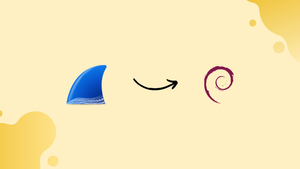Choose a different version or distribution
Introduction
Before we begin talking about how to install Wireshark on Debian 12, let's briefly understand – What is Wireshark?
Wireshark is a powerful network analysis tool used to capture and analyze network traffic. It allows users to view network packets and dissect their contents, helping to troubleshoot network issues and improve security. With an intuitive interface and extensive filtering capabilities, Wireshark provides a comprehensive view of network behavior.
This open-source software supports multiple protocols and is widely used by network administrators and security professionals worldwide. Stay tuned to learn more about Wireshark's features and how it can benefit your network.
In this tutorial, you will install Wireshark on Debian 12. We will also address a few FAQs on how to install Wireshark on Debian 12.
Advantages of Wireshark
- Network troubleshooting: Wireshark enables in-depth analysis of network traffic, identifying potential problems and facilitating quick resolution.
- Security analysis: By capturing and inspecting packets, Wireshark helps identify suspicious activity and vulnerabilities in network systems.
- Protocol analysis: It allows understanding of different network protocols, aiding in optimization and ensuring smooth communication.
- Performance optimization: Wireshark helps identify bottlenecks and performance issues, improving network efficiency and user experience.
- Educational tool: It serves as a valuable learning resource for students and professionals studying network protocols and analyzing network behavior.
Install Wireshark on Debian 12 via APT
Step 1: Updating Debian Packages Before Wireshark Installation
Let's make sure your system is up-to-date first before installing Wireshark. Open your terminal and type the following command to accomplish this:
sudo apt update && sudo apt upgrade
Step 2: Install Wireshark using APT Command on Debian
The fact that Wireshark is installed by default in the Debian software repository is one of its advantages. This has two implications: first, it speeds up installation as no manual downloads, or source code compilation is required; second, Wireshark updates automatically in tandem with system updates, giving you the most recent, safe version.
Use the following command to continue installing from the Debian repository:
sudo apt install wireshark
Step 3: Wireshark Installation Prompt During Installation
There might be a prompt during installation asking if non-superusers should be able to run Wireshark. This choice is based on the system permissions required to run the application, and it should be assessed in light of your security requirements.
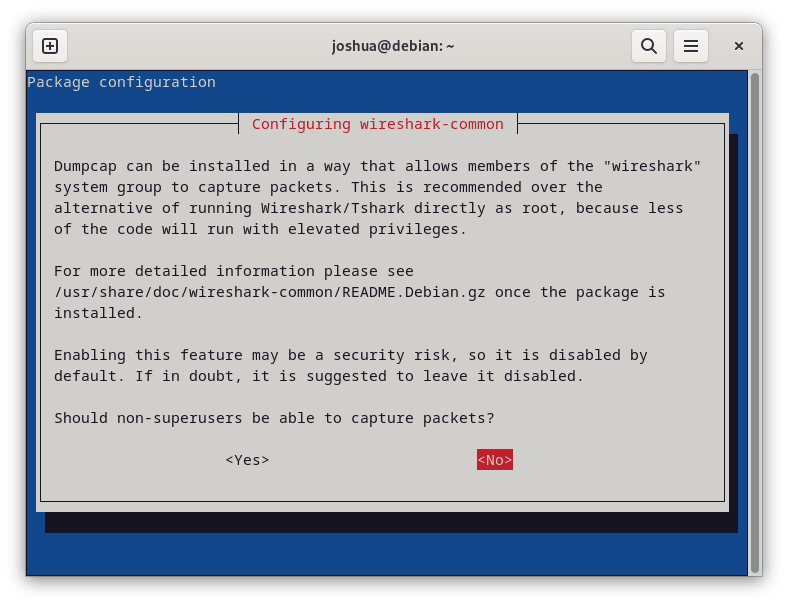
In order to grant a user the required permissions to utilize Wireshark, switch to your root account by executing the subsequent command:
su
If you don't know your root password or haven't set it yet, you can define it by running the following command:
sudo passwd root
The su command allows you to return to the root account after the password has been set. Using root access, you can add your user to the 'wireshark' group as follows:
usermod -a -G wireshark your_username
Enter your real username in place of your_username in the command above. For example:
usermod -a -G wireshark joshua
Return to your normal user account after finishing the user addition to the "wireshark" group:
su account_name
Enter the name of your actual account in place of account_name. For example:
su vegastack
Processes that are currently running may occasionally behave strangely after installation. Rebooting the system usually fixes the anomalies in these situations.
Launching Wireshark UI on Debian 12
After installing Wireshark successfully on your Debian system, running the program is the next logical step. Debian offers various ways to achieve this, based on the user's preferences.
CLI Method to Launch Wireshark
With the following short command, you can launch Wireshark from your terminal:
wireshark
GUI Method to Launch Wireshark
For desktop users who prefer graphical user interfaces, Debian provides easy access to Wireshark through the Applications menu by using the path below:
Search > Application Finder > Wireshark
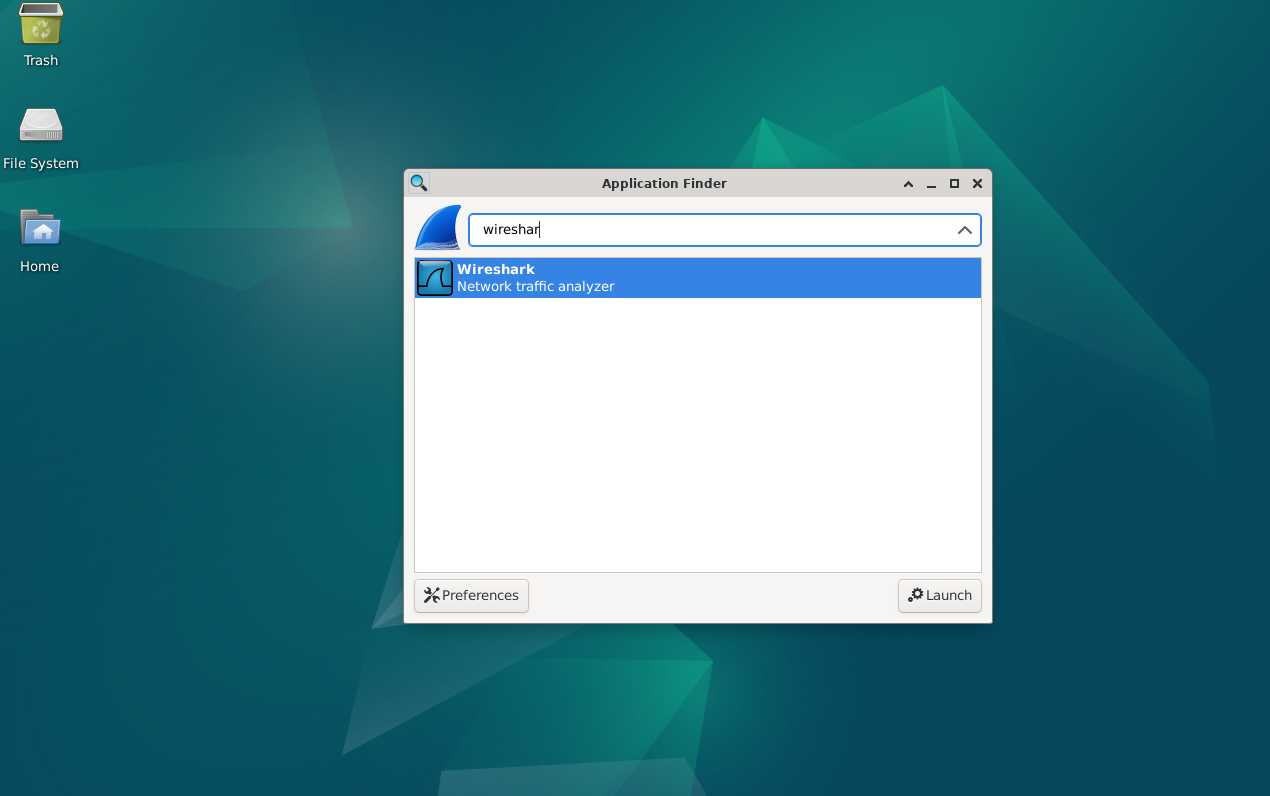
Pointers on Getting Started with Wireshark on Debian Linux
Regardless of experience level, learning to use Wireshark on a Debian Linux system can be a rewarding experience for network analysts. Here are some crucial pointers to help you maximize the potential of this potent instrument during this process. Recall that these tips are only applicable to software installations running on Linux.
Understanding Wireshark GUI Interface with Debian
A graphical user interface (GUI) that shows the network traffic in real-time appears when you launch Wireshark. Selecting the network interface to be monitored will start a fresh capture session. For example:
wireshark -k -i eth0
As soon as Wireshark is launched, packets on the "eth0" interface are captured. On the other hand, the GUI typically offers a more interactive method to begin capturing the intended interface.
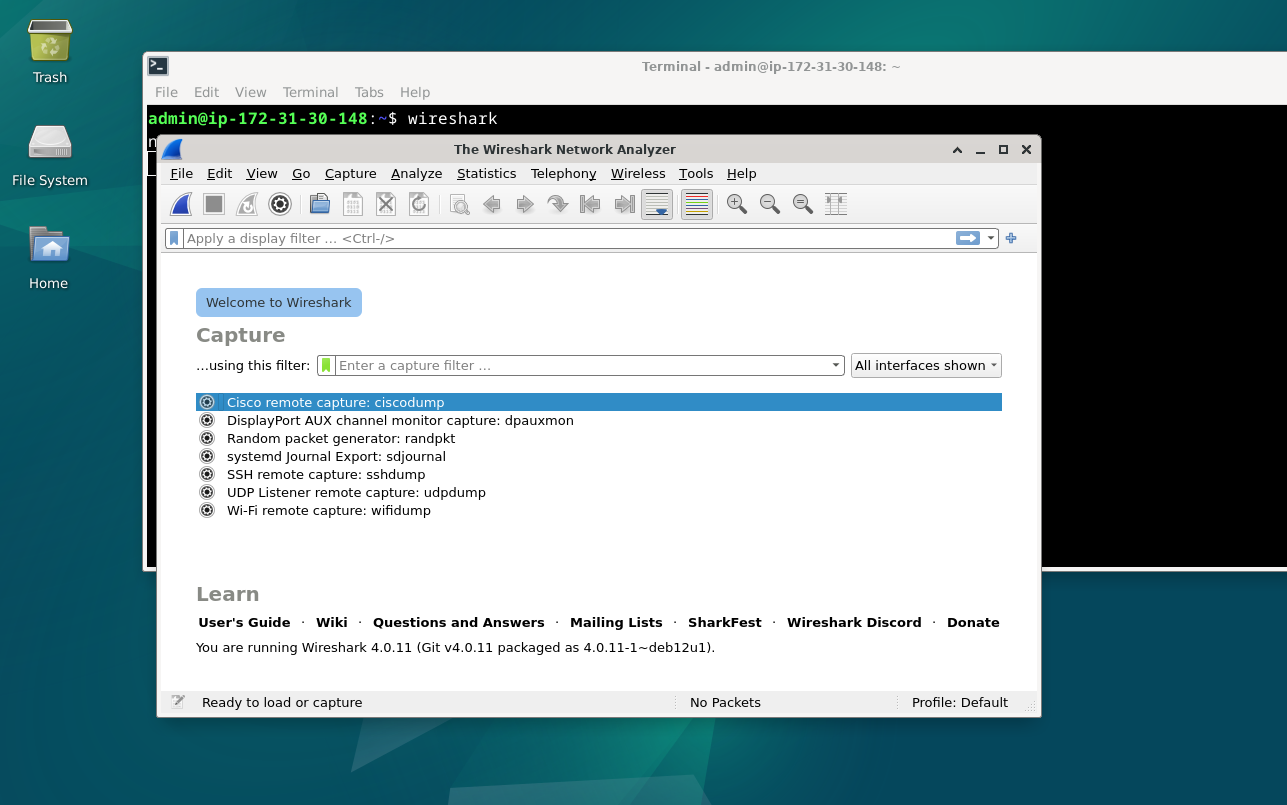
Customize Wireshark to Your Preferences with Debian
The configurable nature of Wireshark is one of its main advantages. You can customize the tool's settings under Edit > Preferences to optimize your productivity. Important things to think about are as follows:
- Columns: It's possible that the information in Wireshark's default column view is insufficient for your particular analysis. To increase efficiency and better meet your needs, you can add or remove columns.
- Coloring Rules: By giving packets distinct colors according to their attributes, you can enhance readability and spot problems or patterns fast. You can specify these personalized color rules in the "Coloring Rules" section.
Use Display Filters to Make Wireshark Analysis More Effective with Debian
The display filters in Wireshark are very useful for sorting through a lot of packet data. You can focus on the precise data that interests you by becoming proficient with these filters. For instance, you could use the following filter to isolate and analyze just HTTP traffic:
http
Only HTTP traffic will be selected and displayed by this display filter.
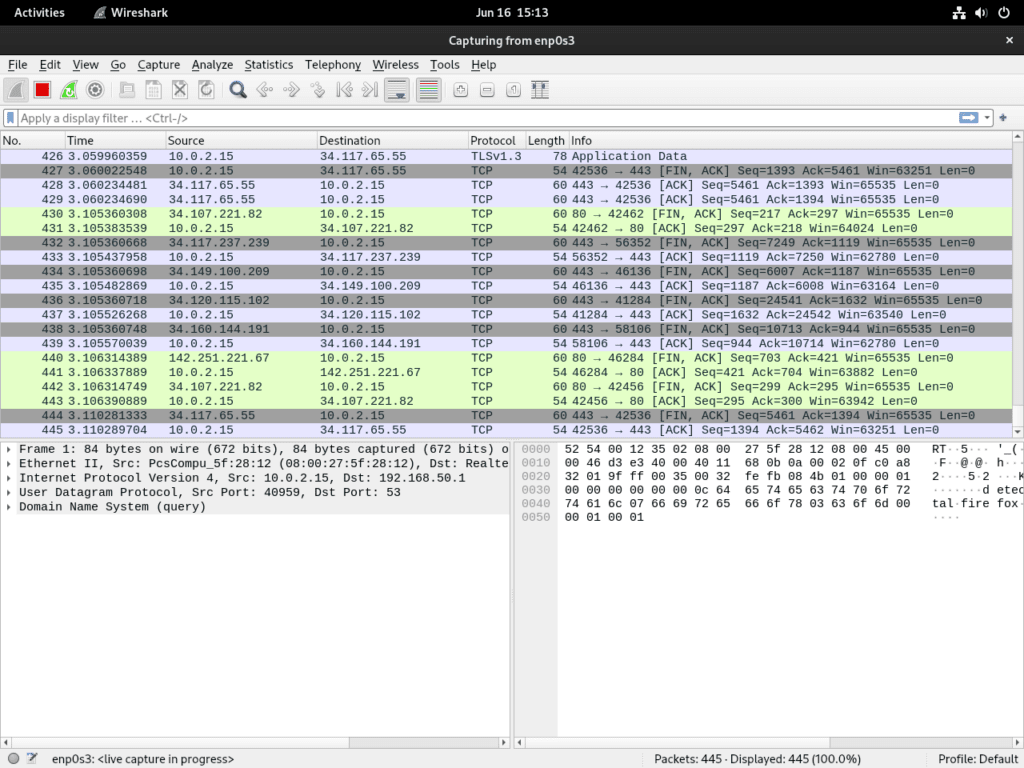
Additional Wireshark Commands on Debian 12
Knowing how to use Wireshark on your Debian Linux system well will keep your installation current and improve system security. We'll go over how to update and remove Wireshark on Debian Linux in this section.
Update Wireshark on Debian
Prior to updating Wireshark, you must update the list of software packages that are available and their versions from the repositories that are defined on your system:
sudo apt update
You can update installed packages, such as Wireshark, on your system after updating the package list.
You must run the upgrade command as follows in order to accomplish this:
sudo apt upgrade
Remove Wireshark From Debian
There may be times when Wireshark becomes unnecessary for your system. In these situations, being able to successfully uninstall Wireshark is crucial. This software can be removed from your computer and its resources released by uninstalling it.
The remove command can be used to uninstall Wireshark in the following manner:
sudo apt remove wireshark
With the help of this command, you can remove Wireshark from your system and free up the necessary resources.
FAQs to Install Wireshark on Debian 12
How do I start Wireshark after installation?
After installation, simply type "wireshark" in the terminal or search for the application in the application launcher to start Wireshark.
Do I need to install additional packages for Wireshark on Debian 12?
During the installation process, any necessary dependencies will be automatically installed. You won't need to manually install additional packages.
Is Wireshark available in Debian's default repository?
Yes, Wireshark is available in the official Debian repository. You can install it using the package manager without the need for any additional repositories.
Can I use Wireshark on Debian 12 with a non-graphical interface?
Yes, Wireshark has a command-line interface called "tshark" that you can use without a graphical interface. It provides similar functionality for capturing and analyzing network traffic.
Does Wireshark require any special hardware to work on Debian 12?
Wireshark doesn't require any special hardware. However, it might need a network adapter capable of promiscuous mode to capture all the network packets effectively.
Can Wireshark capture wireless network traffic on Debian 12?
Yes, Wireshark can capture wireless network traffic. However, ensure that your wireless adapter supports monitor mode, which enables packet capture on the wireless network.
Conclusion
We hope this tutorial helped you understand how to install Wireshark on Debian 12.
If you have any queries, please leave a comment below, and we’ll be happy to respond to them for sure.