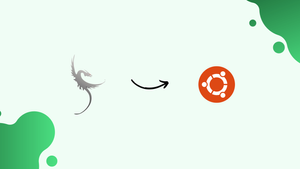Choose a different version or distribution
Introduction
Before we discuss how to install XanMod Kernel on Ubuntu 22.04, let's first understand-What is XanMod Kernel?
The XanMod Kernel is a Linux kernel variant that aims to provide better performance and responsiveness for desktops, workstations, and gaming machines. It might enhance system efficiency and optimize the Linux kernel to particular hardware setups.
This tutorial will walk you through the process of installing the XanMod Kernel on Ubuntu 22.04.
Advantages
- Enhanced Performance: The XanMod Kernel incorporates various patches and optimizations aimed at improving system responsiveness, reducing latency, and enhancing overall performance. This can lead to smoother multitasking, faster application launches, and improved gaming performance.
- Real-Time Support: The XanMod Kernel provides real-time support, allowing for precise timing and responsiveness. This is particularly beneficial for tasks that require precise timing, such as audio production or real-time data processing.
- Hardware Customization: The XanMod Kernel includes optimizations for specific hardware configurations. By using this kernel, you can potentially benefit from improved hardware compatibility, reduced power consumption, and enhanced support for specific devices.
- Easy Installation: Installing the XanMod Kernel on Ubuntu 22.04 is relatively straightforward. You can add the XanMod Kernel Repository, import the repository key, update your package lists, and install the desired kernel image using the package manager.
- Active Development: The XanMod Kernel is actively maintained and regularly updated with new optimizations and improvements. This ensures that you can benefit from the latest enhancements for your Ubuntu 22.04 system.
Import XanMod APT Repository on Ubuntu
Step 1: Update Ubuntu Before XanMod Installation
It's necessary that you upgrade your system first. By ensuring that every package is up-to-date, this step reduces the possibility of conflicts during the installation of the XanMod Kernel.
Execute the following command in your terminal:
sudo apt updateUpgrade any outdated packages when the package list has been updated:
sudo apt upgradeStep 2: Install Required Packages For XanMod Installation
The required software packages should then be installed. The XanMod Kernel installation needs these packages in order to be successful.
Run this command:
sudo apt install dirmngr lsb-release ca-certificates software-properties-common apt-transport-https dkms curl -yStep 3: Add XanMod GPG Key and APT Repository
Proceed to install the GPG key for XanMod to your system. The legality of the XanMod packages is confirmed by this key. The command to import the key is as follows:
curl -fSsL https://dl.xanmod.org/gpg.key | sudo gpg --dearmor | sudo tee /usr/share/keyrings/xanmod.gpg > /dev/nullYou should add the XanMod repository to your system after importing the GPG key. The XanMod Kernel packages are located in this repository. Execute the following command:
echo 'deb [signed-by=/usr/share/keyrings/xanmod.gpg] http://deb.xanmod.org releases main' | sudo tee /etc/apt/sources.list.d/xanmod-kernel.listUse the grep command to verify that the repository was successfully added:
grep xanmod /etc/apt/sources.list.d/xanmod-kernel.listThe output that follows should validate the addition of the repository:
deb [signed-by=/usr/share/keyrings/xanmod.gpg] http://deb.xanmod.org releases mainStep 4: Refresh APT Cache After XanMod Import
Lastly, in order to incorporate the recently updated XanMod repository, refresh your APT package index. By doing this, you can be sure that your system will detect the new source when installing packages.
Use this command to update the cache in your APT:
sudo apt updateInstall XanMod Kernel on Ubuntu
Download XanMod Kernel Check Script
Download the XanMod Kernel Check Script first to make sure it is compatible with your CPU. The suitable XanMod Kernel package for your system is determined by this script.
Download the script first, then change its permissions:
wget https://dl.xanmod.org/check_x86-64_psabi.sh
chmod +x check_x86-64_psabi.shThis step is necessary since the XanMod Kernel is divided into versions based on CPU capabilities, such as linux-xanmod-x64v1, linux-xanmod-x64v1, 2, 3, 4, and so on.
Run the script to find the appropriate version:
./check_x86-64_psabi.shThe supporting x86-64 version will be displayed in the output, for instance:
CPU suports x86-64-v2Depending on your CPU, your output could indicate x86-64-v1, v3, or v4.
Install XanMod Kernel via APT Command
Install the XanMod Kernel after determining which version is correct. As an example, if your CPU is compatible with x86-64-v2, use:
sudo apt install linux-xanmod-x64v2v1, v3, or v4) which you would know from running the XanMod script earlier.Visit the XanMod Kernel website to see an in-depth review of all kernel versions and their compatibilities.
Reboot Ubuntu System After XanMod Kernel Installation
Once the installation is complete, restart your Ubuntu computer. The newly installed XanMod Kernel is activated by doing this step:
rebootYour system will boot up with the chosen XanMod Kernel version running, providing optimized performance based on the capabilities of your CPU.
Verify XanMod Kernel Installation on Ubuntu
Checking the Installed Kernel Version
It is necessary to verify the current kernel version in order to verify that the XanMod Kernel has been installed on your machine. The cat command can be used in the terminal to achieve this:
cat /proc/versionThis command will display the details contained in the /proc/version file, which includes information about the running kernel. As an alternative, the uname -r command offers a more succinct output, specifically showing the kernel release information:
uname -rEnhancing System Information Display with Neofetch
Installing Neofetch is a helpful step for a more comprehensive overview of your system, which includes the kernel version. A command-line utility called Neofetch shows a wealth of system information in a beautiful manner.
First, use this command to install Neofetch:
sudo apt install neofetch -yThis installation is auto-confirmed with the -y parameter, which speeds up and simplifies the process. Run Neofetch once installation is complete to get your system specifications:
neofetchWhen you use this command, a comprehensive overview of your system's specs will appear, including the kernel version, hardware specifications, and operating system data.
Install Intel or AMD Official Microcodes on Ubuntu
Installing Intel Microcode
For system security and stability, users with Intel processors must update the microcode. Performance can be improved, and CPU issues can be fixed with microcode changes. Ubuntu's package management system makes this update process easier.
Use the following command to install the most recent version of Intel microcode:
sudo apt install intel-microcode iucode-toolThis command installs iucode-tool, a tool for managing microcode updates, and intel-microcode, which provides the most recent microcode binaries from Intel.
Installing AMD Microcode
Updating the microcode is equally crucial for preserving CPU speed and security in systems with AMD CPUs. There is an easy way to install these updates on Ubuntu.
Install the AMD microcode by running the following command:
sudo apt install amd64-microcodeThe package providing microcode updates designed exclusively for AMD CPUs, amd64-microcode, is installed with this command.
Managing XanMod Kernel on Ubuntu
Update XanMod Kernel on Ubuntu
Maintaining the XanMod Kernel's security and speed requires regular updates. Updating XanMod is simple if you installed it using APT, as described in earlier tutorials.
First, see whether there are any updates available:
sudo apt updateWhen updates are available, use these to improve your system:
sudo apt upgradeBy using these commands, you can be confident that your XanMod Kernel is always up-to-date with the newest security updates and improvements.
Remove XanMod Kernel From Ubuntu
It's important to remove the repository you uploaded earlier before deleting XanMod. This step prohibits your machine from getting future updates for XanMod.
Delete the repository by using:
sudo rm /etc/apt/sources.list.d/xanmod-kernel.listNext, identify which particular XanMod kernel packages are set up on your system. The following will provide you with the exact names of the header packages and XanMod Linux image:
dpkg --list | grep `uname -r`With the help of this command, only installed packages linked to the XanMod Kernel version that is presently in use are displayed. In order to eliminate all part of the XanMod Kernel, run:
sudo apt autoremove linux-image-*.*.*-xanmod* linux-headers-*.*.*-xanmod* --purgeFinally, reboot your computer to complete the removal process:
rebootUpon restarting, verify that your system has reverted to the standard Ubuntu kernel:
uname -rFAQs to Install XanMod Kernel on Ubuntu 22.04
Can I switch back to the regular Ubuntu kernel after installing the XanMod Kernel?
Yes, you can switch back to the regular Ubuntu kernel easily. During the boot process, you can choose the Ubuntu kernel from the boot menu. If you want to remove the XanMod Kernel entirely, you can uninstall it using the package manager.
Can I still receive Ubuntu updates if I install the XanMod Kernel?
Yes, you can still receive Ubuntu updates even after installing the XanMod Kernel. The XanMod Kernel Repository typically provides updates alongside regular Ubuntu updates, ensuring that you have access to both Ubuntu system updates and XanMod Kernel updates.
Does the XanMod Kernel support all hardware configurations?
The XanMod Kernel includes various optimizations for different hardware configurations, but it may not support every hardware component. It is recommended to verify your hardware compatibility with the XanMod Kernel documentation or community before installation.
Can I uninstall the XanMod Kernel if I encounter issues or performance regressions?
Yes, you can uninstall the XanMod Kernel if you encounter issues or experience performance regressions. Simply remove the XanMod Kernel using the package manager, and your system will revert to the previous Ubuntu kernel.
Can I customize kernel parameters with the XanMod Kernel?
Yes, you can customize kernel parameters with the XanMod Kernel. The configuration files are typically located under /etc/default/grub for modifying boot parameters. Consult the XanMod Kernel documentation for specific customization options.
Does the XanMod Kernel support Ubuntu 22.04 Long-Term Support (LTS)?
Yes, XanMod provides versions compatible with Ubuntu LTS releases, including Ubuntu 22.04. You can find specific XanMod Kernel builds tailored for Ubuntu 22.04 on their website or repository.
Is the XanMod Kernel recommended for server usage?
While the XanMod Kernel can offer performance improvements, it is primarily designed for desktop, workstation, and gaming use.
Conclusion
We have covered all the necessary steps, including installing, upgrading, and, if necessary, uninstalling this kernel that improves performance. Always keep in mind that updating your kernel is essential for optimal performance.
If you have any queries, feel free to ask them in the comments section, and we would be happy to respond to them....