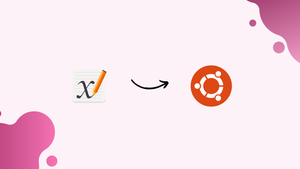Introduction
Before we discuss how to install xournal++ on ubuntu 22.04, let's first understand-What is Xournal++?
Xournal++ is a powerful and versatile open-source note-taking and sketching application for Linux systems. It provides a wide range of features, including handwriting recognition, PDF annotation, highlighting, and the ability to export notes in various formats.
This tutorial will explain how to install Xournal++ on Ubuntu 22.04, discuss its advantages, address common FAQs, and provide a conclusion.
Advantages
- Versatile Note-Taking: Xournal++ allows users to take notes, create sketches, and annotate PDFs, making it a versatile and convenient tool for various purposes.
- Handwriting Recognition: Xournal++ includes handwriting recognition functionality, enabling users to convert handwritten notes into digital text for easier editing and organization.
- PDF Annotation: Xournal++ provides powerful annotation capabilities for PDF files, allowing users to highlight, underline, add comments, and draw directly on the document.
- Customizable Pen Settings: Xournal++ offers extensive customization options for pen settings, such as choosing different pen types, colors, and line thickness, to suit individual preferences and needs.
- Export and Import Options: Xournal++ supports exporting notes and sketches in various formats, including PDF, PNG, and SVG, allowing users to easily share and collaborate on their work. It also supports importing PDFs and images as backgrounds for annotation.
Install Xournal++ on Ubuntu 22.04 via APT
Step 1: Update Ubuntu System Before Xournal++ Installation
To update your system, open the terminal and enter the following command:
sudo apt update && sudo apt upgradeThis command fetches the latest package information and upgrades any outdated packages on your system.
Step 2: Import Xournal++ Launchpad PPA on Ubuntu
First, make sure you have the necessary dependencies installed by running the following:
sudo apt install software-properties-common apt-transport-https -yAfter installing the above packages, import the Xournal++ PPA by executing the following command:
sudo add-apt-repository ppa:andreasbutti/xournalpp-master -yStep 3: Update Package Index After PPA Import on Ubuntu
Run the following command in the terminal:
sudo apt updateStep 4: Install Xournal++ on Ubuntu 22.04 via APT Command
Finally, install Xournal++ by running the following command:
sudo apt install xournalppInstall Xournal++ on Ubuntu 22.04 Flatpak and Flathub
Step 1: Enable Flathub For Xournal++ on Ubuntu
To enable Flathub, execute the following command in your terminal:
sudo apt install flatpak -y
sudo flatpak remote-add --if-not-exists flathub https://flathub.org/repo/flathub.flatpakrepoThis command adds the Flathub repository to your Flatpak configuration, ensuring you have access to various applications, including Xournal++.
Step 2: Install Xournal++ on Ubuntu 22.04 via Flatpak Command
Run the following command in your terminal:
flatpak install flathub com.github.xournalpp.xournalppInstall Xournal++ on Ubuntu 22.04 via Snap
Step 1: Make sure you have Snap installed on Ubuntu for Xournal++.
If your system lacks Snap, install it with the command below:
sudo apt install snapd -yStep 2: Install the Core Snap
Use the command below to install it:
sudo snap install coreStep 3: Install Xournal++ on Ubuntu 22.04 via Snap
With the preliminary steps completed, you are ready to install Xournal++. Execute the command below for installation:
sudo snap install xournalppLaunch Xournal++ on Ubuntu 22.04
CLI Methods to Launch Xournal++ on Ubuntu
If you have an open terminal and prefer to launch Xournal++ immediately, enter the following command that matches your installation:
xournalppflatpak run com.github.xournalpp.xournalppsnap run xournalppGUI Method to Launch Xournal++ on Ubuntu
Depending on your Ubuntu version and desktop environment, the steps may vary slightly, but generally, you can follow this path:
Activities > Show Applications > Xournal++
Tips for a Smooth Xournal++ Experience on Ubuntu 22.04
Utilize Xournal++ Layers for Complex Documents on Ubuntu
Xournal++ supports layers, allowing you to create complex documents with ease. To work with layers:
- Click on Layer in the menu bar.
- Select Add Layer to create a new layer.
- Use Layer Up and Layer Down options to change the order of layers.
- Toggle layer visibility using the Show/Hide Layer option.
Customize Xournal++ Background and Paper Style on Ubuntu
Personalize your note-taking environment by customizing the background and paper style:
- Click on Journal in the menu bar.
- Choose Configure Page Template.
- Select your preferred background color, ruling style, and spacing.
Configure Xournal++ Grid and Snap Settings on Ubuntu
To create more precise drawings and annotations, configure grid and snap settings:
- Click on View in the menu bar.
- Enable Grid and adjust grid size according to your needs.
- Enable Snap to snap objects to the grid.
Use LaTeX for Mathematical Formulas with Xournal++ on Ubuntu
Xournal++ supports LaTeX integration, allowing you to insert mathematical formulas into your notes:
- Click on the TeX icon in the toolbar.
- Enter your LaTeX code in the pop-up window.
- Click on Preview to see the rendered formula.
- Click on OK to insert the formula into your document.
Export to Various File Formats with Xournal++ on Ubuntu
Share your work by exporting your Xournal++ document to different file formats:
- Click on File in the menu bar.
- Select Export to.
- Choose your preferred file format, PDF, PNG, or SVG.
Utilize Xournal++ Keyboard Shortcuts on Ubuntu
Increase your productivity by using Xournal++’s keyboard shortcuts:
- Ctrl + Z: Undo
- Ctrl + Y: Redo
- Ctrl + S: Save
- Ctrl + C: Copy
- Ctrl + V: Paste
Explore more keyboard shortcuts by checking the menu bar options.

Additional Xournal++ Commands with Ubuntu 22.04
Update Xournal++ on Ubuntu 22.04
APT Method to Update Xournal++ on Ubuntu
sudo apt update && sudo apt upgradeFlatpak Method to Update Xournal++ on Ubuntu
flatpak updateSnap Method to Update Xournal++ on Ubuntu
sudo snap refreshRemove Xournal++ on Ubuntu 22.04
APT Method to Remove Xournal++ on Ubuntu
Remove the Xournal++ application:
sudo apt remove xournalppFor users who installed Xournal++ from the PPA, remove the PPA using the following command:
sudo add-apt-repository --remove ppa:andreasbutti/xournalpp-master -yFlatpak Method to Remove Xournal++ on Ubuntu
flatpak remove --delete-data com.github.xournalpp.xournalpp -ySnap Method to Remove Xournal++ on Ubuntu
sudo snap remove xournalppConclusion
We have covered various steps to install xournal++ on ubuntu 22.04 in this tutorial.
If you have any queries, feel free to ask them in the comments section, and we would be happy to respond to them....