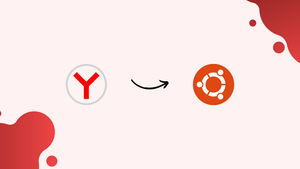Choose a different version or distribution
Introduction
Before we begin talking about how to install Yandex Browser on Ubuntu 24.04, let's briefly understand – What is Yandex Browser?
Yandex Browser is a user-friendly web browser developed by Yandex, a technology company from Russia. It offers a sleek interface, fast browsing speeds, and security features to enhance the online experience.
With built-in protection against phishing and malware, Yandex Browser prioritizes user privacy and safety. It also includes unique tools like Turbo mode for faster browsing and SmartBox for quick search suggestions. Yandex Browser aims to provide a seamless and secure internet browsing experience for users worldwide.
In this tutorial, you will install Yandex Browser on Ubuntu 24.04. We will also address a few FAQs on how to install Yandex Browser on Ubuntu 24.04.
Advantages of Yandex Browser on Ubuntu 24.04
- Fast Browsing Speeds: Yandex Browser offers quick browsing, ensuring efficient web page loading and smooth navigation.
- Enhanced Security Features: With built-in protection against malware and phishing, users can browse safely and securely.
- Privacy Protection: Yandex Browser prioritizes user privacy, offering tools to prevent tracking and enhance online safety.
- Customizable Interface: Users can personalize their browsing experience by customizing themes, backgrounds, and extensions.
- Smart Features: Unique tools like Turbo mode for faster browsing and SmartBox for search suggestions optimize user experience and convenience.
Install Yandex browser on Ubuntu 24.04
1. Perform a system update
To install the browser on Ubuntu, we need to use the APT package manager. In the event that an update is available, we must execute the system update command in order to install it.
sudo apt update && sudo apt upgrade
2. Integrate the Public Key
In order to verify the packages we are going to receive through the newly added Yandex repository, the system now requires a key.
curl -fsSL https://repo.yandex.ru/yandex-browser/YANDEX-BROWSER-KEY.GPG | gpg --dearmor | sudo tee /usr/share/keyrings/yandex.gpg > /dev/null
3. Add Yandex repository on Ubuntu 24.04
In contrast to Firefox, Ubuntu 24.04 LTS Linux's default system repository does not contain the packages needed to install the Yandex browser. Therefore, we have to include the one that the browser's developers made available for Debian systems. Below are the commands.
For Stable version
echo "deb [arch=amd64 signed-by=/usr/share/keyrings/yandex.gpg] http://repo.yandex.ru/yandex-browser/deb stable main" | sudo tee /etc/apt/sources.list.d/yandex-stable.list
For Beta version
echo "deb [arch=amd64 signed-by=/usr/share/keyrings/yandex.gpg] http://repo.yandex.ru/yandex-browser/deb beta main" | sudo tee /etc/apt/sources.list.d/yandex-beta.list
Run the system update command to rebuild the APT package index cache after adding the key and repository.
sudo apt update
4. Install the Yandex browser on Ubuntu 24.04
We can use the system's default APT package manager to install the Yandex browser after you've added the repository. These are the instructions to follow.
For stable version:
The browser can be installed with the provided command by those who have used the Stable repository.
sudo apt install yandex-browser-stable
For the Beta version:
If you have added the browser's beta repository, retrieve it with the following syntax:
sudo apt install yandex-browser-beta
5. Remove the extra Yandex repo
Since we have already manually configured the repository, the Yandex browser during installation will also create one that is unnecessary. Thus, take that out:
sudo rm /etc/apt/sources.list.d/yandex-browser*.list
6. Run the browser
Once the installation is finished, locate the browser by going to the Application Launcher. Click when its icon shows up to run the same.
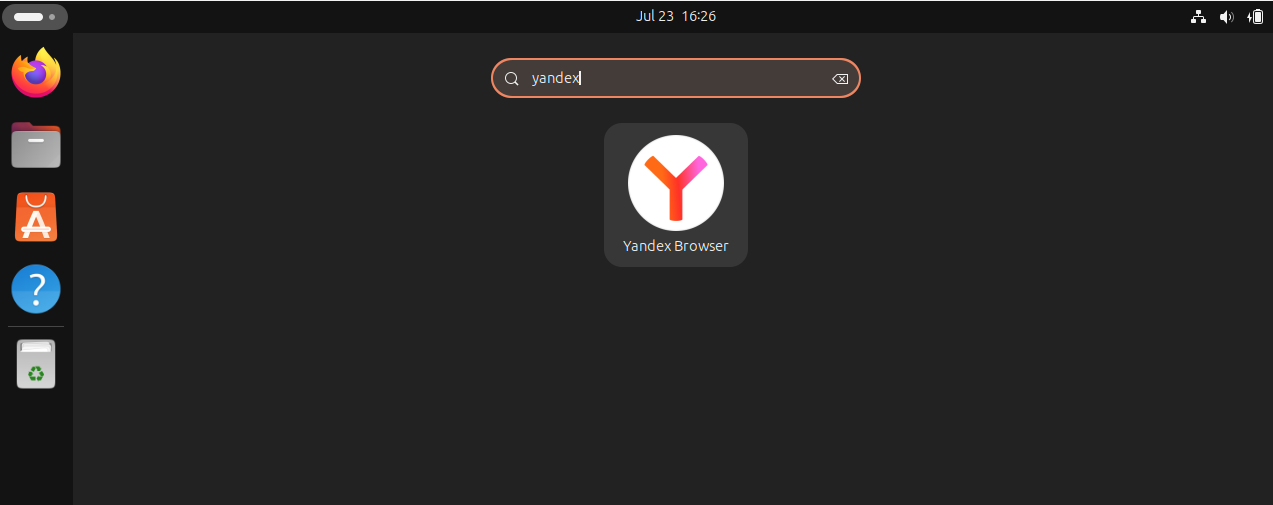
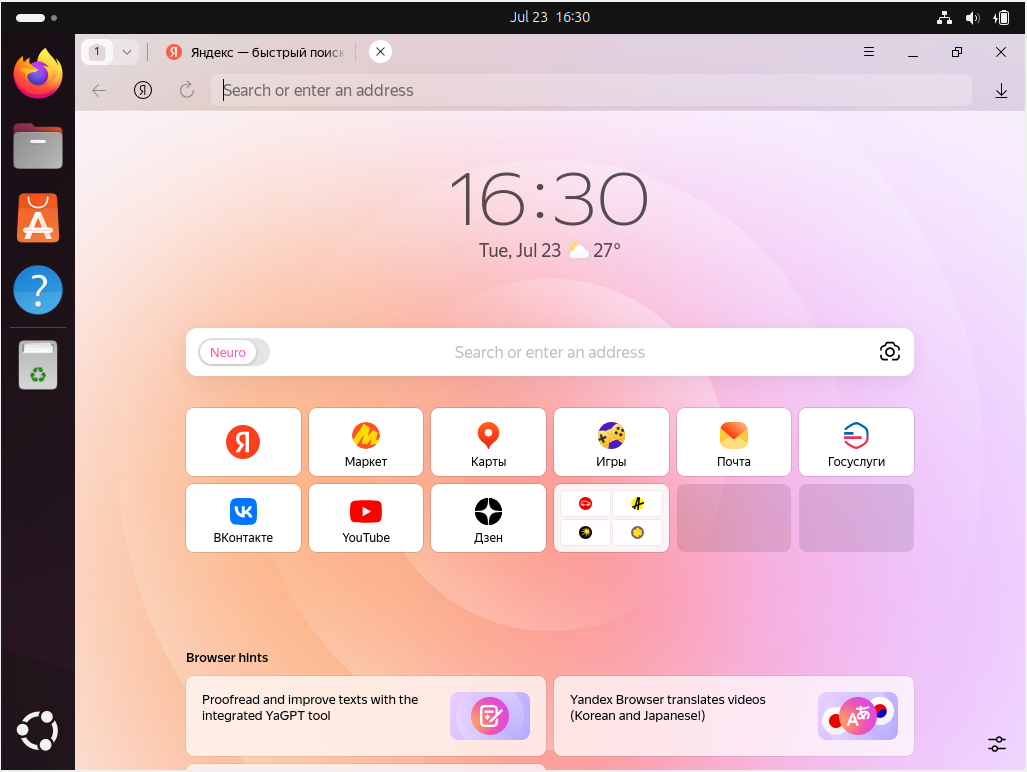
7. How to update or upgrade
Basically, the browser will notify you when an update is available for it to install. Alternatively, you can use the system update command as a quick fix. Since we installed it using the APT and Yandex repository, if there is a browser update, it will also install when we run the system update command.
sudo apt update && sudo apt upgrade
8. Uninstall Yandex from Ubuntu 24.04
It's also simple to uninstall the Yandex browser if, after using it for a while, you decide it's not useful. Simply execute the provided APT package manager command to eradicate it entirely from your system.
Remove the browser app
For Stable version
sudo apt autoremove yandex-browser-stable
For the Beta version:
sudo apt autoremove yandex-browser-beta
To remove the repository and GPG key:
For Stable repo
sudo rm /etc/apt/sources.list.d/yandex-stable.list
For beta repo
sudo rm /etc/apt/sources.list.d/yandex-beta.list
To remove the GPG key:
sudo rm /usr/share/keyrings/yandex.gpg
FAQs to Install Yandex Browser on Ubuntu 24.04
What are the system requirements for Yandex Browser on Ubuntu?
You need a 64-bit version of Ubuntu 14.04 or later, with at least 512 MB of RAM and 600 MB of free disk space.
What if I encounter dependency issues during installation?
Ensure that all required dependencies are installed. You can resolve them using sudo apt-get install -f.
Does Yandex Browser support extensions?
Yes, Yandex Browser supports various extensions similar to those available for Chrome.
Is Yandex Browser free to use?
Yes, Yandex Browser is completely free to download and use.
Does Yandex Browser have built-in security features?
Yes, it includes features like protection against phishing, malware, and secure browsing.
Is Yandex Browser safe for online banking?
Yes, it includes security features that protect your data during online banking.
Does Yandex Browser support multiple user profiles?
Yes, you can create multiple user profiles for different browsing experiences.
Conclusion
We hope this tutorial helped you understand how to install Yandex Browser on Ubuntu 24.04.
If you have any queries, please leave a comment below, and we’ll be happy to respond to them for sure.