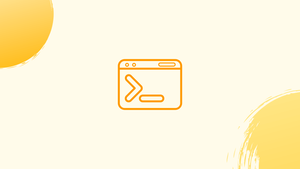Introduction
Before we discuss how to install Zabbly Kernel on Ubuntu 22.04, let's first understand-What is Zabbly Kernel?
The Zabbly Kernel is a custom kernel for Ubuntu that aims to provide enhanced performance, stability, and security optimizations for your system. It offers various improvements over the default Ubuntu kernel.
This tutorial will walk you through the installation process of Zabbly Kernel on Ubuntu 22.04.
Advantages
- Improved Performance: Zabbly Kernel comes with performance optimizations that can lead to faster system responsiveness and reduced latency.
- Enhanced Stability: The kernel focuses on stability improvements, bug fixes, and error handling, resulting in a more reliable system.
- Security Enhancements: Zabbly Kernel incorporates security patches and enhancements to mitigate vulnerabilities, ensuring better protection against potential threats.
- Hardware Support: Zabbly Kernel often includes drivers and modules for newer hardware components, providing better compatibility and support.
- Customization Options: Zabbly Kernel offers additional customization options compared to the default Ubuntu kernel, allowing users to fine-tune various system parameters.
Import Zabbly APT Repository on Ubuntu 22.04
Step 1: Update the Ubuntu System Before Installing Zabbly Kernel
To begin, update your Ubuntu system. Execute the following command in the terminal:
sudo apt update && sudo apt upgradeStep 2: Add the Zabbly Linux Kernel Repository on Ubuntu
Install Necessary Packages
Before adding the Zabbly repository, you need to install packages that aid in managing the repository and its GPG key. Run this command to install the required packages:
sudo apt install lsb-release software-properties-common apt-transport-https ca-certificates curl -yImport the Zabbly Kernel GPG Key
The next step involves importing the Zabbly Kernel GPG key. Use the following command to import the GPG key:
curl -fSsL https://pkgs.zabbly.com/key.asc | gpg --dearmor | sudo tee /usr/share/keyrings/linux-zabbly.gpg > /dev/nullAdd the Zabbly Kernel Repository
Finally, add the Zabbly Kernel repository to your system. Ensure you run the command as shown:
codename=$(lsb_release -sc) && echo deb [arch=amd64 signed-by=/usr/share/keyrings/linux-zabbly.gpg] https://pkgs.zabbly.com/kernel/stable $codename main | sudo tee /etc/apt/sources.list.d/linux-zabbly.listInstall Latest Upstream Linux Kernel on Ubuntu 22.04
Step 1: Refresh APT Index
Following the addition of the Linux Zabbly Kernel repository, it’s crucial to refresh your APT package index. Use this command to update the APT index:
sudo apt updateStep 2: Upgrade Linux Kernel via APT Command
Run the following command to install Linux Kernel mainline:
sudo apt install linux-zabblyStep 3: Reboot Ubuntu System
To apply the changes, restart your system. You can do this by executing the command:
sudo rebootVerify Zabbly Linux Kernel Installation on Ubuntu 22.04
Confirm Installed Kernel Version
After installing the Zabbly Linux Kernel on your Ubuntu system, it’s vital to verify that the installation was successful.
To check the current kernel version, execute this command:
uname -rThis command displays the version of the kernel your system is currently using.
Displaying System Information with Neofetch
If Neofetch is not already present on your system, install it using the following command:
sudo apt install neofetchWith Neofetch installed, you can now display your system specifications, including the kernel version. Run Neofetch with:
neofetchHow to Restore Ubuntu Default Kernel on Ubuntu 22.04
Step 1: Remove Linux Kernel Installed via Zabbly
To remove the Linux Zabbly Kernel from your Ubuntu system, execute this command:
sudo apt remove linux-zabbly linux-headers-*-zabbly* linux-image-*-zabbly*
This command ensures the removal of the Zabbly kernel along with its associated headers and images.
Step 2: Remove Zabbly APT Repository
If you aim to revert to the default Ubuntu kernel and wish to delete the Zabbily repository, use this command:
sudo rm /etc/apt/sources.list.d/linux-zabbly.listFollowing the removal of the repository, update your APT index to apply these changes:
sudo apt updateStep 3: Re-install Ubuntu Default Kernel (Situational)
If your system only displays the Zabbly kernel versions and lacks other kernels, you must reinstall the default kernel. Use the following command for reinstallation:
sudo apt install --reinstall linux-image-genericStep 4: Reboot System
After removing the Zabbly Kernel and making the necessary modifications, restart your system to enforce these changes:
sudo rebootStep 5: Verify Linux Kernel 6.6 Removal
Lastly, ensure that your system operates on the default Ubuntu kernel with this command:
uname -rFAQs to Install Zabbly Kernel on Ubuntu 22.04
Can I switch back to the default Ubuntu kernel if needed?
Yes, during the boot menu, you can select the default Ubuntu kernel to boot into, providing a way to switch back if necessary.
Is Zabbly Kernel compatible with all Ubuntu 22.04 packages and applications?
While Zabbly Kernel is generally compatible with most packages, there may be some rare cases where compatibility issues occur. It's recommended to test the applications you rely on before full deployment.
Will Zabbly Kernel receive regular updates and security patches?
Updates and security patches for Zabbly Kernel depend on the kernel maintainer. It's important to stay updated with the latest releases and security advisories.
Does Zabbly Kernel improve gaming performance?
Zabbly Kernel might include specific optimizations that can enhance gaming performance, but the overall impact may vary depending on the system configuration and games being played.
How can I uninstall Zabbly Kernel if needed?
You can remove Zabbly Kernel and revert to the default Ubuntu kernel by using the package management commands like dpkg or apt-get.
Is Zabbly Kernel recommended for production servers?
Installing custom kernels on production servers requires thorough testing and consideration. It's advisable to opt for official, stable kernels backed by long-term support for critical server environments.
Are there any known drawbacks or limitations of using Zabbly Kernel?
Custom kernels like Zabbly Kernel may have specific limitations, such as reduced third-party driver support or potential instability with certain hardware configurations. Thoroughly research and test before implementation.
Conclusion
In this tutorial, we've gone through the steps of updating the Zabbly Kernel on Ubuntu 22.04.
If you have any queries, you can ask them in the comments section, and we would be happy to answer them.