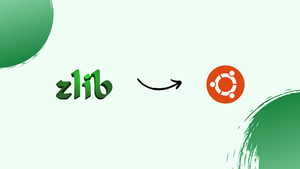Introduction
Before we begin talking about how to install zlib on Ubuntu 22.04, let's briefly understand – What is zlib?
Zlib is a popular software library for data compression. It's used to reduce the size of files, making them faster to transfer over the internet. Zlib is effective in compressing various types of data, such as text, images, and executable programs.
This library is widely supported across different platforms and programming languages. Its straightforward usage and high efficiency have made zlib a go-to choice for developers looking to optimize file sizes and enhance data transfer speeds.
In this tutorial, you will install zlib on Ubuntu 22.04. We will also address a few FAQs on how to install zlib on Ubuntu 22.04.
Advantages of zlib
- High Compression Ratio: Zlib efficiently reduces file sizes.
- Fast Compression Speed: It quickly processes data.
- Cross-Platform Support: Works seamlessly across various operating systems.
- Ease of Use: Simple integration and implementation.
- Widely Adopted: A popular choice among developers for data compression needs.
Install zlib on Ubuntu via APT
Update Ubuntu Before zlib Installation
It is necessary to update your Ubuntu installation before installing Zlib on your system to make sure all system packages are current. This guarantees that your system is compatible with the newest software packages and helps avoid potential conflicts. Use the following command to update Ubuntu on your computer:
sudo apt update
Use this command to start the upgrade process if there are any updates available:
sudo apt upgrade
By installing the most recent versions of all installed packages on your system, this command will guarantee a secure and stable environment.
Install zlib on Ubuntu via APT Command
The APT (Advanced Package Tool) package manager, which is the default package manager for Ubuntu and other Debian-based distributions, is what you'll need to install Zlib. The APT package manager takes care of dependencies and package updates, making system software management easier.
Use the following command to install the Zlib development package, which includes the header files and libraries required to create software that utilizes Zlib:
sudo apt install zlib1g-dev
By installing the zlib1g-dev package, you can make sure your computer has the files needed to compile and link Zlib-based software.
Install zlib on Ubuntu via source
Installing the most recent version of zlib, or a different version if necessary, is the backup plan. The only drawback is that you will need to remember to recompile any updates in the future if you choose to use the most recent version.
Download the zlib source code on Ubuntu
The zlib source code needs to be downloaded first from the official website. To download the source code, open a terminal and go to the desired directory.
To obtain the source code from the Zlib website, use the wget command. Since this could change in the future, replace the placeholder {replace with your version downloaded} with the actual version number or link:
wget http://zlib.net/{replace with your version downloaded}
Alternatively, you can get the source from the GitHub releases page of zlib:
wget https://github.com/madler/zlib/archive/refs/tags/{replace with your version downloaded}.gz
Similar would also be an example using the zlib version release only (1.3):
wget https://github.com/madler/zlib/archive/refs/tags/v1.3.tar.gz
Extract zlib source Archive on Ubuntu
After downloading the Zlib source code, you need to extract the contents of the archive. The tar command can be used to accomplish this:
tar -xvzf v1.3.tar.gz
Remember to substitute your version for v1.3.tar.gz. Keep in mind that the command is merely an example.
Compile and Install zlib
Make sure your system has the necessary dependencies installed before attempting to compile and install zlib from the source. These dependencies include the gcc and make packages, as well as the build-essential package, which offers necessary tools for building software on Ubuntu. Use these commands to install the dependencies:
sudo apt install build-essential gcc make
Next, use the cd command to navigate to the extracted Zlib source code directory:
cd zlib-{replace with your version downloaded}
Set up the zlib library now:
./configure --prefix=/usr/local/zlib
Now, execute the subsequent commands in order to install and compile zlib on your system:
make
sudo make install
While the make command compiles the Zlib source code, the ./configure command creates the required Makefile based on the configuration of your system. Lastly, the compiled Zlib library and header files are installed to the proper locations on your system by using the sudo make install command.
FAQs to Install zlib on Ubuntu 22.04
What's the difference between zlib and zlib1g-dev on Ubuntu?
zlib provides the runtime library, while zlib1g-dev offers development files needed to compile programs using zlib.
Does zlib conflict with other libraries on Ubuntu?
No, zlib usually does not cause conflicts as it is a widely used library.
Will installing zlib affect system performance on Ubuntu?
No, zlib is lightweight and won't significantly impact system performance.
Is zlib essential for software development on Ubuntu 22.04?
Yes, zlib is crucial for various applications that require data compression and decompression functionalities.
Does zlib on Ubuntu 22.04 support multiple file types?
Yes, zlib supports compressing and decompressing various file formats such as text, images, and executables.
Does zlib improve system performance on Ubuntu 22.04?
While zlib itself is lightweight, its implementation may enhance system performance by reducing file sizes and data transfer times.
Can zlib be seamlessly integrated with specific programming languages or development environments on Ubuntu 22.04?
Yes, zlib can be easily integrated with most programming languages and development environments, offering efficient data compression capabilities on Ubuntu 22.04.
Conclusion
We hope this tutorial helped you understand how to install zlib on Ubuntu 22.04.
If you have any queries, please leave a comment below, and we’ll be happy to respond to them for sure.