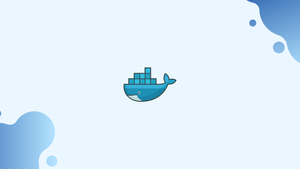Introduction
Before we begin talking about how to list containers in Docker, let's briefly understand - What is Docker?
Docker is a platform for containerization that enables you to easily create, test, and deploy applications as portable, separate containers that can run almost anywhere.
It is the de facto container deployment standard, and it is an important tool for DevOps engineers and their continuous integration and delivery pipeline.
When working with Docker, it is essential to be able to view and manage the containers running on your system.
In this tutorial, we will provide an introduction to listing containers in Docker. We will also address a few FAQs on how to list containers in Docker.
List Docker Containers
The following is the syntax for the Docker command for listing containers:
docker container ls [options]
Before 1.13, older versions of Docker used a different command to list the containers:
docker ps [options]
In more recent versions of Docker, where the ps command is an alias for container ls, the above command is still supported.
Use the docker container ls command without any options to see a list of the running containers:
docker container ls
Here is how the output will appear:
Output
CONTAINER ID IMAGE COMMAND CREATED STATUS PORTS NAMES
c8bded53da86 postgres "docker-entrypoint.s…" 2 hours ago Up 2 hours 5432/tcp pg
571c3a115fcf redis "docker-entrypoint.s…" 4 hours ago Up 4 hours 6379/tcp cache
05ef6d8680ba nginx "nginx -g 'daemon of…" 2 hours ago Up 2 hours 80/tcp web
The following columns are present in every line of the output:
Container ID– A distinctive alphanumeric string that specifies each container.Image– The Docker image that is used to build the container.Command– The command that is executed when container is started.Created- The container's creation time.Status- The container's status.Ports- The ports that the container has published.Name- The container's name.
Only the header line is shown if there are no running containers.
The -a, --all option instructs docker container ls to print a list of all containers:
docker container ls -a
Output
CONTAINER ID IMAGE COMMAND CREATED STATUS PORTS NAMES
b28cbaa91f15 couchbase "/entrypoint.sh couc…" 5 hours ago Exited (0) 3 hours ago db
c8bded53da86 postgres "docker-entrypoint.s…" 2 hours ago Up 2 hours 5432/tcp pg
571c3a115fcf redis "docker-entrypoint.s…" 4 hours ago Up 4 hours 6379/tcp cache
05ef6d8680ba nginx "nginx -g 'daemon of…" 2 hours ago Up 2 hours 80/tcp web
Columns whose length exceeds a predetermined limit are truncated. To prevent truncation, use the --no-trunc option:
docker container ls --no-trunc
Pass the -q, --quiet option to just display the container IDs:
docker container ls -q
Output
c8bded53da86
571c3a115fcf
05ef6d8680ba
You can format the output using a Go template by using the --format option. For example, to print only the names and status of the containers, including the header, type:
docker container ls --format 'table {{.Names}}\t{{.Status}}'
NAMES STATUS
pg Up 2 hours
cache Up 4 hours
web Up 2 hours
To see the containers' sizes, use the -s, --size option:
docker container ls -s
There will be a column called SIZE next to each line that displays the container size:
Output
CONTAINER ID IMAGE COMMAND CREATED STATUS PORTS NAMES SIZE
c8bded53da86 postgres "docker-entrypoint.s…" 2 hours ago Up 2 hours 5432/tcp pg 63B (virtual 394MB)
571c3a115fcf redis "docker-entrypoint.s…" 4 hours ago Up 4 hours 6379/tcp cache 0B (virtual 98.2MB)
05ef6d8680ba nginx "nginx -g 'daemon of…" 2 hours ago Up 2 hours 80/tcp web 2B (virtual 126MB)
When the --last, -n option is used, the command will show the n most recent containers, along with all of their states. Use the following command, for instance, to see the most recent two containers created:
docker container ls -n 2
Output
CONTAINER ID IMAGE COMMAND CREATED STATUS PORTS NAMES
b28cbaa91f15 couchbase "/entrypoint.sh couc…" 5 hours ago Exited (0) 3 hours ago db
c8bded53da86 postgres "docker-entrypoint.s…" 2 hours ago Up 2 hours 5432/tcp pg
Additionally, you can specify --latest, -l (the same as -n 1) to only list latest created container:
docker container ls -l
You can filter the output based on specific criteria with the --filter, -foption.
Use the following command, for instance, to see only the containers with the status exited:
docker container ls -f "status=exited"
Output
CONTAINER ID IMAGE COMMAND CREATED STATUS PORTS NAMES
b28cbaa91f15 couchbase "/entrypoint.sh couc…" 5 hours ago Exited (0) 3 hours ago db
Check out the Docker documentation for a complete list of supported filters.
FAQ's on how to list containers in Docker
How can I list all containers in Docker?
To list all containers in Docker, you can use the command: docker ps -a.
Can I filter the list of containers based on their status?
Yes, you can filter the list of containers using the --filter option. For example, you can use --filter status=running to list only running containers.
How can I list only the running containers?
To list only the running containers, you can use the -f or --filter option with the value status=running: docker ps -f status=running.
How can I display the most recent containers at the top of the list?
By default, the docker ps command displays the most recent containers at the top. You can reverse the order using the --reverse option.
How can I list only the container IDs?
You can use the --quiet or -q option to list only the container IDs: docker ps --quiet.
How can I retrieve only the names of the containers?
You can use the --format option with the formatting directive {{.Names}} to retrieve only the names of the containers: docker ps --format "{{.Names}}".
Can I list containers based on a specific label?
Yes, you can use the --filter option with the label=<labelname> criteria to list containers based on a specific label.
Conclusion
Effectively listing containers in Docker is crucial for monitoring and managing containerized applications.
A Docker container is an independent runtime instance of an image. Use the docker container ls command or its alias, docker ps, to list Docker containers.
If you have any suggestions or queries, kindly leave them in the comments section.