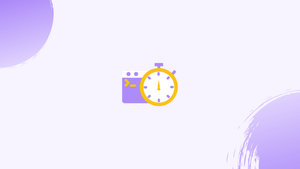Introduction
Before we begin talking about how to list cron jobs in linux, let's briefly understand - What is Cron Jobs?
A cron job is a scheduled task that runs automatically at specific intervals in a Linux system.Cron is a time-based job scheduler in Linux that allows users to automate recurring jobs or scripts. By listing cron jobs, users can easily view the existing scheduled tasks, check their configurations, and make any necessary adjustments.
Listing cron jobs in Linux is a fundamental task for managing scheduled tasks efficiently. This provides valuable insights into the scheduled processes running on a system, aiding in monitoring, troubleshooting, and maintaining a well-organized cron environment.
This tutorial will show you how to list your cron jobs.
Listing Users Cron Jobs
Users' crontab files are called after their names, and their locations differ depending on the operating system. Crontab files are saved in the /var/spool/cron directory in Red Hat based distributions like CentOS, and in the /var/spool/cron/crontabs directory in Debian and Ubuntu.
Use the crontab command to receive a list of all cron tasks for the user you're currently signed in as:
crontab -l
The content of the user's crontabs will be displayed on the screen if the user has set up cron jobs. Otherwise, no crontab for <username> will be printed by the program.
Use the -u option to specify the user name at the end of the command to show other users' cron tasks. To list the cron jobs of a user named "mike," for example, type:
sudo crontab -u mark -l
Each user's crontab file is owned by the user and has 600 rights. Only root and sudo users have access to other users' cron jobs.
List the contents of the spool directory as root or sudo user to see who has created cron jobs:
sudo ls -1 /var/spool/cron/crontabs
You will get an output like below:
Output
root
mark
Listing System’s Cron Jobs
System-wide crontab files, such as /etc/crontab and the files in the /etc/cron.d directory, can only be modified by system administrators.
To read the contents of the files, use cat, less, or any other text editor:
cat /etc/crontab /etc/cron.d/*
Scripts can also be placed in the /etc/cron. {hourly,daily,weekly,monthly} directories in most Linux distributions, and they will be executed every hour, day, week, or month.
Each script in these directories should have execute permission. The cron job will not run if this is not done.
To see all of the weekly cron jobs, type:
ls -l /etc/cron.weekly/
Output
-rwxr-xr-x 1 root root 813 Feb 21 2022 man-db
If the output is empty, there are no weekly cron jobs running.
Systemd Timers
Systemd timers are unit files with the suffix *.timer that allow you to run service units based on the current time.
The timers are used as an alternative to the regular cron daemon on Linux distributions that use systemd as their init system.
Run the following command to see a list of all systemd timers on your machine:
systemctl list-timers
Frequently Asked Questions - Listing Cron Jobs in Linux
How do I view a list of cron jobs in Linux?
You can use various commands like crontab -l, cat /etc/crontab, or ls /etc/cron.* to view the list of cron jobs.
Can I see the cron jobs of other users on the system?
Yes, the system administrator can check the cron jobs of other users by using the crontab -u <username> -l command.
How do I disable a cron job temporarily?
You can comment out the specific cron job line by adding a # symbol at the beginning of the line in the crontab file.
How can I schedule a new cron job?
By using the crontab -e command, you can add a new cron job entry according to the syntax specified in the cron documentation.
How can I test if a cron job is working correctly?
You can modify the timing (e.g., set to run every minute temporarily) of a cron job using the crontab -e command for testing purposes.
Are there any graphical tools to track cron job execution?
Yes, tools like "cronolog" and "cron-apt" can help track cron job execution and provide logs for monitoring purposes.
How can I check if a specific cron job executed successfully?
By redirecting the output of a cron job to a log file and checking the log for any errors or specific success messages, you can determine if a cron job executed successfully.
Conclusion
Being able to list and manage cron jobs in Linux is essential for maintaining efficient automation of recurring tasks. With the ability to view, modify, and remove cron jobs, users can effectively monitor and control scheduled processes on their systems. By familiarizing oneself with the commands and techniques mentioned in this tutorial, users can navigate the world of cron jobs confidently. Regularly reviewing and adjusting cron job configurations ensures optimal performance and contributes to a well-organized system.
Whether it's checking the execution status, troubleshooting issues, or scheduling new tasks, understanding how to list and manage cron jobs empowers users to streamline their Linux environments and enhance productivity.
If you have any queries, please leave a comment below and we’ll be happy to respond to them.