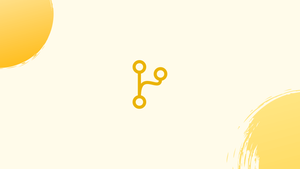Introduction
Before we start talking about how to pull all branches in git, let's briefly understand-What is Git ?
Git is a popular version control software that allows users to maintain numerous lines of code for a team project. These growth paths are referred to as branches.
When working with a Git repository that has multiple branches, it's important to regularly pull updates from remote branches to keep your local copy up to date.
This tutorial explains how to pull all branches in Git, ensuring that you have the latest changes from all branches.
How to Pull All Branches in Git?
Consider a scenario in which you must contribute data to a team project but not to the main working branch. You must add data and establish a new branch for this reason.
Branches can be kept locally or remotely. If you work on a Git local repository, a branch is known as a local branch. With the various Git commands, you can pull all remote branches as well as obtain all remote branches' metadata.
Now, read the instructions below to understand how to pull all branches in Git.
Step 1: Move to Git Directory
Use the "cd" command to first navigate to the Git directory:
cd "C:\Users\nazma\Git\Demo1"
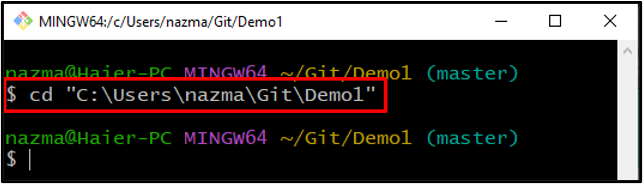
Step 2: Copy Remote Git Repo URL
Access the remote repository, select "Code," and then paste the HTTP URL into the clipboard:
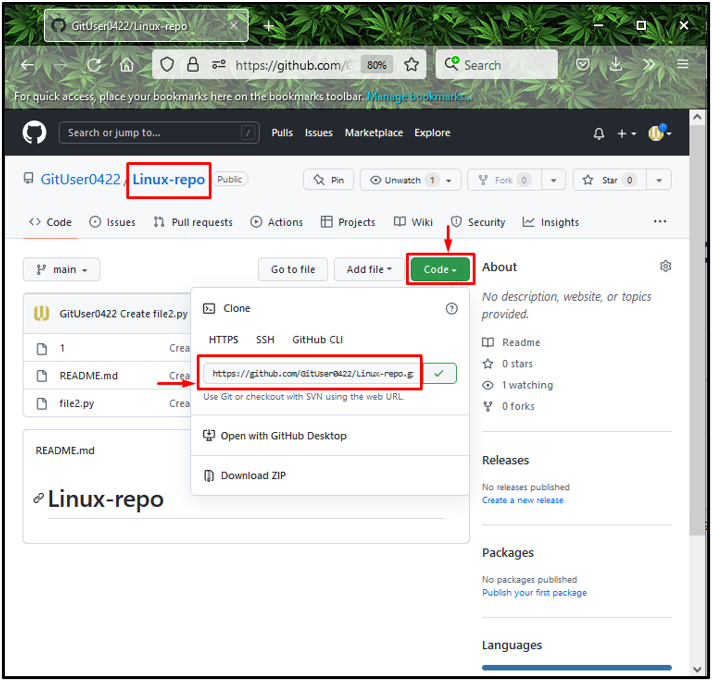
Step 3: Clone Remote Git Repo
To clone the selected Git repository, run the "git clone" command after pasting in the URL:
git clone https://github.com/GitUser0422/Linux-repo.git
The following output shows that we have successfully cloned the "Linux-repo" remote repository and attached it to our local Git repository:
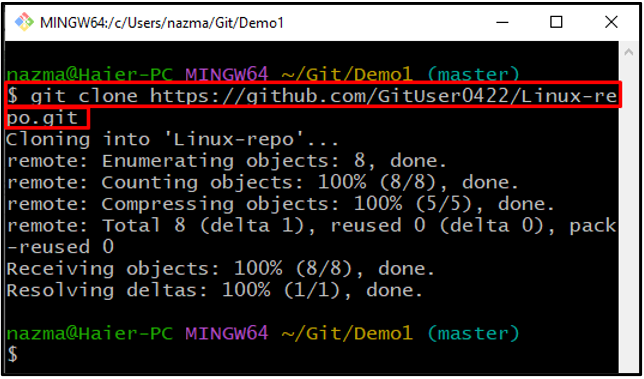
Step 4: Fetch All Remote Branches Data
We will now retrieve all the remote branches' metadata in order to track them:
git fetch --all
We have used the "-all" flag to retrieve all branch metadata in this case:
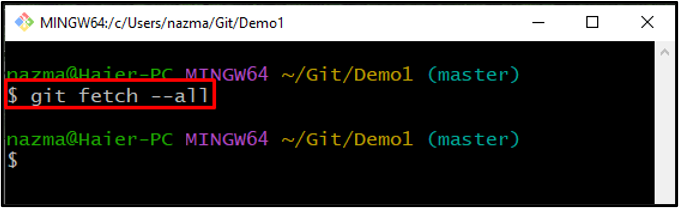
Step 5: List All Remote Branches
Use the "git branch" command to view all remote branches:
git branch -r
The "-r" flag in the aforementioned command designates the remote branches. As you can see, the remote repository presently contains three branches:
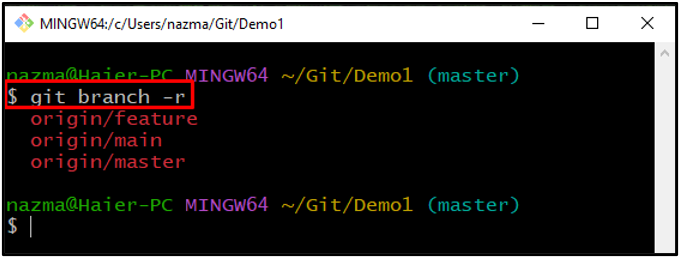
Step 6: Pull All Branches
Last but not least, use the "git pull" command with the "-all" option to pull all branches of the remote Git repository:
git pull --all
The output shown below demonstrates that each remote branch was effectively pulled:
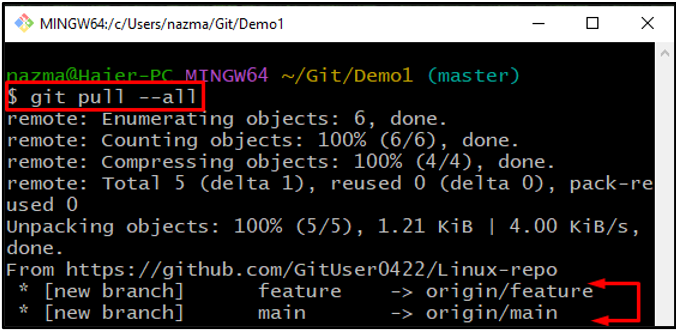
Voilà! You now know how to pull all branches in Git.
FAQs on to Pull All Branches in Git
Can I pull all branches at once in Git?
No, Git does not provide a single command to pull all branches at once. However, you can automate the process by using a script or by executing multiple pull commands.
How can I pull all branches using a script?
You can use a script that loops through all branches and performs a pull operation for each. This can be done using a shell script or a custom Git alias.
Can I use a script to pull all branches periodically?
Yes, you can create a scheduled task or a cron job that runs the script periodically, pulling all branches at the desired interval.
How can I ensure my local branches are updated with remote changes?
To update your local branches with the latest changes from their respective remote branches, use the git pull origin branch_name command for each local branch.
Can I pull changes from a specific remote repository for all branches?
Yes, by specifying the remote repository name instead of origin in the git pull command, you can pull changes from a specific remote repository for all branches.
What happens if there are conflicts while pulling all branches?
If conflicts occur while pulling, Git will stop and inform you about the conflicts. You'll need to resolve them manually before continuing.
Can I automate the process of pulling all branches when using Git GUI or Git clients?
The automation of pulling all branches may vary depending on the Git GUI or client you are using. Some clients may have built-in features or extensions that allow for automated pull operations.
Conclusion
Although Git does not provide a direct command to pull all branches at once, you can use scripting or execute individual pull commands to update all branches.
Keeping your local repository in sync with remote branches ensures that you have the latest changes, facilitating collaboration and minimizing conflicts. This article provided an example of how to pull all branches in Git.
If you have any suggestions or queries, kindly leave them in the comments section.