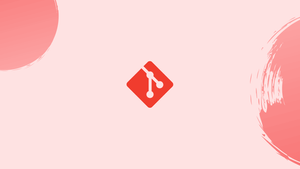Introduction
Before we begin talking about how to remove Git remote, let’s briefly understand - What is Git Remote?
Git remote is a pointer to a different copy of the repository that is usually hosted on a different server.
When using Git, you'll usually have only one remote named origin and multiple branches for different features and environments. The name of the remote that is produced automatically when you clone a repository and points to the cloned repository is called Origin.
When working on a project with a group of individuals, though, you might discover that having many Git remotes comes in handy. The remote repository can be hosted on a Git hosting service like GitHub, GitLab, or BitBucket, or it can be hosted on your own Git server.
You may wish to remove the remote URL from your repository if the remote repository has been moved to another host or if the contributor has stopped contributing.
In this tutorial, you will remove git remote. We will also address a few FAQs on how to remove git remote.
Remove Git Remote
To remove a remote, go to the directory where your repository is located and type git remote rm (or git remote remove) followed by the name of the remote:
git remote rm <remote-name>
For instance, to disable remote named vega, type:
git remote rm vega
All references to the remote repository are removed with git remote rm. The repository is not deleted from the remote server.
Use the git remote command to display the remote connections to ensure that the remote was correctly removed:
git remote -v
This is what the final output will look like:
Output
origin https://github.com/user/repo_name.git (fetch)
origin https://github.com/user/repo_name.git (push)
The git remote rm command deletes the entries in the .git/config file related to the remote repository.
...
[remote "testing"]
url = [email protected]:user/repo_name.git
fetch = +refs/heads/*:refs/remotes/testing/*
You can also remove the remote by using your text editor to change the .git/config file. However, using the git remote rm command is suggested.
Git will produce an error message if the remote you're trying to remove doesn't exist: Perhaps you mistyped the name or the remote has already been removed.
Output
fatal: No such remote: '<remote-name>'
It's possible that you mistyped the name or that the remote has already been removed.
FAQs to Remove Git Remote
Can I remove multiple Git remotes at once?
No, you need to remove remotes one at a time using the git remote rm command.
What happens when I remove a Git remote?
Removing a Git remote simply removes the reference to that remote repository from your local repository. It does not change or delete any data in the remote repository itself.
Will removing a Git remote affect my local branch?
No, removing a Git remote will not directly affect your local branch or its history. It only removes the remote reference and does not modify your local commits.
Can I still pull or push changes after removing a Git remote?
No, after removing a Git remote, you will not be able to pull or push changes directly to that remote repository. However, you can always add a new remote or update an existing one to continue collaborating with other repositories.
How can I check the list of existing remotes in my Git repository?
You can use the command git remote -v to view the list of existing remotes in your Git repository.
Are there any precautions to take before removing a Git remote?
Before removing a Git remote, ensure that you have pushed any necessary changes to the remote repository. Also, make sure to communicate with other collaborators to prevent any loss of important data.
Does removing a Git remote affect branches other than the current one?
No, removing a Git remote affects all branches equally since the remote reference is removed globally within your local repository.
Conclusion
To remove a remote from a repository, use the git remote rm remote-name> command.
Leave a comment below if you run into any issues or have any feedback.