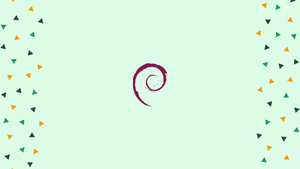Introduction
Before we begin talking about how to restart networking on Debian 12 Desktop/Server, let's briefly understand – What is the purpose of networking?
The purpose of networking is that it plays a vital role in enabling connectivity and facilitating communication between devices on a network. With networking configured, Debian 12 can access local networks and the internet, allowing users to browse websites, send and receive emails, connect to remote servers, and interact with other devices. Networking enables the sharing of resources, such as printers and files, and supports collaboration and data exchange among users.
It allows Debian 12 to leverage the power of network services and protocols, enabling seamless integration into a broader network infrastructure. Furthermore, networking on Debian 12 empowers users to take advantage of a wide range of applications and services, enhancing productivity and expanding the capabilities of the operating system within a networked environment.
In this tutorial, you will understand how to restart networking on Debian 12 Desktop/Server. We will also address a few FAQs on how to restart networking on Debian 12 Desktop/Server.
Restarting Specific Network on the Debian 12 Desktop OS
Restarting the network connection is the only way to make changes take effect if you made any modifications to a single network connection on your Debian 12 desktop operating system.
Use the following command to get a list of every Network Manager network connection that is available on your desktop Debian 12 operating system:
sudo nmcli connection
On your Debian 12 desktop system, a list of all the possible Network Manager network connections should appear.
Assume that you have modified the "Wired connection 1" network connection. You must stop and restart the Network Manager connection "Wired connection 1" in order to restart it.

Rub the following command to stop the "Wired connection 1" Network Manager connection:
sudo nmcli connection down "Wired connection 1"

Run the following command to start the "Wired connection 1" Network Manager connection:
sudo nmcli connection up "Wired connection 1"

The modifications you made to the Network Manager connection “Wired connection 1” should take effect.
Restarting the Network Manager Service on the Debian 12 Desktop OS
If you have made numerous changes to your Debian 12 desktops' network setup, you can use the following command to apply them all at once:
sudo nmcli connection reload
With the following command, you can also apply all the Network Manager network configuration changes to your Debian 12 desktop:
sudo systemctl restart NetworkManager
Restarting Specific Network on the Debian 12 Server OS
To ensure that the modifications you made to a single network interface on your Debian 12 server operating system take effect, you can restart that network interface alone.
Use the following command to get a list of every network interface that is accessible on your Debian 12 server operating system:
sudo ip a
The operating system for your Debian 12 server should list every network interface that is available.
Assume that you modified the network interface enp0s3. You must stop and restart the network interface in order to restart the network interface enp0s3.
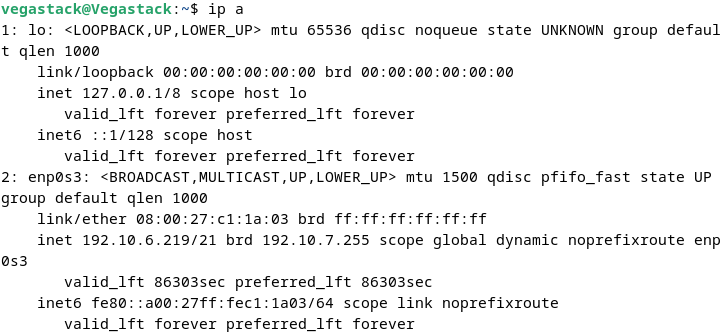
Enter the following command to stop the network interface enp0s3:
sudo ifdown enp0s3
OR
sudo ip link set enp0s3 down
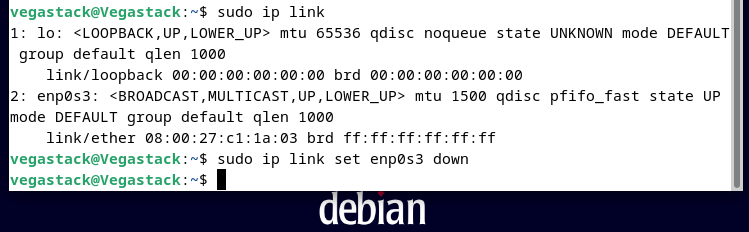
Run the following command to start the network interface ens32:
sudo ifup enp0s3
OR
sudo ip link set enp0s3 up
The modifications you made to the network interface enp0s3 should take effect.
Restarting the Networking Service on the Debian 12 Server OS
If you have made numerous modifications to your Debian 12 server operating system's network settings, you can use the following command to apply them all at once:
sudo systemctl restart networking
FAQs on Restarting Networking on Debian 12 Desktop/Server
Why would I need to restart networking on Debian 12 Desktop/Server?
Restarting networking can resolve connectivity issues, update network configurations, or apply changes made to network settings.
How can I restart networking on Debian 12 Desktop/Server?
You can restart networking on Debian 12 by using the systemctl command with appropriate networking service units such as network-manager or networking.
Are there any precautions I should take before restarting networking?
It is advisable to save any unsaved work and ensure that you have a backup of important network configurations before restarting networking.
Will restarting networking affect my existing network connections?
Yes, restarting networking will temporarily interrupt your existing network connections, so make sure to save any ongoing work that relies on the network.
Can I restart networking through the graphical interface on Debian 12 Desktop?
Yes, you can restart networking through the graphical interface by accessing the network settings or network manager tool provided in the desktop environment.
Will restarting networking reset all network configurations to default?
No, restarting networking will not reset your network configurations. It only reloads the networking services while preserving the existing settings.
Can I restart specific network interfaces instead of the entire networking service?
Yes, you can restart specific network interfaces using commands like ifdown [interface] followed by ifup [interface], where [interface] is the interface name.
Conclusion
We hope this tutorial helped you understand how to restart Networking on Debian 12 Desktop/Server.
If you have any queries, please leave a comment below, and we’ll be happy to respond to them for sure.