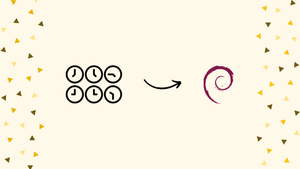Choose a different version or distribution
Introduction
Before we begin talking about how to Set or Change Timezone on Debian 10 – What is Timezone?
The importance of timezones in Debian lies in ensuring accurate time representation and synchronization across different regions. Timezones help maintain consistency in scheduling, logging, and coordinating activities in various locations.
By correctly setting the timezone in Debian, users can avoid confusion, maintain accurate timestamps, and ensure smooth collaboration across geographically dispersed teams.
In this tutorial, you will set or change the timezone on Debian 10. We will also address few FAQs on how to set or change Timezone on Debian 10.
Advantages of Timezone
- Time Coordination: Facilitates efficient scheduling and coordination of activities across different regions.
- Global Communication: Enables seamless communication and collaboration among individuals in various time zones.
- Data Synchronization: Ensures accurate time synchronization for networked devices and distributed systems.
- International Business Operations: Supports smooth operations and timely decision-making for businesses operating globally.
- Accurate Time Representation: Provides consistent timestamps for organizing events, files, and transactions in computer systems.
Prerequisites to Set or Change Timezone on Debian 10
You must be logged in as a user with sudo privileges in order to change the system's timezone.
Checking the Current Timezone
The time and timezone for the current system can be viewed and modified using the timedatectl command on Debian and other latest Linux distributions.
timedatectl
The output below indicates that the system's timezone is set to “UTC”:
Output
Local time: Mon 2022-12-17 8:46:45 CDT
Universal time: Sat 2022-12-17 21:46:45 UTC
RTC time: Sat 2022-12-17 21:46:45
Time zone: UTC (UTC, +0000)
Network time on: yes
NTP synchronized: no
RTC in local TZ: no
The system timezone is set by symlinking /etc/localtime to a binary timezone identifier in the /usr/share/zoneinfo directory. Using the ls command to view the path where the symlink points is another method to determine the timezone:
ls -l /etc/localtime
Output
lrwxrwxrwx 1 root root 37 Dec 17 08:19 /etc/localtime -> ../usr/share/zoneinfo/UTC
Changing Timezone on Debian
Before changing it, you must first decide on the long name of the timezone you want to use. Timezone names usually follow the “Region/City” pattern.
To view all available time zones, you can either use the timedatectl command or list the files in the /usr/share/zoneinfo directory.
timedatectl list-timezones
Output
...
America/Monterrey
America/Montevideo
America/Montserrat
America/Nassau
America/New_York
...
Once you have established which time zone applies to your location, execute the following command as the sudo user:
sudo timedatectl set-timezone your_time_zone
For instance, you would run the following command to set the system's timezone to America/Monterrey:
sudo timedatectl set-timezone America/Monterrey
In order to verify the change, use the timedatectl command:
timedatectl
Output
Local time: Fri 2022-12-17 13:30:30 CST
Universal time: Sat 2022-12-17 19:30:30 UTC
RTC time: Sat 2022-12-17 19:30:30
Time zone: America/Monterrey (CST, -0600)
System clock synchronized: no
NTP service: inactive
RTC in local TZ: no
Changing the Timezone by Creating a Symlink
You can change your timezone if you are running an older version of Debian and do not have access to the timedatectl command. Symlink /etc/localtime to the timezone in the /usr/share/zoneinfo directory.
Remove or symlink the present /etc/localtime file:
sudo rm -f /etc/localtime
To configure a timezone, create a symlink for it:
sudo ln -s /usr/share/zoneinfo/Europe/Ljubljana /etc/localtime
You can confirm the change by using the date command or listing the /etc/localtime file:
date
Sat Dec 17 08:55:04 PM CST
FAQs to Set or Change Timezone on Debian 10
Can I check the current timezone settings on Debian 10?
Yes, you can check the current timezone settings by running the command timedatectl status or by viewing the contents of the /etc/timezone file.
Can I switch between different timezones on Debian 10?
Yes, you can switch between different timezones on Debian 10 by reconfiguring the timezone using the command dpkg-reconfigure tzdata and selecting the desired timezone.
Is it possible to automate timezone configuration on Debian 10?
Yes, you can automate timezone configuration by using the timedatectl command with the set-timezone option followed by the desired timezone.
What should I do if my timezone is not listed during configuration?
If your timezone is not listed during the configuration process, you can manually specify it by editing the /etc/timezone file and entering the appropriate timezone identifier.
Will changing the timezone affect my system clock?
Changing the timezone will not affect the system clock itself. It only adjusts how the time is displayed and interpreted based on the selected timezone.
How can I verify if the timezone change was successful?
You can verify the timezone change by running the command date or timedatectl and confirming that the displayed time corresponds to the new timezone.
Conclusion
With the help of this tutorial, you now know how to set or change the timezone of your Debian system.
If you have any queries, please leave a comment below, and we’ll be happy to respond to them.