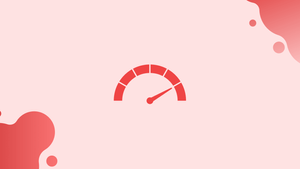Introduction
Before we start talking about how to start a multicast traffic in Iperf, let's briefly understand - What is Iperf ?
Iperf is a widely used network testing tool that allows you to measure the bandwidth and performance of a network. It supports various network protocols, including multicast. Multicast traffic simulates the broadcasting of data to multiple recipients simultaneously.
Three different kinds of traffic exist:
Unicast: A packet has a specific destination address when it is sent. The source can retry the frame if the packet does not reach a destination address.
Broadcast: A packet is sent, but not to a specific address. This frame can be processed by whoever can see it. For this kind of frame, there is no source retry.
Multicast: A group is the target audience for a packet. This is a broadcast of sorts, although it is only necessary for the group.
This tutorial will provide an overview of how to start multicast traffic using Iperf. We will also address a few FAQs on how to start multicast traffic using Iperf.
Iperf Server Command
To launch any multicast server under Linux, use the command line:
iperf -s -u -B 239.1.1.10 -i 1
Here:
This is a server, denoted by the -s.
This server accepts UDP traffic if it has the -u flag.
Showing the iperf output intervals every second is indicated by the "-i 1" flag.
Bind to multicast address "239.1.1.10" is what the command "-B 239.1.1.10" says.
There are set class D IP addresses for multicast servers, and they fall between 224.0.0.0 and 239.255.255.255.
Consequently, 239.1.1.10 is a valid multicast receiver address.
Output:
Output
------------------------------------------------------------
Server listening on UDP port 5001
Binding to local address 239.1.1.10
Joining multicast group 239.1.1.10
Receiving 1470 byte datagrams
UDP buffer size: 208 KByte (default)
------------------------------------------------------------
Iperf Client Command
The command is:
iperf -c 239.1.1.10 -u -T 3 -t 20 -i 1 -b 200M
Sending traffic to the multicast server's IP 239.1.1.10 server is indicated by the "-c 239.1.1.10" option.
This is what the previous server command told us.
To send a UDP data transmission, use the -u switch.
To transmit a traffic lasting 20 seconds, use the "-t 20" option.
Showing the iperf output interval for each second is indicated by the "-i 1" flag.
The 200Mbps UDP data pumping rate is indicated by the "-b 200M" flag.
The time to live (TTL) for a multicast frame is indicated by "-T 3". TTL in this instance is 3.
Output:
Output
------------------------------------------------------------
Client connecting to 239.1.1.10, UDP port 5001
Sending 1470 byte datagrams
Setting multicast TTL to 3
UDP buffer size: 64.0 KByte (default)
------------------------------------------------------------
[ 3] local 192.168.1.4 port 63633 connected with 239.1.1.10 port 5001
[ ID] Interval Transfer Bandwidth
[ 3] 0.0- 1.0 sec 1.54 MBytes 12.9 Mbits/sec
[ 3] 1.0- 2.0 sec 1.39 MBytes 11.7 Mbits/sec
[ 3] 2.0- 3.0 sec 1.35 MBytes 11.3 Mbits/sec
[ 3] 3.0- 4.0 sec 1.55 MBytes 13.0 Mbits/sec
[ 3] 4.0- 5.0 sec 1.37 MBytes 11.5 Mbits/sec
[ 3] 5.0- 6.0 sec 1.54 MBytes 12.9 Mbits/sec
[ 3] 6.0- 7.0 sec 1.34 MBytes 11.2 Mbits/sec
[ 3] 7.0- 8.0 sec 1.37 MBytes 11.5 Mbits/sec
[ 3] 8.0- 9.0 sec 778 KBytes 6.37 Mbits/sec
[ 3] 9.0-10.0 sec 1.08 MBytes 9.02 Mbits/sec
[ 3] 10.0-11.0 sec 531 KBytes 4.35 Mbits/sec
[ 3] 11.0-12.0 sec 1.21 MBytes 10.2 Mbits/sec
[ 3] 12.0-13.0 sec 1.39 MBytes 11.6 Mbits/sec
[ 3] 13.0-14.0 sec 1.41 MBytes 11.8 Mbits/sec
[ 3] 14.0-15.0 sec 1.53 MBytes 12.8 Mbits/sec
[ 3] 15.0-16.0 sec 1.39 MBytes 11.6 Mbits/sec
[ 3] 16.0-17.0 sec 1005 KBytes 8.23 Mbits/sec
[ 3] 17.0-18.0 sec 711 KBytes 5.82 Mbits/sec
[ 3] 18.0-19.0 sec 715 KBytes 5.86 Mbits/sec
[ 3] 19.0-20.0 sec 1.21 MBytes 10.1 Mbits/sec
[ 3] 0.0-20.0 sec 24.3 MBytes 10.2 Mbits/sec
[ 3] Sent 17338 datagrams
As soon as the client launches, see the following output in Iperf server side:
Output
------------------------------------------------------------
[ 3] local 239.1.1.10 port 5001 connected with 192.168.1.4 port 63633
[ ID] Interval Transfer Bandwidth Jitter Lost/Total Datagrams
[ 3] 0.0- 1.0 sec 48.8 KBytes 400 Kbits/sec 22.355 ms 3/ 37 (8.1%)
[ 3] 1.0- 2.0 sec 45.9 KBytes 376 Kbits/sec 26.301 ms 94/ 126 (75%)
[ 3] 2.0- 3.0 sec 58.9 KBytes 482 Kbits/sec 23.585 ms 2/ 43 (4.7%)
[ 3] 3.0- 4.0 sec 44.5 KBytes 365 Kbits/sec 23.099 ms 127/ 158 (80%)
[ 3] 4.0- 5.0 sec 38.8 KBytes 318 Kbits/sec 29.384 ms 129/ 156 (83%)
[ 3] 5.0- 6.0 sec 40.2 KBytes 329 Kbits/sec 27.560 ms 110/ 138 (80%)
[ 3] 6.0- 7.0 sec 37.3 KBytes 306 Kbits/sec 28.645 ms 128/ 154 (83%)
[ 3] 7.0- 8.0 sec 57.4 KBytes 470 Kbits/sec 23.172 ms 0/ 40 (0%)
[ 3] 8.0- 9.0 sec 44.5 KBytes 365 Kbits/sec 31.233 ms 128/ 159 (81%)
[ 3] 9.0-10.0 sec 70.3 KBytes 576 Kbits/sec 20.961 ms 0/ 49 (0%)
[ 3] 10.0-11.0 sec 63.2 KBytes 517 Kbits/sec 17.203 ms 231/ 275 (84%)
[ 3] 11.0-12.0 sec 48.8 KBytes 400 Kbits/sec 114.719 ms 1972/ 2006 (98%)
[ 3] 12.0-13.0 sec 45.9 KBytes 376 Kbits/sec 37.111 ms 2/ 34 (5.9%)
[ 3] 13.0-14.0 sec 51.7 KBytes 423 Kbits/sec 30.123 ms 1200/ 1236 (97%)
[ 3] 14.0-15.0 sec 50.2 KBytes 412 Kbits/sec 29.018 ms 1058/ 1093 (97%)
[ 3] 15.0-16.0 sec 44.5 KBytes 365 Kbits/sec 30.480 ms 1098/ 1129 (97%)
[ 3] 16.0-17.0 sec 47.4 KBytes 388 Kbits/sec 33.832 ms 1687/ 1720 (98%)
[ 3] 17.0-18.0 sec 74.6 KBytes 612 Kbits/sec 21.411 ms 1/ 53 (1.9%)
[ 3] 18.0-19.0 sec 73.2 KBytes 600 Kbits/sec 23.323 ms 171/ 222 (77%)
[ 3] 19.0-20.0 sec 35.9 KBytes 294 Kbits/sec 33.545 ms 986/ 1011 (98%)
[ 3] 20.0-21.0 sec 70.3 KBytes 576 Kbits/sec 14.751 ms 10/ 59 (17%)
[ 3] 21.0-22.0 sec 86.1 KBytes 706 Kbits/sec 19.265 ms 745/ 805 (93%)
[ 3] 22.0-23.0 sec 87.6 KBytes 717 Kbits/sec 13.829 ms 0/ 61 (0%)
[ 3] 23.0-24.0 sec 102 KBytes 835 Kbits/sec 17.444 ms 897/ 968 (93%)
[ 3] 24.0-25.0 sec 37.3 KBytes 306 Kbits/sec 19.787 ms 52/ 78 (67%)
[ 3] 25.0-26.0 sec 80.4 KBytes 659 Kbits/sec 19.339 ms 587/ 643 (91%)
[ 3] 26.0-27.0 sec 99.1 KBytes 811 Kbits/sec 16.696 ms 327/ 396 (83%)
[ 3] 27.0-28.0 sec 76.1 KBytes 623 Kbits/sec 15.594 ms 0/ 53 (0%)
[ 3] 28.0-29.0 sec 89.0 KBytes 729 Kbits/sec 16.635 ms 1061/ 1123 (94%)
[ 3] 29.0-30.0 sec 99.1 KBytes 811 Kbits/sec 14.228 ms 0/ 69 (0%)
[ 3] 30.0-31.0 sec 81.8 KBytes 670 Kbits/sec 22.782 ms 501/ 558 (90%)
[ 3] 31.0-32.0 sec 109 KBytes 894 Kbits/sec 17.737 ms 409/ 485 (84%)
[ 3] 32.0-33.0 sec 105 KBytes 858 Kbits/sec 17.845 ms 191/ 264 (72%)
[ 3] 33.0-34.0 sec 109 KBytes 894 Kbits/sec 27.198 ms 558/ 634 (88%)
[ 3] 34.0-35.0 sec 79.0 KBytes 647 Kbits/sec 19.252 ms 818/ 873 (94%)
[ 3] 35.0-36.0 sec 105 KBytes 858 Kbits/sec 13.071 ms 0/ 73 (0%)
Multicast Frame in Wireshark
This packet can be seen in Wireshark. The multicast address of the recipient is 239.1.1.10, and the sender's address is 192.168.1.4 [client].
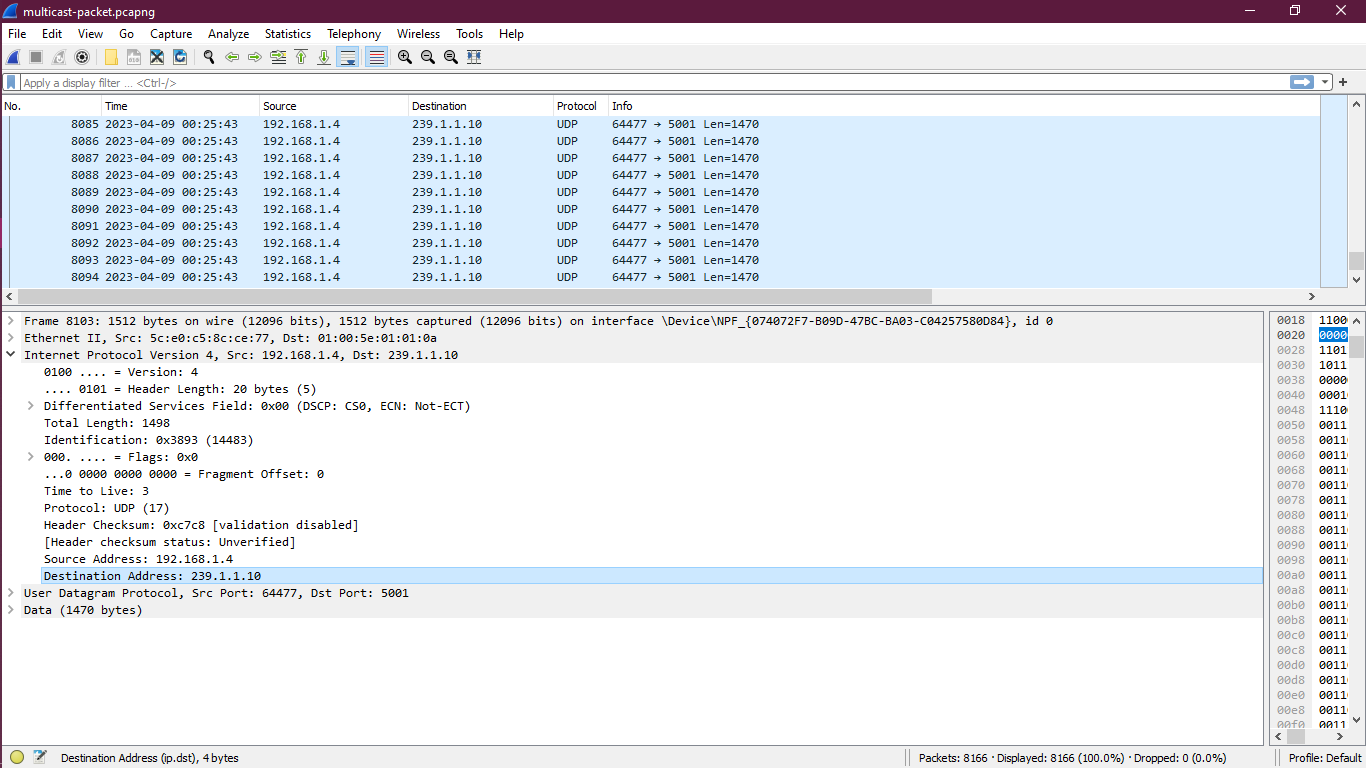
FAQs: Starting Multicast Traffic in Iperf
Why would I need to start multicast traffic using Iperf?
Starting multicast traffic using Iperf allows you to assess the performance and behavior of multicast transmissions in your network. It helps identify potential issues or bottlenecks and allows you to optimize multicast configuration for reliable data distribution.
What prerequisites are needed to start multicast traffic with Iperf?
To start multicast traffic with Iperf, you need at least two networked devices capable of joining a multicast group. You should also have Iperf installed on both devices.
How do I install Iperf on my system?
Iperf is available for various operating systems. You can typically install it using package managers like apt-get for Debian-based systems or Homebrew for macOS.
How do I start multicast traffic using Iperf?
To start multicast traffic, you need to configure an Iperf server on one device and an Iperf client on another. The server sends multicast traffic, and the client receives it.
Can I specify the bandwidth or data rate for multicast traffic in Iperf?
Yes, Iperf allows you to limit the bandwidth or data rate for multicast traffic using the -b option. This is useful for testing the network's capacity to handle multicast streams at specific rates.
How can I interpret the results from multicast traffic tests in Iperf?
Iperf provides detailed test outputs, including throughput, packet loss, jitter, and other statistics. These measurements help evaluate the performance of the multicast traffic and detect any anomalies or network issues.
Can I use Iperf to test multicast traffic within different networks?
Yes, as long as there is a route or sufficient multicast infrastructure in place, Iperf can be used to test multicast traffic across different networks.
Conclusion
In this tutorial, you learnt how to use the iperf commands to broadcast and receive multicast frames, as well as how to use Wireshark to examine multicast frames. The multicast frame can also be sent using the open source free iperf utility.
If you have any queries or doubts, please leave them in the comment below. We'll be happy to address them.