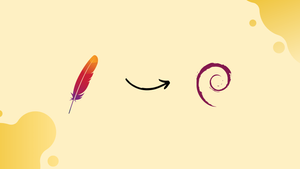Introduction
Before we begin talking about how to upgrade Apache on Debian 12, let's briefly understand – What is Apache?
Apache refers to the Apache HTTP Server, a widely used open-source web server software. It powers millions of websites due to its reliability and flexibility. Apache allows websites to handle requests and deliver web pages to users.
With its customizable features and extensions, Apache is highly adaptable and can be tailored to suit various needs. Its robust performance and security features make it a popular choice among website owners.
In this tutorial, you will upgrade Apache on Debian 12. We will also address a few FAQs on how to upgrade Apache on Debian 12.
Advantages of Apache
- Reliability: Apache is renowned for its reliability, ensuring that websites consistently perform well and handle heavy traffic loads with ease.
- Flexibility: With numerous modules and customizable features, Apache can be tailored to meet diverse website requirements.
- Security: Apache incorporates robust security measures, helping protect websites from cyber threats and ensuring data privacy.
- Scalability: Apache's architecture allows websites to scale seamlessly, accommodating growing demands and increasing traffic volumes efficiently.
- Community Support: Being open-source, Apache benefits from a vast community of developers who contribute to its continuous improvement.
Pre-Installation Steps Before Apache Upgrade on Debian
Step 1: Updating Debian Before Apache Upgrade
It is essential to begin any software upgrade with an updated Debian system. By doing this, it is ensured that the new Apache version is compatible with the current software versions. To ensure that your system is recognizing the most recent software versions, start by updating your local software list:
sudo apt update
Upgrade your system to the newest software versions after that. This improves security and system performance:
sudo apt upgrade
Step 2: Import Apache 2 PPA on Debian
You need to integrate Ondřej Surý's repository with your Debian system in order to update the Apache web server to the most recent version. However, you need to install a few prerequisite packages first. The necessary keys and repositories can be downloaded and managed with the aid of these packages.
Use this command to install the necessary packages:
sudo apt install dirmngr curl ca-certificates software-properties-common apt-transport-https -y
Add the repository for Ondřej Surý after installation. Take a look at the repository's setup script and run it:
curl -sSL https://packages.sury.org/apache2/README.txt | sudo bash -x
Install or Upgrade Apache on Debian 12
Step 1: Refresh APT Cache After Apache PPA Import
After adding the Apache LaunchPAD PPA, make sure the server's repositories and your local package database are in sync. This guarantees that the new repository is recognized by your system. Run in order to accomplish this:
sudo apt update
Step 2: Proceed to upgrade Apache on Debian (or install latest)
You can update the existing Apache version or install the most recent one after adding the repository. Use the installation command even if you have previously installed Apache. This guarantees that you have the most recent version, with all dependents up to date. Use these to install or update Apache:
sudo apt install apache2
Step 3: Verify Apache Installation Source and Version
Verify Apache's version and installation source after installation. You can verify whether Apache2 originates from Ondřej Surþ's repository by using the apt-cache policy command. Run to verify:
apt-cache policy apache2
Verify Apache Status (Confirm Upgrade) on Debian
Make sure Apache has been upgraded and configured correctly before checking its status. You can check the Apache status and make sure it's functioning as it should with the help of the systemctl command.
To see Apache's current state, type:
systemctl status apache2
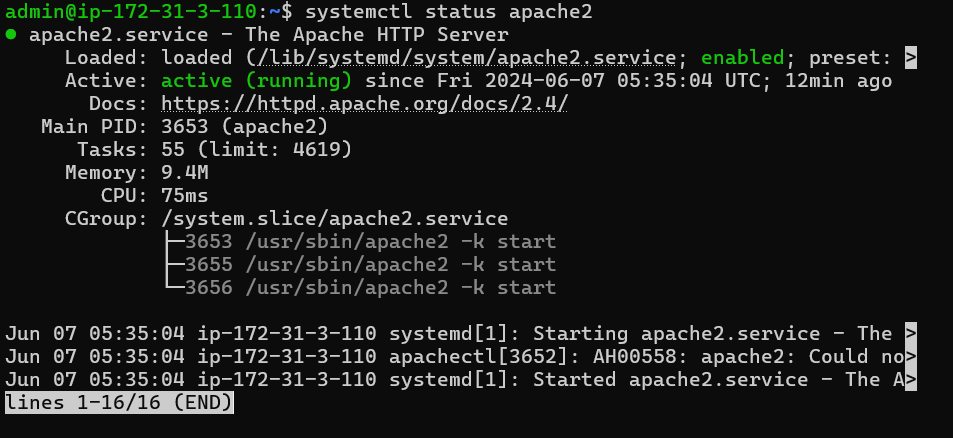
To launch the web server if Apache isn't already running, use:
sudo systemctl start apache2
To configure Apache to launch automatically upon system boot-up, run:
sudo systemctl enable apache2
Configure UWF For Apache on Debian (Optional)
There are a few more things you must do to make sure Apache runs effectively and securely on your Debian system after installing or upgrading it. You can use this section to learn how to update the system, configure the firewall, and undo changes if needed.
Configuring UFW Firewall for Apache
Prioritizing security is crucial when running a web server. Proper firewall configuration is an essential security layer. After installing or updating Apache, if you use UFW (Uncomplicated Firewall), you must modify the firewall rules to allow external users to access the default web ports. By doing this, you can be sure that people can reach your web server.
Apache automatically registers with UFW during installation, offering multiple profiles for simple setup. However, you can install UFW using the following command if it's not already installed on your system:
sudo apt install ufw
Activate UFW after installation and configure it to launch as soon as the system boots up:
sudo ufw enable
Use the following command to view the available Apache profiles in UFW:
sudo ufw app list
Three profiles are typically visible: Apache, Apache Full, and Apache Secure. The profiles "Apache" and "Apache Secure" allow HTTPS traffic on port 443, "Apache Full" allows both HTTP and HTTPS traffic on port 80.
We'll assume that you haven't configured SSL for this guide. In light of this, launch the Apache profile using:
sudo ufw allow 'Apache'
IPV4 and IPV6 traffic rules will be established by this command. It's simple to switch between the Apache Full and Apache Secure profiles and disable the Apache profile if you need to adjust this setting.
Additional Commands for Apache PPA Upgrade on Debian
Update Apache
It is imperative that you routinely update your Apache server. The APT package manager on Debian makes this process easier. Update the local software package list first:
sudo apt update
Install any available Apache updates:
sudo apt upgrade apache2
By updating, you can make sure your Apache server is still safe and has the newest features.
Remove Apache Upgrade From PPA on Debian
Use these instructions to undo an Apache upgrade and return to the original Debian version.
Stop the Apache service first:
sudo systemctl stop apache2
After that, uninstall the updated Apache:
sudo apt remove apache2
Remove any PPAs that you added in order to upgrade Apache:
sudo rm /etc/apt/sources.list.d/apache2.list
Refresh the package list now to see these modifications:
sudo apt update
The default Apache version of Debian is about to be reinstalled.
FAQs to Upgrade Apache on Debian 12
Will upgrading Apache on Debian 12 affect my website?
Normally, upgrading Apache should not cause any issues with your website. However, it's always recommended to backup your website files before upgrading, as a precaution.
Does upgrading Apache require a server restart?
Yes, after upgrading Apache, you need to restart the server for the changes to take effect. This can be done using the command: sudo systemctl restart apache2.
Can I revert to the previous version of Apache if I encounter issues after upgrading?
It is not straightforward to revert to the previous version after upgrading Apache. It's advisable to have a backup of your server or consult with technical support before proceeding with the upgrade.
Are there any compatibility issues when upgrading Apache on Debian 12?
Compatibility issues can arise when upgrading Apache, especially if you are using custom modules or configurations. It's recommended to review the Apache documentation and check for any known compatibility concerns before upgrading.
How long does it take to upgrade Apache on Debian 12?
The time required to upgrade Apache depends on multiple factors, such as the server's performance and the number of packages being updated. Typically, it takes a few minutes to complete the upgrade.
Is it necessary to stop Apache before upgrading?
It is not necessary to stop Apache before upgrading using the package manager. The upgrade process typically handles the necessary steps, including stopping and restarting the Apache service.
Will upgrading Apache on Debian 12 affect my SSL/TLS certificates?
Upgrading Apache should not affect your SSL/TLS certificates. However, it's always recommended to test your website's SSL/TLS functionality after the upgrade to ensure everything is working correctly.
Conclusion
We hope this tutorial helped you understand how to upgrade Apache on Debian 12.
If you have any queries, please leave a comment below, and we’ll be happy to respond to them for sure.