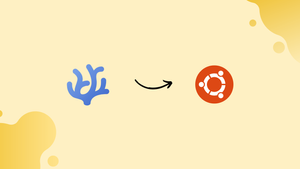Choose a different version or distribution
Introduction
Before we begin talking about how to install VSCodium on Ubuntu 22.04, let's briefly understand – What is VSCodium?
VSCodium is an open-source, community-driven alternative to Visual Studio Code (VS Code). It has the same powerful features as VS Code but without any telemetry or branding from Microsoft. VSCodium respects your privacy and gives you complete control over your development environment.
With VSCodium, you can enjoy a seamless coding experience, extensive language support, and a vast selection of extensions, all in a privacy-focused package. Start using VSCodium today and take your coding to the next level without compromising your privacy.
In this tutorial, you will install VSCodium on Ubuntu 22.04. We will also address a few FAQs on how to install VSCodium on Ubuntu 22.04.
Advantages of VSCodium
- Privacy: VSCodium provides a completely private coding environment, without any telemetry or data collection.
- Control: Enjoy full control over your development environment, with no branding or restrictions from Microsoft.
- Feature-rich: Benefit from the powerful features of VS Code, such as code autocompletion, debugging, and a vast extension library.
- Language support: VSCodium supports a wide range of programming languages, ensuring flexibility for all developers.
- Community-driven: VSCodium is backed by a vibrant and active open-source community, constantly improving and enhancing the platform.
Steps to install on VSCodium on Ubuntu 22.04 Linux
On Ubuntu Linux, there are two ways to install VSCodium: one is through the APT package manager and the other is through SNAPD. To view its source code, go to GitHub.
1. Install VSCodium using SNAP
Since Snapd is pre-installed on all the most recent versions of Ubuntu Linux, it is the ideal option to install VScodium on Ubuntu. Thus, simply carry out:
sudo snap install codium --classic
2. Update Ubuntu 22.04
We update the system as a first step before beginning any tutorial. We can use the system's built-in APT package management for that.
sudo apt update && sudo apt upgrade
3. Add VSCodium GPG key
Our system requires a GPG key in order to verify that the packages we obtain through VSCodium's official repository are the same as those provided by the authors. The developers have signed the packages using that. The instruction to add the GPG key is as follows.
wget -qO - https://gitlab.com/paulcarroty/vscodium-deb-rpm-repo/raw/master/pub.gpg | gpg --dearmor | sudo dd of=/usr/share/keyrings/vscodium-archive-keyring.gpg
4. Add the repository
In contrast to other widely used open-source software, Ubuntu's system repository cannot be used to install VScodium. As a result, we must manually add the one that the creators of this open-source code editor provided.
echo 'deb [ signed-by=/usr/share/keyrings/vscodium-archive-keyring.gpg ] https://download.vscodium.com/debs vscodium main' | sudo tee /etc/apt/sources.list.d/vscodium.list
Run the update command once again after adding the repository:
sudo apt update
5. Install Vscodium on Ubuntu 22.04
Now that the repository is set up, use the APT package manager to install the code editor on your computer by providing the name of the program and the install parameter.
sudo apt install codium
6. Run Code Editor
The procedure to run this software will be the same for both the Snap and APT methods. Locate VSCodium by using the Application Launcher. Click it to run the same when its symbol shows up.
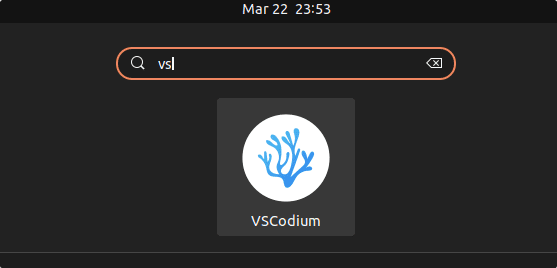
This is VScodium's finished product, or interface, running on Ubuntu 22.04.
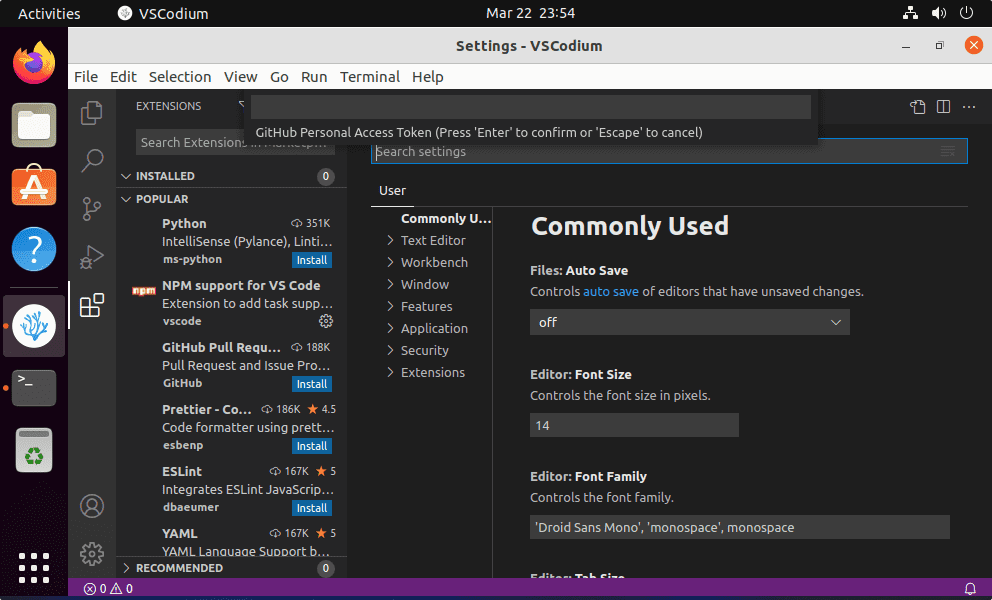
7. How to update or upgrade VSCodium
We have installed this development program using two different approaches in this tutorial. Therefore, in accordance with the version you have used, execute the following commands to install the next new version of the program:
For the Snap method:
sudo snap refresh codium
For the APT method:
In the event that you have utilized the APT package manager, all you need to do is run the system update command, which will moreover install any available updates for the Code editor.
sudo apt update && sudo apt upgrade
8. Uninstall or Remove
The command terminal can also be used to fully delete this code editor from your machine if you decide later on that you didn't like it.
For Snap users:
sudo snap remove codium
For APT users:
sudo apt autoremove --purge codium
FAQs to Install VSCodium on Ubuntu 22.04
Does VSCodium provide the same features as Visual Studio Code?
Yes, VSCodium offers the same powerful features as Visual Studio Code, including code autocompletion, debugging, and an extensive library of extensions.
Will my extensions from Visual Studio Code work on VSCodium?
Yes, extensions compatible with Visual Studio Code should work seamlessly with VSCodium as they share the same codebase.
Is VSCodium from Microsoft?
VSCodium is not directly affiliated with Microsoft. It is a community-driven, open-source distribution that removes the telemetry and branding present in Visual Studio Code.
Will VSCodium collect my data or usage information?
No, VSCodium respects your privacy and does not collect any data or usage information. It removes all telemetry features present in Visual Studio Code.
Will VSCodium collect my data or usage information?
No, VSCodium respects your privacy and does not collect any data or usage information. It removes all telemetry features present in Visual Studio Code.
Can I use VSCodium for commercial purposes?
Yes, VSCodium is free and open-source software that can be used for any purpose, including commercial use.
Is VSCodium supported by the developer community?
Yes, VSCodium has an active and supportive developer community that contributes to its ongoing development and maintenance.
Conclusion
We hope this tutorial helped you understand how to install VSCodium on Ubuntu 22.04.
If you have any queries, please leave a comment below, and we’ll be happy to respond to them for sure.