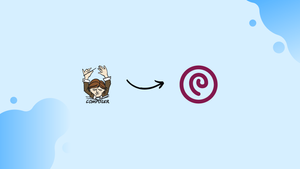Choose a different version or distribution
Introduction
Before we discuss how to install and use PHP Composer on Debian 11, let's first understand-What is PHP Composer?
PHP Composer is a dependency management tool for PHP projects. It helps streamline package installation, dependency resolution, and autoload configuration. By establishing a foundation for current PHP development, including component-based frameworks and applications, it changed the PHP environment. A single command from the PHP Composer installs all the necessary modules for an application. Additionally, you can periodically update the modules.
This tutorial will walk you through the steps to install and use PHP Composer on Debian 11.
Advantages
- Efficient Dependency Management: Composer simplifies the process of managing external dependencies in your PHP projects. It automates package installation, ensuring that the required libraries and frameworks are seamlessly integrated into your project.
- Version Control and Consistency: Composer provides version constraint support, enabling you to define acceptable package versions and ensure compatibility across your project. It helps maintain a consistent and stable codebase by resolving and installing the appropriate package versions.
- Large Package Repository: Composer integrates with Packagist, a vast PHP package repository. This extensive ecosystem allows you to explore and utilize a wide range of well-maintained, community-contributed packages, saving development time and effort.
- Autoloading and Class Management: Composer generates an autoloader that eliminates the need for manual
requirestatements for each class in your project. It automatically loads classes as needed, streamlining class management and improving code organization. - Simplified Updates and Maintenance: Composer makes it easy to update packages to their latest versions without breaking your project. It provides a straightforward command to update all dependencies, ensuring you can take advantage of bug fixes, security patches, and new features in your project.
How to Install PHP Composer on Debian 11
First, open your Debian 11 terminal by pressing CTRL+ALT+T to update your system packages before starting the PHP composer installation process:
sudo apt update
Following system repository updates, we will install a few necessary packages to use PHP Composer:
sudo apt install wget php-cli php-zip unzip -y
The PHP Composer can be downloaded by entering the following command in your terminal:
wget -O composer-setup.php https://getcomposer.org/installer
You can see from the output that the PHP Composer installer file is saved in our current working directory as composer-setup.php:
The PHP Composer can be set up either locally or globally as a single CLI program. Run the following command to install PHP Composer for each user currently logged into your system:
sudo php composer-setup.php --install-dir=/usr/local/bin --filename=composer
When the aforementioned command is run, PHP Composer is installed in the /usr/local/bin directory:
Globally, PHP Composer has been installed. However, if you simply want to install for your local machine, run the following command and include the installation directory's path in the /path/to/project:
sudo php composer-setup.php --install-dir=/path/to/project
We have successfully installed PHP Composer on our Debian 11 system up to this point. You can update your installed version of PHP Composer if a newer version has been released by using the composer self-update command:
sudo composer self-update
How to use PHP Composer on Debian 11
The steps for using PHP Composer on a Debian 11 system are shown in this section. To do this, we will first use the mkdir command to create the php-composer-project directory:
mkdir ~/php-composer-project
You must now change to the php-composer-project directory that was created:
cd ~/php-composer-project
To create a new composer.json file and provide the package name you wish to download in it, use the composer require command with the package name. For instance, using the carbon package, we will build a test application that outputs the time:
composer require nesbot/carbon
A composer.json file will be created before all other dependencies and the carbon package are installed, so please be patient for a few minutes:
The output that contains no errors shows that we completed the required operation without issue. Now, type the command ls with the -l option to list the files and directories in the php-composer-project directory:
ls -l
The php-composer-project directory's vendor directory, composer. lock, and composer.json files may all be seen in the output. Here, the project dependencies were kept in the vendor directory, the PHP project and all of its related dependencies were described in the composer.json file, and a list of the PHP project's installed packages was kept in the composer.lock file:
Create the testfile.php file now, and then add the following code to it:
sudo nano testfile.php
The /vendor/autoload.php file that the PHP Composer generates will be included first. The /vendor/autoload.php file will aid in the autoloading of the necessary libraries by the PHP project. We are using Carbon as an alias in the following lines to output the current time using its now() method:
<?php
require __DIR__ . '/vendor/autoload.php';
use Carbon\Carbon;
printf("Now: %s", Carbon::now());
You can save the code you have added to testfile.php by pressing CTRL+O:
You may now run the testfile.php command in the Debian 11 terminal:
php testfile.php
You can see that our PHP file output the current time properly here:
Use the following command to update your PHP project later:
composer update
FAQs to Install and Use PHP Composer on Debian 11
Can I install Composer globally without root access?
Yes, you can install Composer locally in your user directory instead of globally by following the same installation steps but using a different installation directory in step 3, such as --install-dir=/home/username/bin.
How can I update dependencies in my project using Composer?
To update dependencies, navigate to your project directory containing the composer.json file and run the command composer update. It will update all the dependencies defined in the composer.json file.
Can I specify a specific version of a dependency in the composer.json file?
Yes, you can specify the desired version or version range for each dependency in the composer.json file using Composer's version constraint syntax.
Does Composer support autoload functionality for PHP classes?
Yes, Composer provides an autoloader that automatically loads PHP classes based on the defined namespaces and file structure. The autoloader allows you to avoid manual require statements for each class.
Can I use Composer to install global packages?
Yes, while Composer is primarily used for managing project dependencies, you can also use it to install global packages by specifying the --global flag when running the Composer command.
Are there any alternatives to Composer for managing PHP dependencies?
While Composer is the most popular dependency manager for PHP, there are alternative tools like PEAR (PHP Extension and Application Repository) and Phive that you can explore.
How can I uninstall Composer?
To uninstall Composer, simply remove the downloaded composer.phar file and remove the Composer installation directory from the PATH variable in your .bashrc or shell configuration file.
Conclusion
A PHP dependency management system is called Composer. The necessary dependencies are managed using PHP Composer on a project-by-project basis. With the use of a single command, it can download and manage each of the necessary libraries and dependencies. This tutorial described how to install and use PHP Composer on a Debian 11 system.
If you have any queries, please leave a comment below, and we’ll be happy to respond to them.