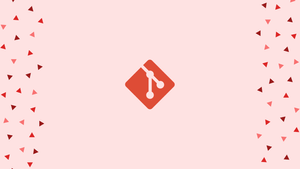Introduction
Before we begin talking about how to rename the local and remote Git Branch, let’s briefly understand - What is Git?
Git is a popular open-source distributed version control system that can handle a number of things right from small to very large projects with great speed and efficiency. The fact that it is user-friendly and easy to learn makes it stand out.
You're working on a project with a group of people, and you've established a git branch naming convention. You made a new branch, submitted the modifications to the remote repository, and then noticed your branch name was wrong.
Fortunately, Git's git branch -m command makes renaming the branch a breeze.
In this tutorial, you will rename the local and remote Git Branch. We will also address a few FAQs on how to rename the local and remote Git Branch.
Rename Git Branch
To rename a Local and Remote Git Branch, follow the procedures below:
1) To begin, switch to the local branch you want to rename:
git checkout <old_name>
2) Type the following command to rename the local branch:
git branch -m <new_name>
You've renamed the local branch at this point.
Perform the following steps to rename the remote branch if you've already pushed the <old name> branch to the remote repository.
3) Reset the upstream branch and push the <new name> local branch:
git push origin -u <new_name>
4) Delete the remote branch with the old name:
git push origin --delete <old_name>
That is all there is to it. The local and remote Git branches have been successfully renamed.
FAQs to Rename the Local and Remote Git Branch
How can I ensure that my local branch name is the same as the remote branch name?
Use the command git branch -u origin/<new_name> to set the upstream branch after renaming locally.
What happens if I rename a branch that is currently checked out?
Git allows you to rename the current branch, but it's recommended to switch branches first to avoid any conflicts.
Can I rename a branch with uncommitted changes?
It's generally recommended to commit or stash your changes before renaming a branch to avoid losing any modifications.
How do I update my local branch to reflect the remote branch's new name?
Use the command git fetch --prune to update and remove any references to the old name, then git branch -u origin/<new_name> to update the tracking branch.
What if I want to rename a remote branch that someone else is currently working on?
It's advisable to communicate with the other developer and ensure their work isn't disrupted. Renaming a branch may require coordination.
Can changes in branch names affect pull requests or other collaborative workflows?
Yes, renaming a branch can affect pull requests. It's important to notify collaborators and ensure they update their references accordingly.
Is it possible to revert a branch's name back to its previous state?
Yes, you can rename a branch back to its original name by following the same renaming steps mentioned earlier.
Conclusion
Branches are an important element of the software development process and one of Git's most useful features. Branches are simply references to a specific commit.
A single command is all it takes to rename a local Git Branch. You can't rename a remote branch directly; instead, you must push the changed local branch and remove the old branch.
Leave a comment below if you run into any issues or have any feedback.