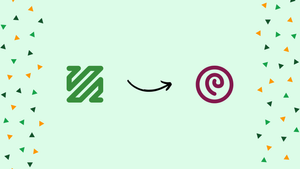Choose a different version or distribution
Introduction
Before we begin talking about how to install and FFmpeg on Debian 10, let’s briefly understand – What is FFmpeg?
FFmpeg is a powerful open-source software designed for recording, converting, and streaming audio and video files. It supports a wide range of formats and codecs and can be used on various operating systems including Windows, Linux, and Mac.
With FFmpeg, users can easily manipulate audio and video files, perform basic editing tasks, and even extract frames from videos. Its flexibility and versatility make it a popular tool for media professionals and enthusiasts alike. If you're looking for a reliable and comprehensive media tool, FFmpeg is definitely worth checking out!
In this tutorial, you will install FFmpeg on Debian 1o. We will also address some FAQs related to the FFmpeg installation.
Installing FFmpeg on Debian
FFmpeg packages that may be installed using the apt package manager are available in the official Debian repositories. The most recent version of FFmpeg to be found in the Debian 10 repositories at the time of writing this tutorial is 4.2.8.
The following steps demonstrate how to install FFmpeg on Debian 10:
1) The first step is to update the packages list as root or user with sudo privileges:
sudo apt update
2) To install the FFmpeg package, type the following command:
sudo apt install ffmpeg
3) Print the FFmpeg version to confirm the installation:
ffmpeg -version
The result should resemble something like this:
Output
ffmpeg version 4.1.4-1~deb10u1 Copyright (c) 2000-2019 the FFmpeg developers
built with gcc 8 (Debian 8.3.0-6)
You can use the following command to print all available FFmpeg's encoders and decoders:
ffmpeg -encoders
ffmpeg -decoders
There you go. Your system now has FFmpeg installed and is ready to use.
The FFmpeg version available in the Debian repositories is always out of date. You must build the FFmpeg tools from source in order to install the most recent version of FFmpeg.
Using FFmpeg
This section will demonstrate some basic examples of how to use the ffmpeg utility.
Basic conversion
You do not need to specify the input and output formats when using ffmpeg to convert audio and video files. The output format is inferred from the file extension, and the input format is automatically detected.
- Change a video file's format from mp4 to
webm:
ffmpeg -i input.mp4 output.webm
- Change an audio file's format from mp3 to ogg:
ffmpeg -i input.mp3 output.ogg
Using codecs
Use the -c option to specify the codecs when converting files. It could be the name of any decoder or encoder that is supported, or a significant value copy that just copies the input stream.
- Using the
libvorbisaudio codec andlibvpxvideo codec, convert a mp4 video file to webm:
ffmpeg -i input.mp4 -c:v libvpx -c:a libvorbis output.webm
- Convert a mp3 audio file to an ogg encoded file using the
libopuscodec.
ffmpeg -i input.mp3 -c:a libopus output.ogg
FAQs to Install FFmpeg on Debian 10 Linux
Can I install FFmpeg using the default Debian 10 package manager?
Yes, FFmpeg can be installed using the default Debian 10 package manager.
Is there a graphical interface available to install FFmpeg on Debian 10 Linux?
Yes, there are several graphical interfaces available to install FFmpeg on Debian 10 Linux, such as Synaptic Package Manager and GDebi Package Installer.
Are there any alternatives to FFmpeg that I can use on Debian 10 Linux?
Yes, there are several alternatives to FFmpeg that you can use on Debian 10 Linux, such as Libav, MEncoder, and HandBrake. However, FFmpeg is considered to be the most popular and versatile multimedia framework available.
Conclusion
We hope this detailed tutorial helped you to install FFmpeg on Debian 10. Checkout their official documentation for more details.
If you have any queries or doubts, please leave them in the comment below. We'll be happy to address them.