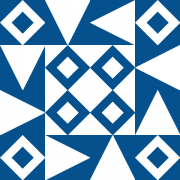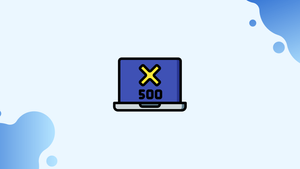Introduction
Before we begin talking about what is 500 Internal Server Error and how to fix it, let's briefly understand – What is 500 Internal Server Error?
The 500 Internal Server Error is one of the most common errors seen while surfing the web. This warning denotes that the web server is having technical difficulties. This error message is generic and does not provide specific details about the underlying cause.
It could be due to issues with server configurations, programming errors, server overload, or other server-related problems. Resolving the "500 Internal Server Error" typically involves troubleshooting the server, checking logs, identifying and fixing the cause of the problem.
In this tutorial, you will understand 500 Internal Server Error. We will also address a few FAQs on what is 500 Internal Server Error.
What is an HTTP 500 Error
When you access a web page, your browser sends a request to the site's server, which response with the requested information and a response code. The HTTP response status codes show whether the request was successful.
The responses are divided into five groups. A server problem is indicated by codes in the 500 to 599 range.
The HTTP status code 500 is a generic error response that the server returns when no other error code is suitable. It's caused by a variety of issues that prevent the server from fulfilling the request.
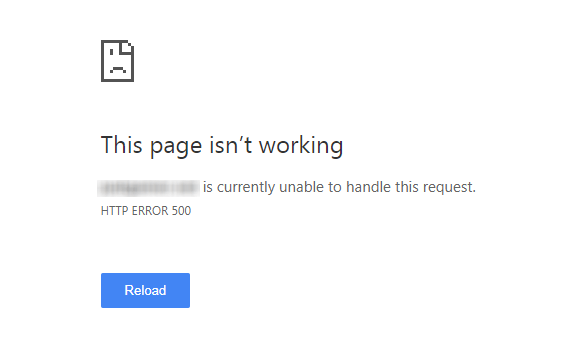
There isn't much you can do if a page you're visiting returns a 500 error because the error isn't caused by your browser or Internet connection. Despite the fact that the problem is on the server's side, you can try the following solutions:
- Reload your browser or try a different browser to view the page. Although the chances of the page loading after you reload your browser are slim, it's worth a go.
- Clear the cache in your browser. If the 500 error page is cached, clearing the cache will force the browser to request a new version of the page.
- Return at a later time. In the meanwhile, the webmaster may be able to resolve the server problem.
- Make contact with the website's owners.
Troubleshooting 500 Error
The 500 Internal Server Error can be caused by a variety of factors. Here are a few of the most common:
- It's a permission problem - An HTTP 500 error may be thrown if the webserver does not have permission to read the site files. The problem can be solved by recursively changing the permissions of the website file.
- Syntax mistake in the
.htaccessfile - You undoubtedly have a.htaccessfile in your site root directory if you're using Apache as your web server. A 500 error might be caused by incorrect syntax or a missing module directive. - A problem with the database - Incorrect database server information or a misconfigured database can also cause HTTP Error 500.
- Plugin and theme conflicts - The 500 error can happen after updating or altering a plugin/theme if you're using WordPress or another CMS.
- There are troubles with the server - A 500 error might be caused by a damaged file system or memory exhaustion.
- Modules for Node.js - Updating modules on a Node.js based site can result in a 500 internal server error.
- The site has been hacked - A 500 error is frequently the result of malicious code being introduced into your website.
- The module that isn't compatible - The 500 error is thrown when an incompatible PHP or Apache module is loaded.
- Timeout for external resources - If a server talks with an external service that is unavailable, the server will display a 500 error message.
Examining the server log files is the best way to figure out why the 500 error happened. The log files' placement is determined by your Linux distribution and website. The following are the most popular locations for Apache and Nginx:
Check the Node.js logs if your application is developed with Node.js.
/var/log/apache2/error.log
/var/log/httpd/error_log
/var/log/nginx/error_log
The server log usually gives specific information about the mistake that will assist you in identifying and correcting it.
FAQs to 500 Internal Server Error
What causes a "500 Internal Server Error"?
Several factors can cause this error, such as misconfigurations in the server, programming errors, permission issues, or problems with the server's resources.
Is the "500 Internal Server Error" specific to a certain web server software?
No, the "500 Internal Server Error" is an HTTP status code that can occur on any web server software, including Apache, Nginx, IIS, etc.
How can I fix a "500 Internal Server Error" on my website?
Troubleshooting the cause involves checking server logs, verifying file permissions, inspecting code for errors, disabling problematic plugins/extensions, or contacting your hosting provider for assistance.
Can a "500 Internal Server Error" be temporary?
Yes, a temporary disruption in server functionality can trigger the error. In such cases, the error may resolve itself once the server problem is addressed or resolved.
Can incorrect PHP configurations cause a "500 Internal Server Error"?
Yes, problematic PHP configurations, such as memory_limit or max_execution_time, can lead to a "500 Internal Server Error". Adjusting these settings may resolve the issue.
Why does a "500 Internal Server Error" sometimes display a generic error message?
Web servers often provide a generic error message to prevent potential information leakage about the specific server configuration, which could be exploited by malicious users.
Are there tools or services to help diagnose and resolve a "500 Internal Server Error"?
Yes, various online tools, server log analyzers, and web hosting support services can assist in diagnosing and troubleshooting a "500 Internal Server Error".
Conclusion
The 500 Internal Server Error is a generic HTTP status code that indicates a problem with the web server that hosts the site you're visiting.
If you have any queries, please leave a comment below and we’ll be happy to respond to them.