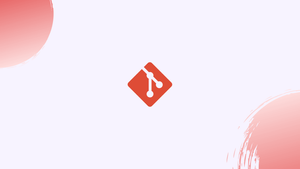Introduction
Before, we begin talking about the steps to delete Local and Remote Git Branch. First, let's understand - What is a Local and Remote Git Branch?
Git branch is a crucial feature of the popular version control system. It allows developers to create isolated copies of their project's codebase, enabling them to work on different features or bug fixes simultaneously.
A local Git branch refers to a branch that exists on your local machine's copy of a Git repository. When you create a branch locally, you are essentially creating a separate pointer to a specific commit within the repository's commit history.
A remote Git branch refers to a branch that exists on a remote repository, which is typically hosted on a remote server such as GitHub, GitLab, or Bitbucket. Unlike local branches that exist only on your local machine, remote branches can be accessed and synchronized by multiple developers working on the same project.
In this tutorial, you will delete the Local and Remote Git Branch. We will also answer a few FAQs related to the Local Git Branch.
Advantages of Git Branch
- Parallel Development: Git branches enable simultaneous work on different features or bug fixes, keeping development isolated.
- Collaboration: Multiple developers can work on separate branches, making it easier to merge changes and collaborate effectively.
- Experimentation: Branches provide a safe environment to test new ideas or experimental features without affecting the main codebase.
- Code Reviews: Branches make it convenient to conduct code reviews, validate changes, and ensure high-quality code before merging.
- Workflow Organization: Git branches streamline project management, allowing teams to implement agile methodologies and maintain a clean codebase.
Deleting a Local Git Branch
1) Firstly, you need to use git branch command with -d (--delete) option:
git branch -d branch_name
Output
Deleted branch branch_name (was 26d1sc3).
2) If a branch has unmerged changes, you will not be able to delete it and will get the following error:
Output
error: The branch 'branch_name' is not fully merged.
If you are sure you want to delete it, run 'git branch -D branch_name'.
As you can see in the above message, if you still want to delete the branch, you will have to force delete it. Use the following command for that:
git branch -D branch_name
--no-merged command to list all the branches with unmerged changes.3) Next, if you try to remove the branch that you are currently working on, you will get the below message:
Output
error: Cannot delete branch 'branch_name' checked out at '/path/to/repository'
4) If you want to delete your current branch, firstly switch to another branch, then delete branch_name using the following command:
git checkout master
git branch -d branch_name
Deleting a Remote Git Branch
1) Deleting a local branch does not remove the remote branch, as they are two separate objects. To delete a remote branch, you need to use the git push command with the -d (--delete) option:
git push remote_name --delete branch_name
Here the remote_name is usually origin:
git push origin --delete branch_name
Output
...
- [deleted] branch_name
2) Following is an alternate command to delete the remote branch:
git push origin remote_name :branch_name
3) To verify that the remote branch has been deleted, run git branch -a.
4) If you are working on a project with a group of some people. And you try to delete a remote branch, already removed by someone else. Then, you will receive the below error message:
Output
error: unable to push to unqualified destination: branch_name The destination refspec neither matches an existing ref on the remote nor begins with refs/, and we are unable to guess a prefix based on the source ref. error: failed to push some refs to '[email protected]:/my_repo'
5) Hence, in such cases, you should synchronize your branch list using the following command:
git fetch -p
The -p option indicates Git to remove any remote-tracking references that doesn't exist on the remote repository before fetching.
FAQs to Delete the Local and Remote Git Branch
Can I delete a branch that has unmerged changes?
No, you cannot delete a branch that has unmerged changes by default. Use git branch -D branch_name to force delete it, but be cautious as it permanently discards the unmerged changes.
How can I check which branches exist locally?
To see a list of local branches, use the command git branch or git branch --list.
How can I check which branches exist remotely?
To list the remote branches, use the command git branch -r or git ls-remote --heads origin.
How can I delete a local branch and its remote counterpart simultaneously?
To delete a local and remote branch together, use the command git push origin --delete branch_name followed by git branch -d branch_name.
Can I recover a deleted branch?
Yes, if the branch was deleted locally and not pushed, you can recover it using git reflog or by finding the branch's commit with git fsck --lost-found. For a deleted remote branch, you can ask collaborators to push a copy or restore it from a backup.
Can I delete the main/master branch?
Technically, yes, but it is generally not recommended as the main/master branch serves as the primary branch for a project. Deleting it may cause difficulties for collaborators and disrupt the repository's history.
Is there a way to delete multiple branches at once?
Yes, you can delete multiple local branches at once using git branch -d branch1 branch2 or git branch -D branch1 branch2 for forced deletion. For remote branches, you need to delete them one by one.
Conclusion
We hope this detailed tutorial helped you to delete local and remote branch on Git.
If you have any queries, please leave a comment below, and we’ll be happy to respond to them for sure.