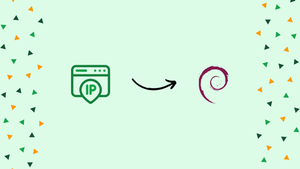Introduction
Before we begin talking about how to find the IP Address of the Debian 12 Desktop/Server, let's briefly understand – What is IP Address?
Every device linked to a computer network is given a unique numerical label known as an IP address, or Internet Protocol address. It acts as a unique identification, enabling internet-based device communication.
IPv4 and IPv6 are the two different types of IP addresses. IPv4 consists of four sets of numbers separated by dots, while IPv6 is a newer version, using a hexadecimal format with eight groups of letters and numbers.
IP addresses provide crucial information, such as the device's location and network interface. They enable smooth data transfer, ensuring that every message sent over the internet reaches its intended recipient.
In this tutorial, you will find the IP Address of the Debian 12 Desktop/Server. We will also address a few FAQs on how to find the IP Address of the Debian 12 Desktop/Server.
Using the Nmcli Command to Determine the Debian 12 Desktop's IP Address
The network configurations on your computer are managed by the Debian 12 desktop operating system through the use of the Network Manager. Therefore, you may retrieve the IP address of your Debian 12 desktop machine using the Network Manager command line program nmcli.
Using the following command, first determine the name of the Network Manager connection:
nmcli connection
A list of the available connections in Network Manager should appear. In their Debian 12 desktop system, the user will see that the only active connection available is the Network Manager connection labeled "Wired connection 1." They need to locate the IP address of this Network Manager connection.
To do this, they should use the following command to retrieve the IP address of the Network Manager connection "Wired connection 1":
nmcli connection show "Wired connection 1" | grep -i address
Your Debian 12 desktop system's "Wired connection 1" Network Manager connection is where you may locate the IPv4 and IPv6 addresses (if configured).
Using the ip Command to Determine the Debian 12 Desktop/Server's IP Address
The IPv4 and IPv6 addresses of your Debian 12 desktop and Debian 12 server operating systems can be found with the ip command.
Use the ip command as follows to obtain the IP address of your Debian 12 desktop or server operating system:
ip a
All the network interfaces on your Debian 12 desktop/server system should have their IP addresses specified.
Using the hostname command, get the IP address of the Debian 12 desktop or server
Using the hostname command, you may also determine the IP address of your Debian 12 desktop or server operating system as follows:
hostname -I
Your Debian 12 desktop or server system's IP address will be printed.
Locating the Debian 12 Desktop/Server's Public IP Address
Use the following command to find your Debian 12 desktop or server operating system's public IP address:
curl ifconfig.me && echo
Your Debian 12 desktop or server operating system's public IP address ought to print.
FAQs to find the IP Address of the Debian 12 Desktop/Server
How can I find the IP address of my Debian 12 Desktop/Server?
You can find the IP address by opening a terminal and using the command ip a or ifconfig.
What if the ip a command is not found?
In the newer versions of Debian, the ip command is usually available. If not, try using the ifconfig command instead.
Where can I find the IP address in the output of ip a?
Look for the line starting with "inet" followed by the IP address. It might have a prefix like "inet6" for IPv6 addresses.
What if there are multiple IP addresses listed?
The IP address associated with your network interface should be displayed under "inet" or "inet6" labels. Typically, it is the one for your active network connection.
How can I find the IP address if I have a GUI interface in Debian 12?
You can usually find the IP address by going to the network settings or network connection icon in your desktop environment.
Is there a command to show the IP address only, without any additional information?
Yes, you can use the command hostname -I to display the IP address without any extra information.
How can I verify that the IP address change is successful?
After modifying the IP address, you can use the ip a or ifconfig command again and check if the new IP address is reflected in the output.
Conclusion
To find the IP address of your Debian 12 Desktop/Server, there are a few methods you can use. One approach is to open a terminal and execute the command ip a or ifconfig. This will display network interface information, including the IP address. Look for the line starting with "inet" or "inet6" to locate the IP address associated with your active network connection.
We hope this tutorial helped you understand how to find the IP Address of the Debian 12 Desktop/Server.
If you have any queries, please leave a comment below, and we’ll be happy to respond to them for sure.