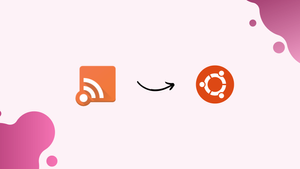Introduction
Before we begin talking about how to install Akregator on Ubuntu 22.04, let's briefly understand – What is Akregator?
Akregator is a user-friendly RSS (Really Simple Syndication) feed reader that keeps you updated with the latest news and content from your favorite websites. With Akregator, you can easily organize and access multiple RSS feeds in one central location. It allows you to stay connected and informed without the hassle of visiting multiple websites.
RSS is a technology used to distribute and gather content from various websites or blogs in a standardized format. RSS allows users to subscribe to their favorite websites or publications and receive updates whenever new content is published.
Effortlessly subscribe to your preferred blogs, news sites, and podcasts, and enjoy personalized content delivered directly to your desktop. Akregator simplifies the way you consume information, making it a must-have tool for anyone looking to stay up-to-date in today's fast-paced world.
In this tutorial, you will install Akregator on Ubuntu 22.04. We will also address a few FAQs on how to install Akregator on Ubuntu 22.04.
Advantages of Akregator
- Stay Updated: Akregator keeps you informed with the latest news and updates from your favorite websites.
- Centralized Organization: Easily manage multiple RSS feeds in one convenient location.
- Time-saving: Access all your preferred content without visiting multiple websites.
- Personalization: Subscribe to blogs, news sites, and podcasts to receive personalized content directly to your desktop.
- Streamlined Information Consumption: Simplify your news consumption and stay up-to-date in today's busy world.
Install Akregator on Ubuntu 22.04 via APT
Step 1: Refreshing Ubuntu Packages Before Akregator Installation
Keeping the package list on your system up to date is essential. Maintaining the most recent updates and patches for your installed software not only helps prevent possible software conflicts but also guarantees the security of your system.
Use the following commands in your terminal to update the package list on your system:
sudo apt update
sudo apt upgrade
Step 2: Akregator Installation via APT
Usually, users who prefer stable software and don't mind being one or two versions behind the latest release should install software straight from the Ubuntu repository. The default repositories contain carefully tested packages that have been verified to function properly with the system and to be free of known bugs.
Using the APT command, Akregator can be installed straight from the Ubuntu repository. Use the following command in your terminal to install Akregator:
sudo apt install akregator
The APT tool will automatically resolve and install all dependencies needed for Akregator to operate at peak performance on your system after running this command.
Install Akregator on Ubuntu 22.04 via Flatpak and Flathub
We'll examine a different method of installing Akregator using Flatpak in this section. Flatpak is a universal package management system that works similarly to Snap. One major advantage is that it makes software installations across various Linux distributions easy. This is especially useful for programs like Akregator.
Step 1: Activating Flathub Before Akregator Installation on Ubuntu
Prior to installing Akregator through Flatpak, you must first enable the Flathub repository on your computer. With a vast software library, Flathub is an essential place to get Flatpak applications.
Use the following command in your terminal to enable Flathub:
sudo flatpak remote-add --if-not-exists flathub https://flathub.org/repo/flathub.flatpakrepo
With this command, you can make sure that a wide range of apps, including Akregator, are easily accessible by integrating the Flathub repository into your Flatpak configuration.
Step 2: Install Akregator on Ubuntu 22.04 via Flatpak Command
Now that Flathub has been enabled, you can install Akregator. We'll use the flatpak install command to accomplish this, which will obtain and install Akregator straight from the Flathub repository.
Execute the following command within your terminal:
flatpak install flathub org.kde.akregator -y
The Akregator application can be installed more easily from the Flathub repository with the help of this command. As a result, it gives you the most recent version of the program, guaranteeing that you can take advantage of all the newest upgrades and features.
Initiating Akregator Application on Ubuntu 22.04
You can launch Akregator using the GUI or the Command Line Interface (CLI) after it has been installed on your Ubuntu system. Although both approaches work well, you may choose one based on personal preference or a particular circumstance.
CLI Akregator Launch Method on Ubuntu
Application initiation is made simple and direct with the help of the CLI method. A slightly different command will be used, depending on how Akregator was installed.
APT Akregator Launch Command on Ubuntu:
You can launch Akregator by typing akregator into the terminal if you installed it using the APT package management system:
akregator
Flatpak Akregator Launch Command on Ubuntu:
If Akregator was installed through Flatpak, you would use a slightly different command to start it:
flatpak run org.kde.akregator
The standard way to launch applications installed with Flatpak is to use the flatpak run command followed by the application identifier (org.kde.akregator in this case).
GUI Akregator Launch Method on Ubuntu
For those who would rather use a graphical user interface, Akregator can be launched straight from the desktop. You can access Akregator through the application menu:
Activities > Show Applications > Akregator
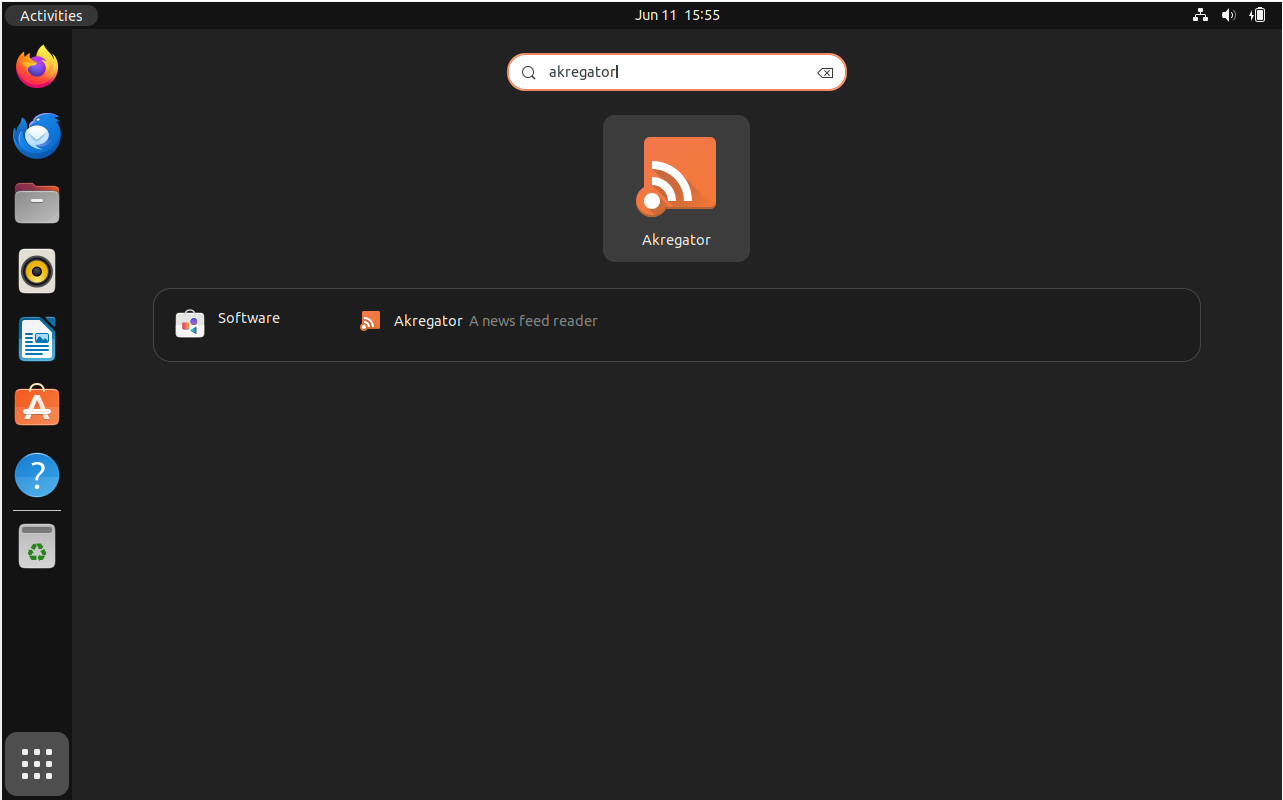
Tips on Getting Started with Akregator on Ubuntu 22.04
Once you've installed and started Akregator on Ubuntu Linux, here are a few helpful hints to help you make the most of this feature-rich RSS aggregator. These will cover basic usage, customization settings, and other pointers to help you get the most out of your Akregator experience.
General Usage Tips with Akregator on Ubuntu
- Feeds Management: You can efficiently manage your feeds with Akregator. Go to the top "Feed" menu and choose "Add Feed" to add a new feed. Akregator will handle the rest if you just enter the RSS feed's URL.
- Feed Organization: Put your feeds in folders for easier administration. If you follow a lot of feeds, this feature comes in very handy.
- Archiving: You can save the articles you've read with Akregator for future use. Under the feed settings, under the 'Archive' tab, you can select how many articles to store in each stream.
Customization Tips with Akregator on Ubuntu
- Theme Customization: The appearance of Akregator is highly customizable. Go to 'Settings' and then 'Configure Akregator' to change the theme. Changing layouts, colors, and fonts are just a few of the customization options available under the 'Appearance' tab.
- Feed Update Interval: The frequency at which Akregator scans your feeds for updates can be adjusted. This setting is located under feed settings, on the 'Archive' tab.
Additional Tips with Akregator on Ubuntu
- Shortcut Keys: To navigate Akregator quickly, make use of its extensive keyboard shortcut system. To create a new feed, for example, press
Ctrl+N. To refresh the current feed, useCtrl+R. - Offline Reading: You can download your feeds for later viewing with Akregator's offline reading feature. When you might not have access to the internet, this is perfect.
- Feed Import/Export: To import and export your feed lists, Akregator supports the OPML format. This format is commonly used in a lot of RSS readers, making switching between different RSS aggregator programs easy.
These are only a few of the Ubuntu Linux software Akregator has to offer. To fully utilize the software and customize it to your needs, explore it further.
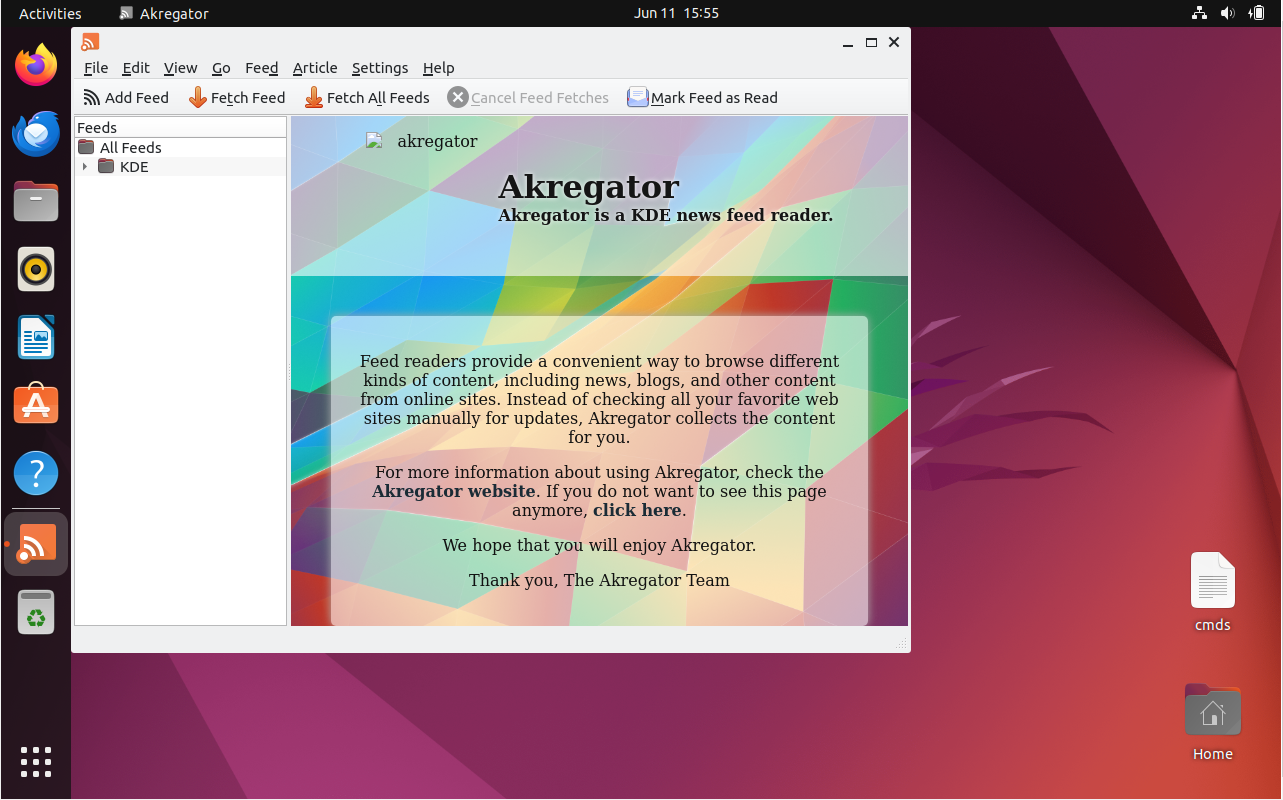
Additional Commands for Akregator on Ubuntu 22.04
Update Akregator on Ubuntu 22.04
Keeping your software up to date is essential to a functioning system. Users are usually notified about available updates via the desktop GUI, which is a useful system. However, using command-line terminal interfaces for this purpose is frequently even more dependable, guaranteeing that updates are run and processed properly. Here's how to use the command-line interface to update Akregator:
sudo apt update
sudo apt upgrade
The following command must be used for alternative installations, like Flatpak:
flatpak update
Remove Akregator on Ubuntu 22.04
There may be instances in which you wish to uninstall Akregator from your Ubuntu Linux system because you no longer require it. Thankfully, removal is an easy process. Depending on your installation method, here's how you can complete this task.
APT Akregator Remove Command on Ubuntu:
To uninstall Akregator if you have installed it via the APT method, use the following command:
sudo apt remove akregator
Flatpak Akregator Remove Command on Ubuntu:
On the other hand, to uninstall Akregator, use the following command if you installed it using the Flatpak method:
flatpak uninstall --delete-data org.kde.akregator -y
FAQs to Install Akregator on Ubuntu 22.04
Is Akregator free to use?
Yes, Akregator is open-source software released under the GNU General Public License, which means it is free to use.
Will my existing RSS feeds be imported during the installation?
Yes, Akregator will automatically import your existing RSS feeds if you had previously used Akregator or another compatible feed reader.
Can I sync my Akregator settings across different machines?
Akregator currently does not have built-in sync functionality. However, you can manually export and import your feed list and configuration files.
Does Akregator support podcast feeds?
Yes, Akregator supports podcast feeds, allowing you to subscribe to and enjoy your favorite podcasts within the application.
Can I customize the appearance and layout of Akregator?
Yes, Akregator provides several options to customize its appearance, such as changing the font size, color schemes, and adjusting the layout.
Are there any alternative RSS readers for Ubuntu 22.04?
Yes, some popular alternatives include Liferea, RSSOwl, and Thunderbird with the "Web Extension" add-on.
Conclusion
We hope this tutorial helped you understand how to install Akregator on Ubuntu 22.04.
If you have any queries, please leave a comment below, and we’ll be happy to respond to them for sure.