Choose a different version or distribution
Introduction
Before we begin talking about how to install Android Studio on Ubuntu 22.04, let’s briefly understand – What is Android Studio?
Android Studio is a powerful IDE by Google for building Android apps. It offers a user-friendly interface and powerful features like code completion, debugging tools, and templates. With Android Studio, developers can efficiently write, test, and debug Android applications.
It is the go-to IDE for creating high-quality, user-friendly mobile apps for the vast Android user base. If you're looking to build Android apps, Android Studio is a must-have tool to bring your ideas to life.
In this tutorial, you will install Android Studio in an independent environment on Ubuntu 22.04. We will also address a few FAQs on how to install Android Studio on Ubuntu 22.04.
Advantages of Android Studio
- Powerful IDE: Android Studio offers a range of advanced features and tools to make app development faster and more efficient.
- Code Completion: It provides intelligent code completion, helping developers write code quickly and accurately.
- Robust Debugging: Android Studio includes comprehensive debugging tools for identifying and fixing issues in the code.
- Flexible UI Design: It offers a flexible and intuitive UI design environment, allowing developers to create visually appealing interfaces.
- Extensive Testing: Android Studio supports comprehensive testing, enabling developers to ensure app stability and functionality on various devices and configurations.
Step 1-Installing Android Studio with the Official Android Repository
By adding the official Android repository to your Ubuntu 22.04 system's source list, you can install Android Studio. Make sure your system has all the necessary Java packages installed before beginning the installation. You will need to install the required Java JDK packages on your system if these are not already installed. The steps to install Java JDK on your system are listed below.
The development of Android Studio requires the Java JDK packages. Use the following command to see if Java is already installed on your computer.
java --version

If your system already has Java installed, you can skip this step. In this instance, the Ubuntu 22.04 system already has Java installed. Consequently, there's no need to reinstall it on this system. Nevertheless, you can use the following command to install Java JDK-11 on your system if it isn't already installed:
sudo apt install openjdk-11-jdk
Proceed to the following step after the installation is finished.
Add Official Android Repository
This step requires you to add the official Android repository to your system's source list. Enter the following command in the terminal window to accomplish this:
sudo add-apt-repository ppa:maarten-fonville/android-studio

You will be prompted to hit Enter to add the repository and Ctrl+c to cancel the process of adding the necessary repository to your system.
Update apt System Cache
Once the Android repository has been successfully added to the source list, run the following command to update your system's apt cache:
sudo apt update
Installing Android Studio
Install Android Studio on your computer after that. You can use the following command to install Android Studio:
sudo apt install android-studio
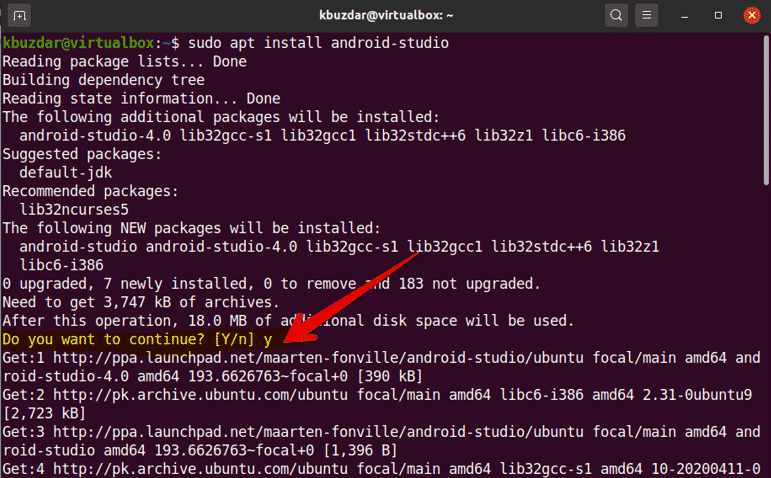
It will take some time for Android Studio and all of its dependencies to be fully installed after executing the aforementioned command.
Launch Android Studio
Now that Android Studio has been installed successfully, run this tool on your computer to make sure everything went as planned. In the application launcher bar, type "android" after clicking on "Activities." The Android Studio icon will show up beneath the search bar.
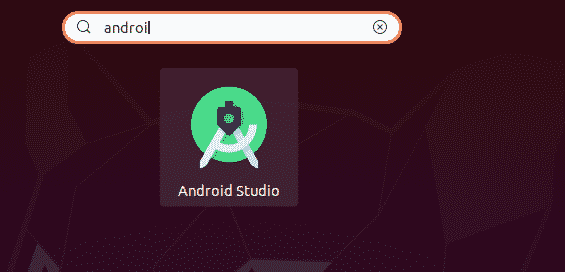
The Android Studio components on your computer must then be configured. When you click the Android Studio icon, the desktop will display the dialog box that follows.
From the dialog that appears, choose "Do not import settings", then click "OK".
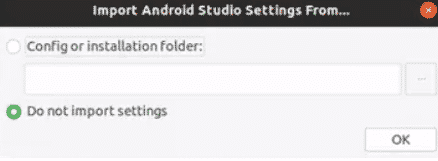
This option will cause the program to locate all relevant SDK components.
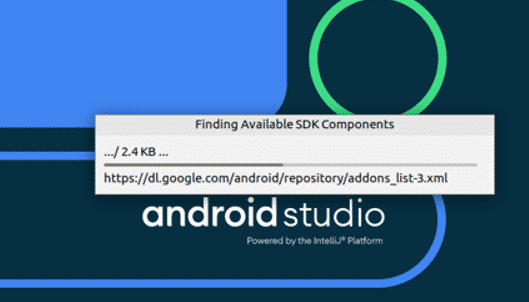
On your computer, the Android Setup Wizard will now launch. Select "Next" from the menu.
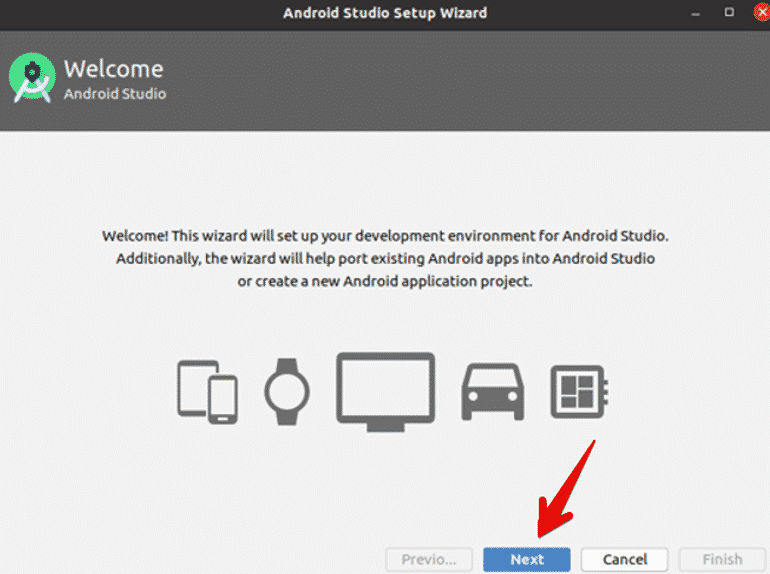
The install type must be chosen in the ensuing dialog. Select "Standard" as the install type, then click "Next".

The Android Studio UI theme will then be your choice. "Light" is the most often used theme among users. As a result, you may want to select the "Light" UI theme. To proceed, select "Next".
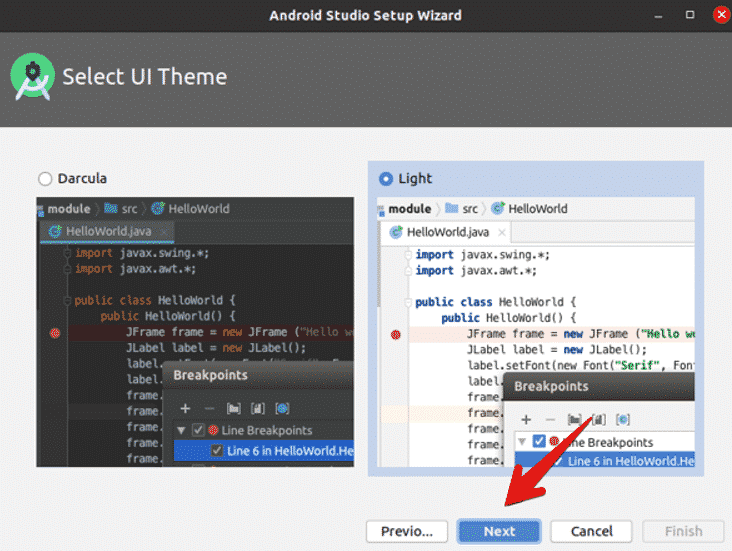
You will now be prompted to check or confirm the installation parameters. If you are happy with the installation settings, click "Next". If not, select "Previous" to modify the installation configuration.
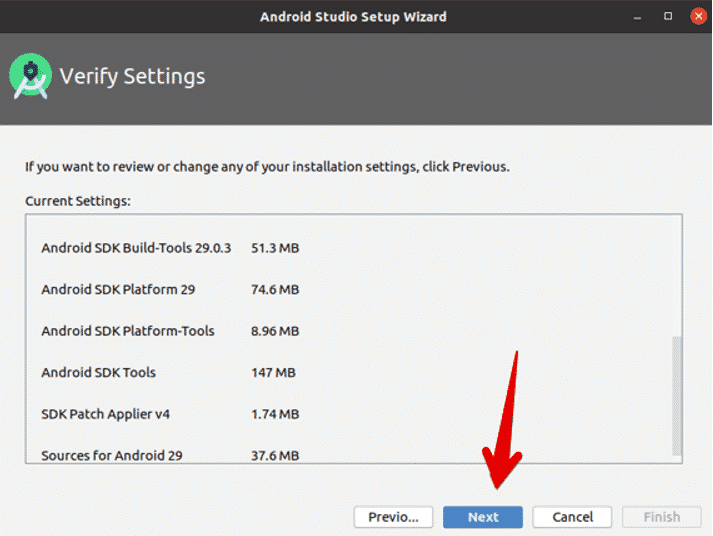
The emulator settings will show up in the window of the subsequent dialog. You will select "Finish" since the setup procedure is now complete.
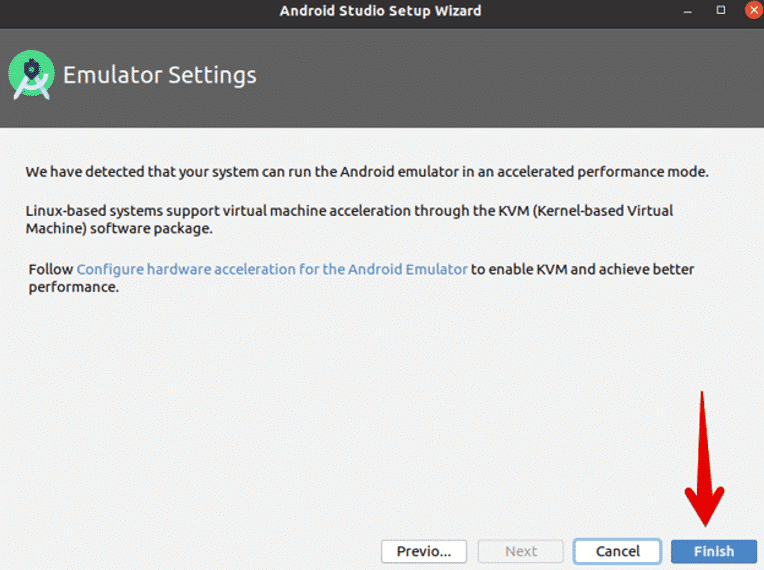
All of the required Android components will begin to download onto your computer in the ensuing dialog.

Click "Finish" when the download is finished.
On your computer, the following Android Studio window will open. From this screen, you can choose to start a new Android Studio project, open an already-existing project, or work on other program-related tasks.

Your system's Android Studio installation and configuration are now complete.
2. Installing Android Studio with the snap application
Alternatively, you can use the snap application manager to install Android Studio in Ubuntu 22.04 by running the following command:
sudo snap install android-studio --classic
You can also use the following command to uninstall Android Studio if you decide you no longer want to use it:
sudo snap remove android-studio
FAQS to Install Android Studio on Ubuntu 22.04
Can I install Android Studio on Ubuntu 22.04 using the package manager?
No, Android Studio is not available in the default Ubuntu repositories. You need to manually download and install it from the official Android Studio website.
Does Android Studio require any additional software or packages on Ubuntu 22.04?
Yes, Android Studio requires the Java Development Kit (JDK) to be installed on your Ubuntu system. You can install OpenJDK from the Ubuntu repositories using the package manager.
Can I use Oracle JDK instead of OpenJDK with Android Studio on Ubuntu 22.04?
Yes, you can use Oracle JDK instead of OpenJDK with Android Studio. Download the Oracle JDK from the official Oracle website and follow their installation instructions.
Are there any specific settings required for Android Studio on Ubuntu 22.04?
After installation, Android Studio might prompt you to install additional SDK components and set up emulator acceleration. It's recommended to follow the on-screen instructions and complete the necessary setup to use Android Studio effectively.
Is it possible to update Android Studio on Ubuntu 22.04?
Yes, Android Studio provides an update mechanism. You can go to the "Help" menu and choose "Check for Updates" to install the latest available version.
Can I import existing Android projects in Android Studio on Ubuntu 22.04?
Yes, you can import existing Android projects into Android Studio. Use the "Import Project" option from the welcome screen or the "File" menu to browse and import the project directory.
Where can I find more resources and documentation for using Android Studio on Ubuntu 22.04?
The official Android Studio documentation provides detailed instructions and resources for using Android Studio on Ubuntu. You can refer to their website for specific information, tutorials, and troubleshooting tips.
Conclusion
That completes the installation and configuration of Android Studio in Ubuntu 22.04.
Kindly post a comment if you have any questions or recommendations.

