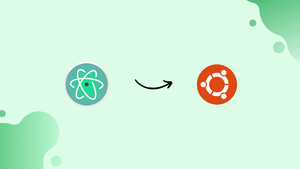Choose a different version or distribution
Introduction
Before we begin talking about how to install Atom Text Editor on Ubuntu 20.04, let's briefly understand – What is Atom Text Editor?
Atom Text Editor is a popular and versatile code editor used by developers. It offers a user-friendly interface, powerful customization options, and extensive community support. With features like multiple panes, intelligent autocompletion, and built-in package manager, Atom enhances coding productivity.
It supports various programming languages, making it a go-to choice for programmers seeking a flexible and efficient editing tool. Whether you're a beginner or an experienced coder, Atom Text Editor provides a seamless editing experience.
In this tutorial, you will learn to install Atom Text Editor on Ubuntu 20.04 which includes an integrated package manager along with Git Control.
Advantages of Atom Text Editor
- Versatility: Atom is a versatile code editor with a user-friendly interface, making it suitable for beginners and experienced developers.
- Customization: Atom offers extensive customization options, allowing users to personalize their editing environment.
- Package Manager: Atom has a built-in package manager, making it easy to install and manage useful plugins and extensions.
- Community Support: Atom has a large and active community that provides support, contributes plugins, and shares tips and tricks.
- Cross-Platform: Atom is available for Windows, macOS, and Linux, ensuring a consistent experience across different operating systems.
Installing Atom as a Snap Package
GitHub distributes and maintains the Atom snap package.
Snaps are software packages that include the binary as well as all dependencies required to run the application. Snap packages are simple and secure to upgrade. Snaps, as opposed to standard deb packages, have a larger disc footprint and a longer application startup time.
Snap packages can be installed via the command line or the Ubuntu Software application.
Open your terminal (Ctrl+Alt+T) and type the following command to install the Atom snap:
sudo snap install atom --classic
That's all. Atom is now installed on your Ubuntu desktop and ready for use.
The Atom snap package will be automatically updated in the background whenever a new version is released.
If you are unfamiliar with the command line, launch Ubuntu Software, search for “Atom,” and install the application.
Installing Atom with apt
Atom can be found in the Packagecloud Apt repositories. Follow the steps below to install it:
Install the dependencies and update the package list:
sudo apt update
sudo apt install software-properties-common apt-transport-https wget
Import the GPG key for the repository and enable the Apt repository:
wget -q https://packagecloud.io/AtomEditor/atom/gpgkey -O- | sudo apt-key add -
sudo add-apt-repository "deb [arch=amd64] https://packagecloud.io/AtomEditor/atom/any/ any main"
Install the most recent version of Atom when the repository has been enabled:
sudo apt install atom
When a new version is released, you can use the command-line or your desktop Software Update tool to update Atom.
Starting Atom
To launch the application, type “Atom” into the Activities search bar and click on the icon.
When you launch the Atom editor for the first time, the following window should appear:
From here, you can begin installing themes and extensions and configuring the editor to your liking.
FAQs to Install Atom Text Editor on Ubuntu 20.04
Can I install Atom Text Editor using Snap on Ubuntu 20.04?
Yes, you can install Atom via Snap. Run the command: sudo snap install atom --classic
What are the system requirements for Atom Text Editor on Ubuntu 20.04?
Atom requires a 64-bit version of Ubuntu 20.04 or later. It works on systems with a minimum of 1 GB RAM, although higher memory is recommended for smooth performance.
How can I launch Atom Text Editor after installation?
You can launch Atom by searching for it in the application menu or by running the command atom in the terminal.
Does Atom support plugins and themes?
Yes, Atom has a vast ecosystem of plugins and themes. You can easily customize your editor by installing the desired plugins and themes from the built-in package manager.
Can I integrate Git with Atom Text Editor?
Yes, Atom has excellent Git integration. You can perform common Git operations like committing, pulling, and pushing changes directly from the editor.
Is there a portable version of Atom for Ubuntu 20.04?
Atom does not provide an official portable version for Ubuntu. However, you can manually move the Atom installation directory to a portable storage device and run it from there.
Can I use Atom for languages other than JavaScript?
Absolutely! Atom supports a wide range of programming languages. It provides syntax highlighting, autocompletion, and other language-specific features for various programming languages.
Conclusion
We demonstrated how to install Atom on Ubuntu 20.04. Visit their official documentation page to learn more about Atom, from beginner basics to advanced techniques.
If you have any queries, please leave a comment below, and we’ll be happy to respond to them.