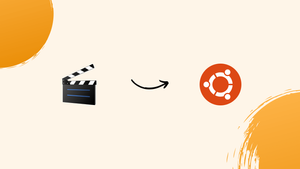Choose a different version or distribution
Before we discuss how to install Avidemux on Ubuntu 24.04, let's first understand-What is Avidemux?
Avidemux is a free video editing software used to cut, filter, and encode videos. With Avidemux, users can easily edit videos by trimming, joining, and applying various filters to enhance quality. This software supports a wide range of file formats and is suitable for both beginners and advanced users.
Avidemux is a great tool for basic video editing tasks and is popular due to its simplicity and effectiveness. It is a versatile software for those looking to edit videos without the need for advanced features.
In this tutorial, you will install Avidemux on Ubuntu 24.04. We will also address a few FAQs on how to install Avidemux on Ubuntu 24.04.
Advantages of Avidemux
- Free: Avidemux is completely free to use without any hidden costs.
- User-Friendly: Its intuitive interface makes it easy for beginners to start editing videos quickly.
- Multiple File Formats: Supports a wide range of file formats for editing convenience.
- Basic Editing Tools: Offers essential editing tools like cutting, filtering, and encoding.
- Stable and Reliable: Avidemux is known for its stability and reliability during video editing tasks.
Method 1: Install Avidemux via Terminal Command and APT
Update Ubuntu Before Avidemux Installation
To ensure a smooth installation of Avidemux and avoid potential conflicts, update your Ubuntu system first by running the following command:
sudo apt update
This command updates the package list and verifies that all installed packages are current. Messages may appear showing which packages are being updated.
If updates are available, you can upgrade them with the following command:
sudo apt upgrade
This will upgrade any outdated packages to their most recent versions. The process may take a few minutes, depending on how many packages need upgrading.
Import Xtradeb PPA For Avidemux
To install Avidemux on your Ubuntu system, it's advisable to use the xtradeb launchpad PPA, which has consistently provided the latest version of Avidemux for years. Follow the steps below to add the xtradeb launchpad PPA, update your system, and install Avidemux.
Open a terminal window and run the following command to add the xtradeb launchpad PPA to your system:
sudo add-apt-repository ppa:xtradeb/apps -y
Finalize Installation of Avidemux via APT Command
Before starting the installation, refresh the package list to include the newly added PPA by executing the following command:
sudo apt update
Begin the installation of Avidemux and its necessary dependencies by running the following command:
sudo apt install avidemux-qt avidemux-cli
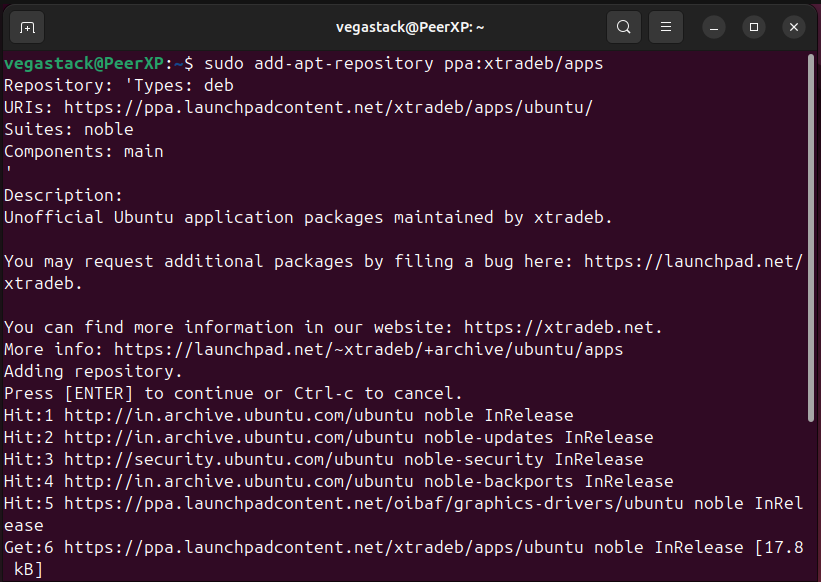
This will install Avidemux along with all its dependencies on your system. After the installation is finished, you can start Avidemux and begin editing your videos.
Method 2: Install Avidemux via Flatpak and Flathub
Flatpak is a software tool that enables applications to run on any Linux distribution through sandbox technology, ensuring security and compatibility. Flathub serves as a repository for Flatpak applications, making it straightforward to discover and install software such as Avidemux. This approach streamlines Linux software management by providing a versatile and secure installation method.
Integrating the Flathub Repository for Avidemux
The initial step to installing Avidemux using Flatpak is to add the Flathub repository. This action gives your system access to a wide range of Flatpak applications.
To integrate the Flathub repository with your system, enter the following command into your terminal:
sudo flatpak remote-add --if-not-exists flathub https://flathub.org/repo/flathub.flatpakrepo
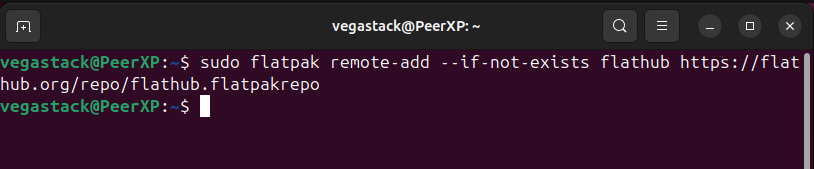
Install Avidemux on Ubuntu via Flatpak Command
Once the Flathub repository has been successfully added, the next step is to install Avidemux. This is done using the flatpak install command. You can start the Avidemux installation with the following command:
flatpak install flathub org.avidemux.Avidemux
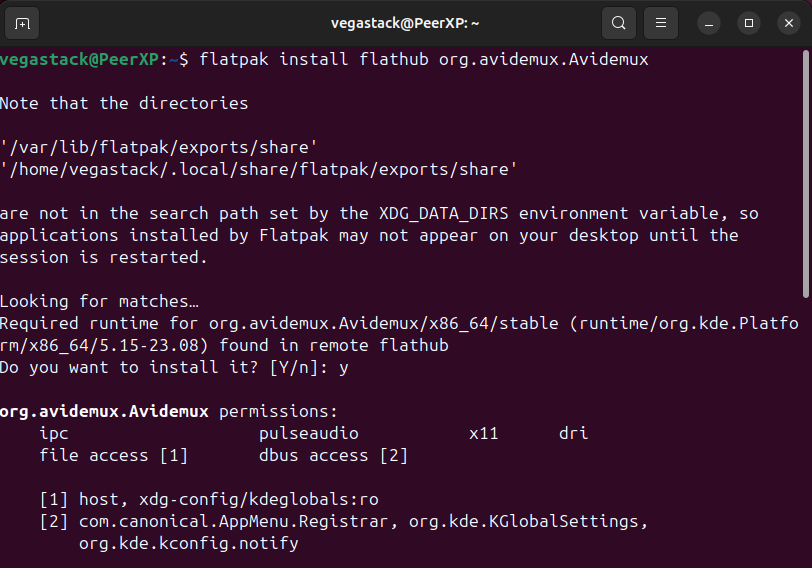
Launching Avidemux via GUI or CLI
Once Avidemux is installed on your Ubuntu system, you can launch it in several ways, either through the CLI or the GUI.
CLI Commands to Launch Avidemux
To start Avidemux from the terminal, follow these steps:
avidemux
Alternatively, for Flatpak installations of Avidemux, use the following command:
flatpak run org.avidemux.Avidemux
GUI Method to Launch Avidemux UI
For desktop users, launching Avidemux is simple. Here’s how:
- Click on the Activities button located in the top-left corner of your screen.
- Select Show Applications.
- Find Avidemux in the list and click on it to open.
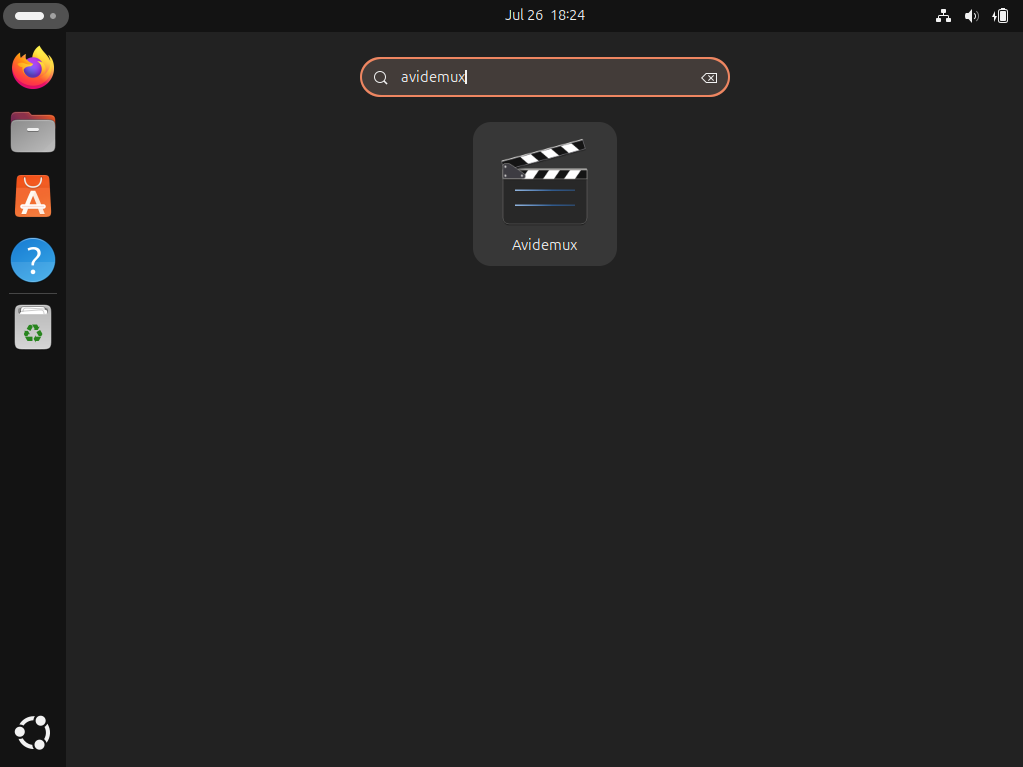
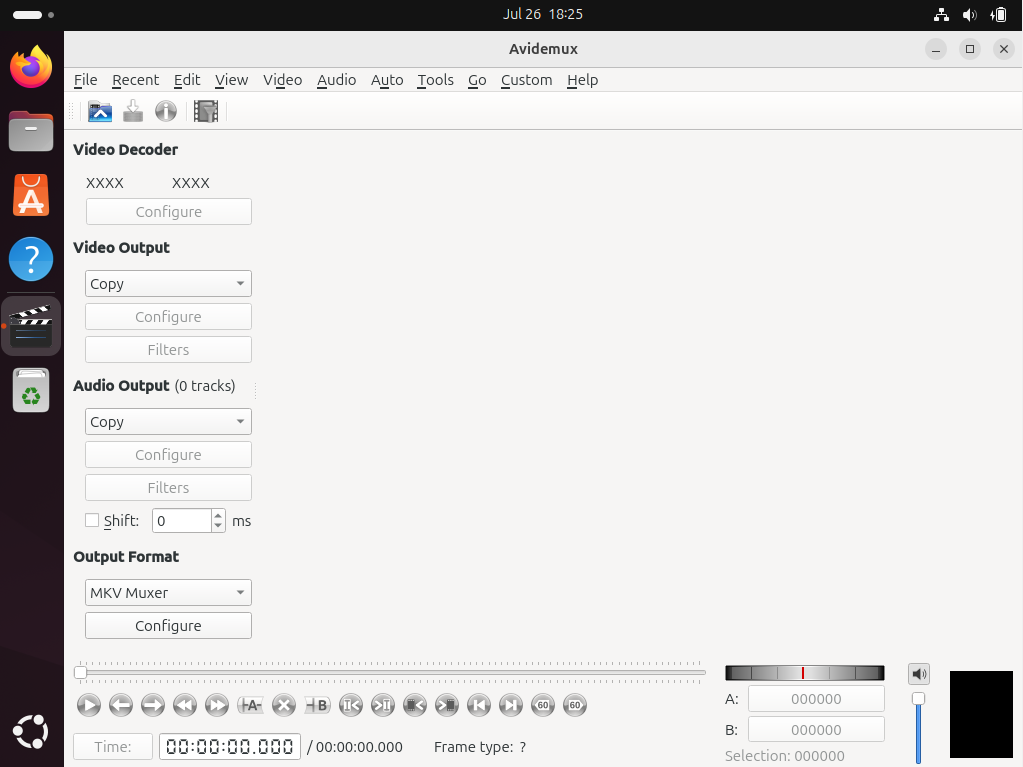
Additional Avidemux Commands
Update Avidemux
For desktop users, Avidemux should automatically update with your system packages via the APT package manager. If you prefer to check for updates manually, use the following command in your terminal:
sudo apt update && sudo apt upgrade
This command will update your system packages and any available updates for Avidemux. Keeping Avidemux up to date is crucial to access the latest features and bug fixes.
For Avidemux installations done via Flatpak, run the following command to update all Flatpak applications if updates are available:
flatpak update
Remove Avidemux
APT Method to Remove Avidemux
If you decide to remove Avidemux from your Ubuntu system, follow these steps:
sudo apt remove avidemux-qt avidemux-cli
This command will uninstall Avidemux along with any unused dependencies and data associated with the software for a thorough removal.
To also remove the repository, use the following command:
sudo add-apt-repository --remove ppa:xtradeb/apps -y
Flatpak Method to Remove Avidemux
For Avidemux installations done via Flatpak, use the following command to uninstall the application:
flatpak uninstall org.avidemux.Avidemux
FAQs to Install Avidemux on Ubuntu 24.04
What if I encounter errors during installation?
Check for unmet dependencies or conflicts with existing packages. You can try running sudo apt-get -f install to fix broken dependencies.
Is Avidemux a free software?
Yes, Avidemux is free and open-source software.
What video formats does Avidemux support?
Avidemux supports a wide range of video formats, including MP4, AVI, MKV, and more.
Is Avidemux suitable for beginners?
Yes, Avidemux is user-friendly and suitable for beginners in video editing.
What is the difference between Avidemux and other video editors?
Avidemux is simpler and more focused on basic editing tasks compared to more complex editors.
Can I use Avidemux offline?
Yes, Avidemux can be used offline once it is installed.
Is there a mobile version of Avidemux?
No, Avidemux is only available for desktop platforms.
Conclusion
We hope this tutorial helped you understand how to install Avidemux on Ubuntu 24.04.
If you have any queries, please leave a comment below, and we’ll be happy to respond to them for sure.