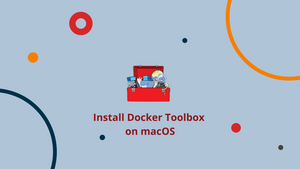Choose a different version or distribution
Introduction
Before we begin talking about how to install Docker Toolbox on Mac machine, let’s briefly understand – What is Docker?
Docker is a platform that uses OS-level virtualization to deliver software in packages called containers. More than that, it is a popular tool to make build and deployments easier.
You’ll install Docker Toolbox on macOS 10.8 and above in this tutorial. Also, we will answer some FAQs regarding Docker installation.
Prerequisites
- Mac must be running macOS 10.8 “Mountain Lion” or newer.
Docker Toolbox Contains the Following Tools
- Docker
- Docker-machine
- Docker-compose
- Kitematic
- Boot2Docker ISO
- VirtualBox
Step 1 – Check your System Configuration
1) Check macOS version
Choose About this Mac from the Apple menu.
Step 2 – Install Docker Toolbox
1) First of all visit Toolbox Releases to download the latest version of Docker Toolbox. You will get the latest .pkg file.
Note: You will get an unsigned warning (verified publisher dialog) during the installation process as Docker no longer maintains the download.docker.com url for Docker Toolbox.
2) After that, double click on the installer to install Docker Toolbox.
The installer will launch an introductory dialog, followed by an overview of what’s there in the package.
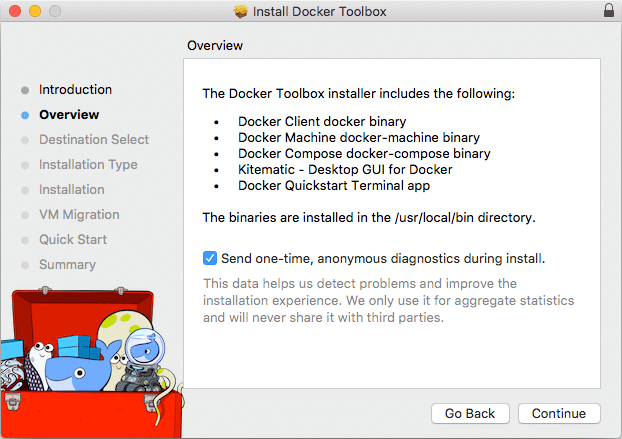
3) Now, press continue to begin the installation.
You will get an option to customize the standard process.
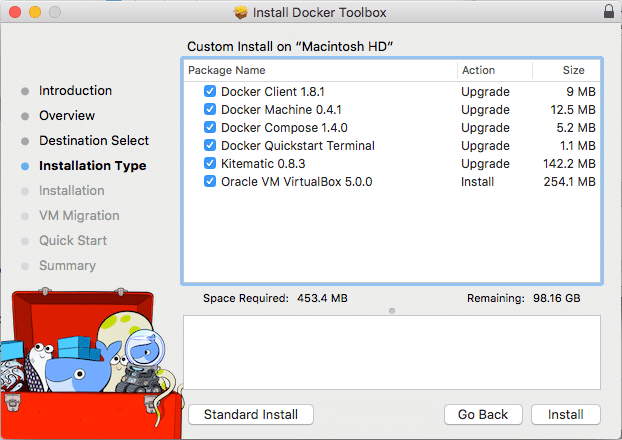
4) After that, press Install to begin the process.
Now, the system will ask you for a password. Give your password and proceed with the process.
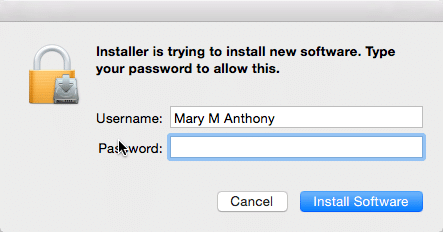
5) Finally you will get some shortcuts. Ignore them for now and click Continue.
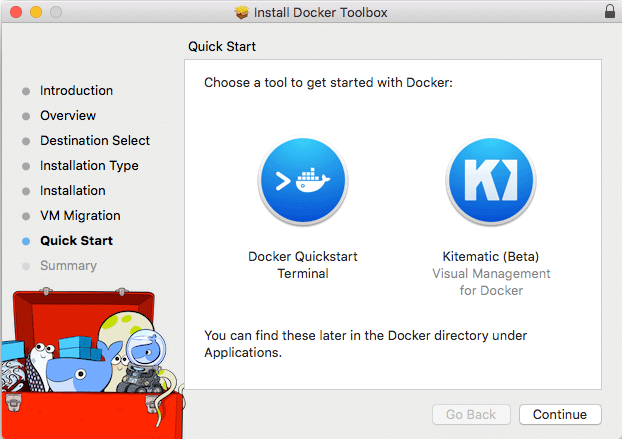
6) After that, click Close to finish the installation.
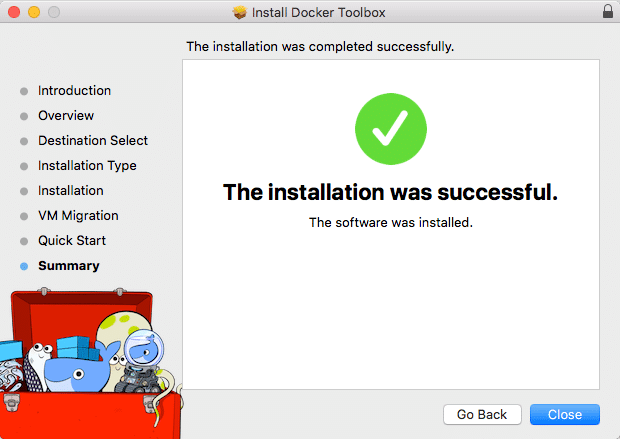
Step 3 – Verify Installation
Follow the following steps to verify your installation on macOS:
1) Open the Launchpad and click on the Docker Quickstart Terminal icon.
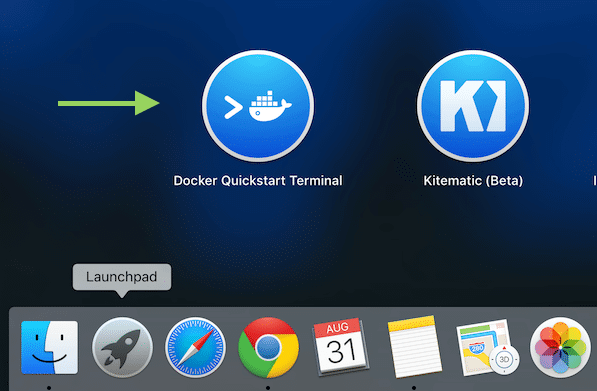
2) After that, click near the $ symbol to activate the terminal.
- Type the following command and press Enter:
docker run hello-world
Docker will download and run the “Hello world” container and you will get a confirmation message in the terminal.
Docker is Installed Successfully on macOS
Finally, Docker is successfully installed on your macOS machine.
If you followed the process and everything went well, you should have Docker installed on your macOS, the service should be running and waiting to host containers with various apps.
Pros and Cons of Docker Toolbox
Pros
1) If you don't have any other options, it provides an "out of the box" Docker experience.
Cons
1) Docker has deprecated it and will no longer maintain it.
2) VirtualBox edge-case vulnerabilities and mount performance issues are present.
3) If you're designing web apps, you'll need to access your Docker Machine's IP instead of localhost.
4) To connect to the Docker Daemon running in a VM, you must either use the Docker Quickstart Terminal or configure your own terminal.
FAQs to Install Docker Toolbox on macOS
1) What is Docker Toolbox?
Docker Toolbox is an installer for the quick setup and launch of a Docker environment on previous versions of Mac and Windows systems that do not meet the requirements of the new Docker Desktop.
2) Which tools are included in Docker Toolbox?
Following tools are present in Docker Toolbox:
- Docker
- Docker-machine
- Docker-compose
- Kitematic
- Boot2Docker ISO
- VirtualBox
3) What is Boot2Docker ISO?
Boot2Docker is a minimalist Linux distribution with the sole purpose to run Docker containers.
4) What is Docker Kitematic?
Kitematic automates the Docker installation and setup process and provides an intuitive graphical user interface (GUI) for running Docker containers.
Conclusion
We hope this simple guide helped you understand how to install Docker Toolbox on your Mac machine. To learn more about Docker Toolbox installation for Mac, check out the official Docker Toolbox install documentation.
If you have any queries, please leave a comment below and we’ll be happy to respond to them for sure.