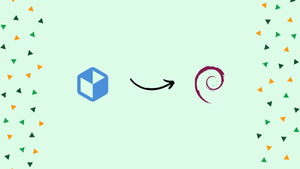Choose a different version or distribution
Introduction
Before we discuss how to install packages with flatpak on Debian 11, let's briefly understand-What is Flatpak ?
Flatpak is a package management system that allows you to install and run applications across different Linux distributions, including Debian 11. It provides a secure and sandboxed environment for applications, allowing you to easily install software without worrying about dependencies. Applications are given a sandboxed environment by Flatpak, which helps to ensure that they do not conflict with other applications.
This tutorial will walk you through the process of installing packages with Flatpak on Debian 11.
Advantages of Flatpak
- Cross-distribution compatibility: Flatpak allows you to install and run applications on different Linux distributions without worrying about compatibility issues.
- Security and sandboxing: Flatpak provides a secure and sandboxed environment for applications, reducing the risk of system vulnerabilities and allowing you to run applications with more confidence.
- Application isolation: Flatpak packages are isolated from each other, preventing conflicts between dependencies and allowing you to use different versions of libraries for different applications.
- Access to a wide range of applications: Flatpak gives you access to a diverse ecosystem of applications through repositories like Flathub, where you can find a variety of software to meet your needs.
- Ease of installation and updates: With Flatpak, you can easily install and update applications with a single command, eliminating the need to manually manage dependencies and worry about breaking your system.
How to Install Flatpak on Debian 11
Follow the steps below to install flatpak on Debian:
Step 1: Begin by updating the packages list:
sudo apt update
Step 2: Then use the following command to install the flatpak:
sudo apt install flatpak
Step 3: The following command will help ensure that flatpak applications have access to all the features and functionality they need to perform effectively. You must now install GNOME plugins for the flatpak.
Step 4: Enable flatpak on Debian by adding the flatpak repo's repository so that it can install the following applications:
flatpak remote-add --if-not-exists flathub https://flathub.org/repo/flathub.flatpakrepo
Run the version command to check the flatpak installation when the installation is complete:
flatpak --version
Install Packages with Flatpak on Debian
You can look for applications from flatpak and acquire comprehensive information about them before installing them by using the command below:
sudo flatpak search <package-name>
For instance, we are using the following command to search Skype:
sudo flatpak search skype
You will want the remote repository and the package ID in order to install the package. The flatpak search command will provide the following information:
flatpak install [remotes] [application ID]
For instance, using the flatpak command shown below, I am installing the Skype application on Debian:
sudo flatpak install flathub com.skype.Client
Run Flatpak Packages on Debian
You can start the applications from the menu or by entering the application ID in the following command:
flatpak run [application ID]
flatpak run com.skype.Client
Remove Flatpak Packages from Debian
If you want to remove a specific package from your Debian system, use the flatpak uninstall command:
flatpak uninstall [application ID]
Use the following command to remove Skype:
sudo flatpak uninstall com.skype.Client
FAQs to Install Packages with Flatpak on Debian 11
How do I add the Flathub repository to Flatpak?
Flathub is a popular repository for Flatpak applications. To add the Flathub repository, run the following command: flatpak remote-add --if-not-exists flathub https://flathub.org/repo/flathub.flatpakrepo
How do I search for Flatpak applications?
You can search for Flatpak applications on the Flathub website at flathub.org or by using the command flatpak search followed by the application name.
How do I install a Flatpak package?
To install a Flatpak package, you need to know its application ID or URL. Use the command flatpak install followed by the application ID or URL
Where are Flatpak applications installed on Debian 11?
Flatpak applications are installed in a separate location called the Flatpak runtime. By default, Flatpak applications are installed in ~/.local/share/flatpak/.
Can I uninstall Flatpak packages?
Yes, you can uninstall Flatpak packages using the command flatpak uninstall followed by the application ID or URL.
Can I access files from my host system in a Flatpak application?
By default, Flatpak applications are sandboxed and do not have direct access to files on your host system. However, you can grant access to specific directories using the --filesystem option during installation.
How do I update the Flatpak runtime?
To update the Flatpak runtime, use the command flatpak update. This will update the underlying Flatpak system and make sure you have the latest version.
Conclusion
Flatpak offers various advantages over standard package managers when it comes to installing packages on Debian systems. Without having to worry about dependencies or conflicts with other software, users may quickly install and operate applications in a sandboxed environment with flatpak.
The installation and use of the flatpak on a Debian system have been covered in this tutorial. If you have any queries or doubts, please leave them in the comment below. We'll be happy to address them.