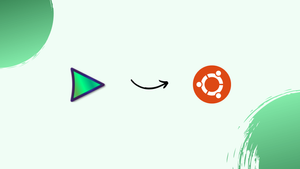Introduction
Before we begin talking about how to install QMPlay2 on Ubuntu 22.04, let's briefly understand – What is QMPlay2?
QMPlay2 is a versatile and user-friendly multimedia player for Windows and Linux systems. It supports a wide range of audio and video formats, ensuring seamless playback of your favorite media files. With QMPlay2, users can enjoy high-quality audio and video playback, along with various customization options to enhance their viewing experience.
Its straightforward interface and extensive feature set make it a popular choice for those seeking a reliable media player. Experience the convenience and flexibility of QMPlay2 for all your multimedia needs.
In this tutorial, you will install QMPlay2 on Ubuntu 22.04. We will also address a few FAQs on how to install QMPlay2 on Ubuntu 22.04.
Advantages of QMPlay2
- Wide Format Support: QMPlay2 supports a vast array of audio and video formats.
- High-Quality Playback: Enjoy seamless playback of media files with excellent audio and video quality.
- Customization Options: Customize your experience with various settings and features tailored to your preferences.
- User-Friendly Interface: Its intuitive interface makes it easy to navigate and use.
- Reliable Performance: QMPlay2 provides a reliable and stable multimedia playback experience, ensuring you can enjoy your favorite media without interruptions.
Install QMPlay2 on Ubuntu 22.04 via APT PPA
Step 1: Update Ubuntu Before QMPlay2 Installation
Update your Ubuntu system to make sure all the packages are current before beginning the installation process. Conflicts during installation are reduced as a result. Use the following command to update your system:
sudo apt update
Next, use the following command to upgrade any outdated packages:
sudo apt upgrade
Step 2: Import QMPlay2 PPA on Ubuntu
Importing the tomtomtom-maintained QMPlay2 Launchpad PPA is the first step in installing QMPlay2. The most recent, maintained, and updated version of QMPlay2 is available in this PPA. You should run the following command to import this PPA:
sudo add-apt-repository ppa:tomtomtom/qmplay2 -y
Step 3: Update APT Cache After QMPlay2 Import on Ubuntu
The newly added repository must be added to the packages list after importing the QMPlay2 PPA. When you continue with the installation, your system will be able to identify the available QMPlay2 package thanks to this. Use these commands to update the packages list:
sudo apt update
Step 4: Install QMPlay2 on Ubuntu 22.04 via APT Command
Now that the QMPlay2 PPA has been installed on your system, you can start the installation. To install QMPlay2, run the following command:
sudo apt install qmplay2
Install QMPlay2 on Ubuntu 22.04 via Flatpak and Flathub
This section looks at an alternate Flatpak package manager installation method for QMPlay2. Like Snap, Flatpak provides a well-liked third-party installation option that is present in a lot of Linux distributions for getting the most recent packages.
Step 1: Enable Flathub For QMPlay2 on Ubuntu
One prerequisite for using Flatpak to install QMPlay2 is to enable the Flathub repository, which is the main source for Flatpak apps. Flathub makes it simpler for users to locate and install the software they want by offering a large selection of applications in one convenient location. Use the following command in your terminal to enable Flathub:
sudo flatpak remote-add --if-not-exists flathub https://flathub.org/repo/flathub.flatpakrepo
Using this command, you can ensure that you have access to a wide range of applications, including QMPlay2, by adding the Flathub repository to your Flatpak configuration.
Step 2: Install QMPlay2 on Ubuntu 22.04 via Flatpak Command
You can now use the flatpak install command to install QMPlay2 after turning on Flathub. Execute the subsequent command within your terminal:
flatpak install flathub io.github.zaps166.QMPlay2 -y
Launch QMPlay2 on Ubuntu 22.04
After installing QMPlay2 successfully, it's time to open the media player and take a look around its features. QMPlay2 can be launched in multiple ways to accommodate various setup requirements and tastes.
CLI Methods to Launch QMPlay2 on Ubuntu
The following command can be used to quickly launch QMPlay2 for users who would rather work with a terminal:
qmplay2
If you used Flatpak to install QMPlay2, use the following command instead:
flatpak run io.github.zaps166.QMPlay2
GUI Method to Launch QMPlay2 on Ubuntu
If you would rather use a graphical interface, launch QMPlay2 from the desktop application menu. Take these easy actions:
Activities > Show Applications > QMPlay2
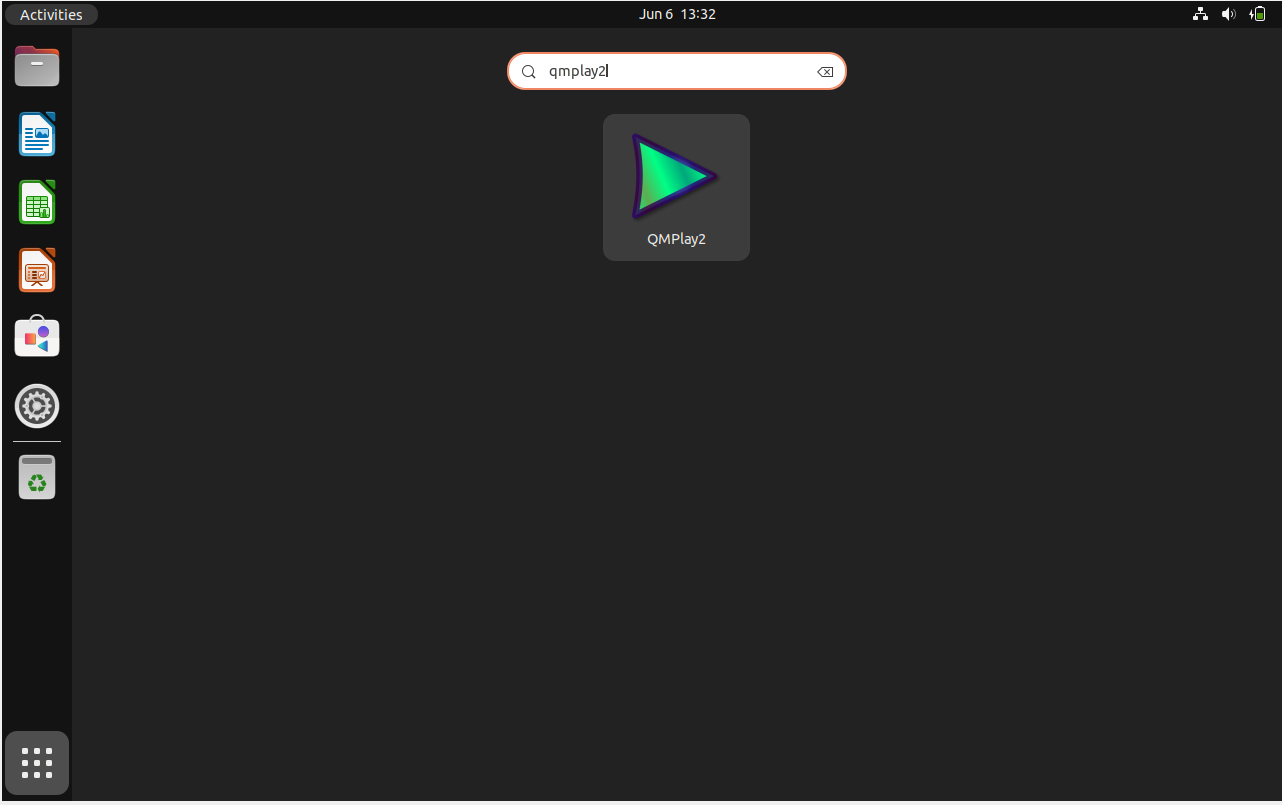
Getting Started with QMPlay2 on Ubuntu 22.04
This section offers pointers and advice to assist Ubuntu Linux users in getting started with QMPlay2. These tips, which are specifically designed for Ubuntu users, include general guidance, customization advice, and other useful information.
General QMPlay2 Tips with Ubuntu
- Keyboard Shortcuts: To make navigating and controlling the media player more effective, QMPlay2 includes an extensive list of keyboard shortcuts. Go to the Settings menu and select Shortcuts to view the list.
- Playlists: QMPlay2 allows you to make and maintain playlists. You can drag and drop files from your file manager or use the + button at the bottom of the playlist panel to add files to the playlist.
- Online Content: YouTube videos and other online content can be played using QMPlay2. Click the Open URL button in the toolbar and enter the video URL to open a URL. The content will instantly begin to stream on QMPlay2.
QMPlay2 Customizations with Ubuntu
- Appearance: You can change QMPlay2's look by changing the interface colors or choosing a different theme. To adjust appearance as you see fit, navigate to
Settings > Appearance. - Audio and Video Settings: QMPlay2 lets you customize the audio and video to fit your tastes. Go to
Settings > Audio or Settings > Videoto access these options.
Other QMPlay2 Tips with Ubuntu
- Subtitles: Click the Load Subtitles button in the toolbar and choose the subtitle file to load the subtitles for a video. The subtitles and the video will automatically synchronize with QMPlay2.
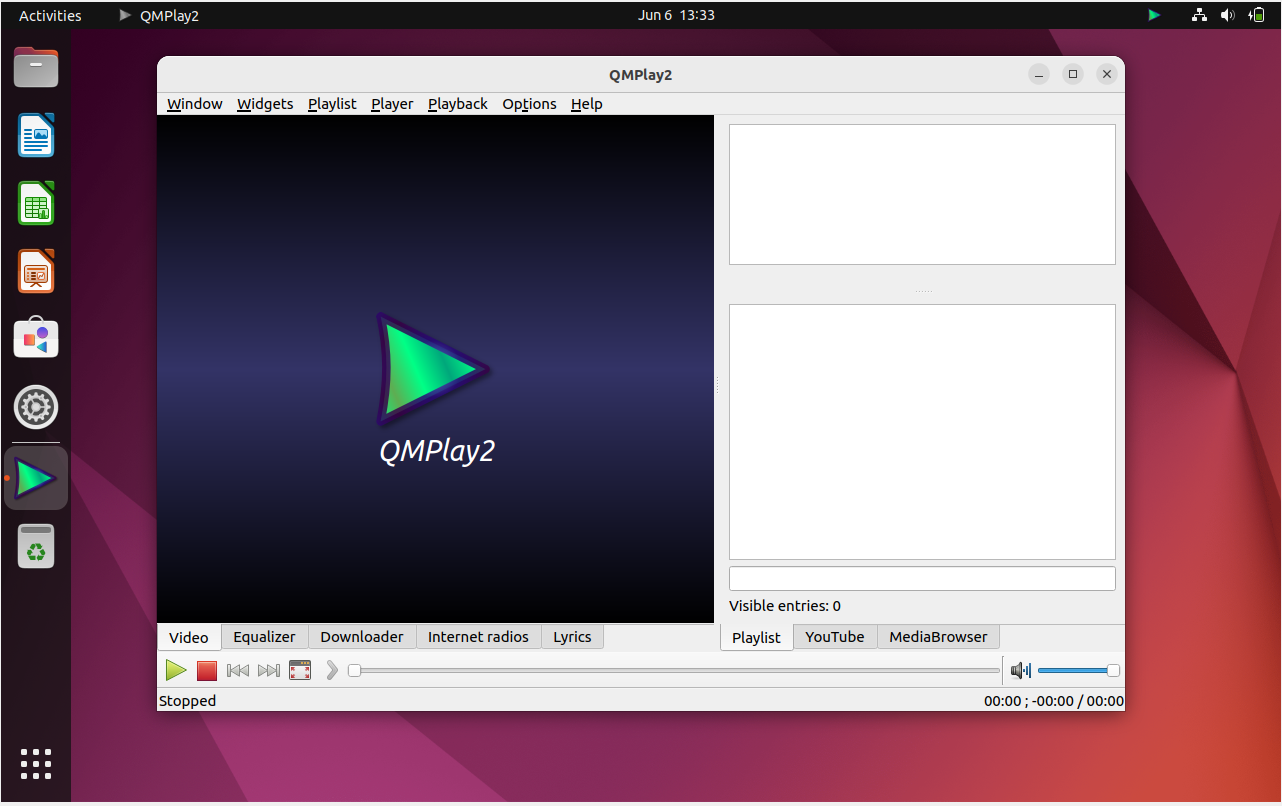
Additional QMPlay2 Commands with Ubuntu 22.04
Update QMPlay2 on Ubuntu 22.04
If you installed QMPlay2 on a desktop computer using the APT package manager, the program ought to update automatically with your system packages. On the other hand, you can use the following command in your terminal to manually check for updates:
sudo apt update && sudo apt upgrade
If you installed QMPlay2 using Flatpak, you can use this command to update the program:
flatpak update
Remove QMPlay2 From Ubuntu 22.04
Use the following command to uninstall QMPlay2 from your computer if you decide you no longer want it there:
sudo apt remove qmplay2
You might also want to remove the repository after removing the software. Use caution as the repository may be used by other applications. You can re-import it from the tutorial's beginning if you unintentionally delete it. Use these instructions to remove the repository:
sudo add-apt-repository --remove ppa:tomtomtom/qmplay2 -y
If you used Flatpak to install QMPlay2, you can use this command to uninstall the program and all of its related files:
flatpak uninstall --delete-data io.github.zaps166.QMPlay2
FAQs to Install QMPlay2 on Ubuntu 22.04
Can I install QMPlay2 via the Software Center on Ubuntu 22.04?
No, QMPlay2 is not available in the default Software Center repositories for Ubuntu 22.04. Therefore, you cannot install it directly through the Software Center.
What media formats does QMPlay2 support on Ubuntu 22.04?
QMPlay2 supports a wide range of audio and video formats including MP3, FLAC, AVI, MKV, and more on Ubuntu 22.04.
Can I customize the appearance of QMPlay2 on Ubuntu 22.04?
Yes, you can customize the appearance of QMPlay2 by accessing the settings menu within the application on Ubuntu 22.04.
Is QMPlay2 open-source software on Ubuntu 22.04?
Yes, QMPlay2 is open-source software, providing users with the flexibility to modify and improve the application on Ubuntu 22.04.
What languages are supported in QMPlay2 on Ubuntu 22.04?
QMPlay2 supports multiple languages, including English, Spanish, French, German, and more on Ubuntu 22.04.
Can I control playback speed and apply audio or video effects in QMPlay2 on Ubuntu 22.04?
QMPlay2 offers features to control playback speed, apply audio/video effects, and customize your viewing experience, providing a versatile media player option for Ubuntu 22.04 users.
Is QMPlay2 actively maintained and regularly updated for compatibility with Ubuntu 22.04?
QMPlay2 is actively maintained, with periodic updates released to ensure compatibility and enhance features for Ubuntu 22.04 users.
Conclusion
We hope this tutorial helped you understand how to install QMPlay2 on Ubuntu 22.04.
If you have any queries, please leave a comment below, and we’ll be happy to respond to them for sure.