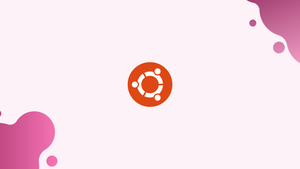Choose a different version or distribution
Introduction
Before we discuss how to install Siege on Ubuntu 22.04,let's first understand-What is Siege?
Siege is a command-line load testing and benchmarking tool used to test the performance of web applications. We can use it for stress testing by defining single or multiple URLs for simulated users. The result of the load test gives complete details of the number of hits recorded, bytes transferred, response time, concurrency, and return status.
This tutorial will provide instructions for installing Siege on Ubuntu 22.04.
Advantages
- Load Testing: Siege allows you to simulate multiple concurrent users accessing your web application, helping you identify performance bottlenecks and determine the maximum load your application can handle.
- Flexible Testing Configurations: Siege provides numerous options to configure test scenarios, including customizing the number of users, duration, delay between requests, and HTTP headers. This flexibility allows you to simulate various real-world scenarios.
- Realistic User Simulations: With Siege, you can simulate user behavior by creating user profiles, defining URL patterns, and handling cookies. This helps in testing web application functionality under different conditions.
- Detailed Statistics and Reporting: Siege provides comprehensive statistics and reports on response time, throughput, transactions, and concurrency levels. These insights help you assess the performance of your web application and track improvements.
- Open-Source and Active Development: Siege is open-source software with an active community and ongoing development. This ensures ongoing support, bug fixes, and potential enhancements based on user feedback.
Steps to install Siege web server benchmark on Ubuntu 22.04
The steps are given here to install Siege HTTP and HTTPS load testing and web server benchmarking utility will also be applicable for other Ubuntu versions such as 20.04 or 18.04 including other Debian-based systems.
1. Requirements
To perform this tutorial, we need Ubuntu Linux along with a non-root user with sudo access. And internet connection to download and install the Siege.
2. Update Ubuntu 22.04 LTS Linux
This benchmark tool is available to install using the base repository of Ubuntu, therefore before going further, let’s first run the system update command.
sudo apt update && sudo apt upgrade3. Install Siege Benchmarking Tool
Once you are done with updating, next use the APT package manager and install the Siege Benchmarking tool on your Ubuntu 22.04 system without adding any additional repository.
sudo apt install siege4. How to use Siege on Ubuntu 22.04
It is a command-line tool, therefore after installing it we can directly start testing our web server using the terminal.
Here are the usage options available for its command-line tool- siege
Usage example:
siege options URLOptions:
-V, --version VERSION, prints the version number.
-h, --help HELP, prints this section.
-C, --config CONFIGURATION, show the current config.
-v, --verbose VERBOSE, prints notification to screen.
-q, --quiet QUIET turns verbose off and suppresses output.
-g, --get GET, pull down HTTP headers, and display the transaction. Great for application debugging.
-p, --print PRINT, like GET only it prints the entire page.
-c, --concurrent=NUM CONCURRENT users, default is 10
-r, --reps=NUM REPS, number of times to run the test.
-t, --time=NUMm TIMED testing where "m" is modifier S, M, or H
ex: --time=1H, one hour test.
-d, --delay=NUM Time DELAY, random delay before each request
-b, --benchmark BENCHMARK: no delays between requests.
-i, --internet INTERNET user simulation, hits URLs randomly.
-f, --file=FILE FILE, select a specific URLS FILE.
-R, --rc=FILE RC, specify an siegerc file
-l, --log [=FILE] LOG to FILE. If FILE is not specified, the default is used: /var/log/siege.log
-m, --mark="text" MARK, mark the log file with a string. between .001 and NUM. (NOT COUNTED IN STATS)
-H, --header="text" Add a header to request (can be many)
-A, --user-agent="text" Sets User-Agent in request
-T, --content-type="text" Sets Content-Type in request
-j, --json-output JSON OUTPUT, print final stats to stdout as JSON
--no-parser NO PARSER, turn off the HTML page parser
--no-follow NO FOLLOW, do not follow HTTP redirects
5. Enable Log file
We can set Siege as per our needs with the help of its configuration file. For that, just edit the same:
sudo nano /etc/siege/siegercRemove # from the line logfile = $(HOME)/var/log/siege.log to enable the logs.
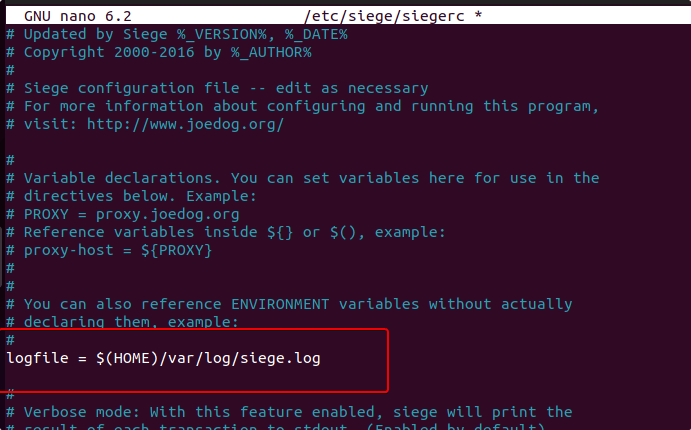
Save the file by pressing Ctrl+O, then Y and to exit- Ctrl+X.
6. Perform Web server load testing
Now, we can start stressing the web server by declaring the website’s URL running on it. For that, the Siege syntax is :
siege https://www.your-url.com -t 1m-t option refers to the time that is 1m (minute). It meant start stressing the mentioned URL for 1 minute only. In this mentioned time, this benchmark tool will stimulate a load of default 25 users simultaneously.
7. How to test multiple URLs simultaneously
If you have multiple websites, and you want to test them all at once, without mentioning them individually one by one, then we can create a file with all our URLs.
sudo nano /etc/siege/test.txtAdd all the URLs you want to test, for example:
http://192.168.1.10
https://google.com
https://facebookSave the file by pressing Ctrl+O, hit the Y key, and then exit the same using Ctrl+X.
After that, execute the Siege command with -f option means “file” along with a path for the same.
siege -f /etc/siege/test.txtIn this way, we can install and use the Siege benchmarking tool for web server load testing using the command terminal on Ubuntu Linux.
FAQs to Install Siege on Ubuntu 22.04
How do I use Siege to load test my web application?
After installing Siege, you can specify target URLs, set test parameters, and initiate tests using siege command-line options. Refer to the documentation for detailed usage examples and instructions.
Can I run distributed load tests using Siege?
Siege primarily operates as a single-threaded application but can be used in conjunction with other tools or scripts to distribute load among multiple machines.
Can I simulate specific user behaviors using Siege?
Yes, Siege provides features like user profiles, URL patterns, and cookie handling, allowing you to simulate specific user behaviors and test different scenarios.
Can Siege test websites protected with authentication or login systems?
Yes, Siege supports testing websites with authentication systems. You can provide login credentials and cookies to simulate authenticated user sessions.
Does Siege support different types of HTTP requests like POST and PUT?
Yes, Siege supports various types of HTTP requests, including POST, PUT, DELETE, and more. You can configure the requests and their parameters in the Siege test scenarios.
Can Siege test web applications running on different ports or IP addresses?
Yes, Siege can test web applications running on different ports or IP addresses by specifying the target URLs accordingly.
Can I perform benchmarking tests with Siege?
Yes, Siege can be used for benchmarking by adjusting the number of concurrent users and analyzing response times and throughput.
Does Siege provide real-time progress updates during testing?
Yes, Siege provides real-time progress updates during tests, showing the number of transactions, response times, and other relevant metrics.
Conclusion
Installing Siege on Ubuntu 22.04 equips you with a powerful tool for load testing and benchmarking your web applications. We’ve covered the step-by-step tutorial to installing Siege on Ubuntu 22.04.
If you have any queries, feel free to ask them in comments section, and we would be happy to respond to them......