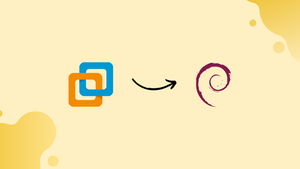Introduction
Before we discuss how to install VMware Workstation on Debian 12, let's first understand-What is VMWare Workstation?
VMware Workstation is a virtualization software that allows you to run multiple virtual machines on your computer. Installing VMware Workstation on Debian 12 can provide a convenient environment for testing, development, and running virtualized operating systems.
This tutorial will walk you through the process of installing VMware Workstation on Debian 12, providing step-by-step instructions and tips to get you started.
Advantages
- Virtualization Capabilities: With VMware Workstation, you can create and run multiple virtual machines, allowing for efficient resource utilization and isolation of different operating systems on a single physical machine.
- Easy OS Testing: VMware Workstation provides a platform to test various operating systems, configurations, and software without affecting your primary system.
- Snapshots and Cloning: VMware Workstation allows you to take snapshots of virtual machines, enabling you to revert to a previous state if needed. You can also clone virtual machines to quickly create copies for testing purposes.
- Advanced Networking: VMware Workstation offers advanced networking features, such as virtual network simulation and customization, bridging physical networks, and configuring complex network topologies.
- Integration with VMware Ecosystem: VMware Workstation seamlessly integrates with other VMware products and tools, expanding its capabilities and providing a broader range of functionality for virtualization needs.
Steps to install VMware Workstation 17 Pro on Linux distribution Debian 12
You need to follow the below steps to install VMware Workstation can install on Debian 12:
Open the terminal on your Debian system:

Update Debian 12 repositories
First, it is recommended to update your whole system repositories before running any new software. Therefore, update Debian 12 repositories using this command:
sudo apt update
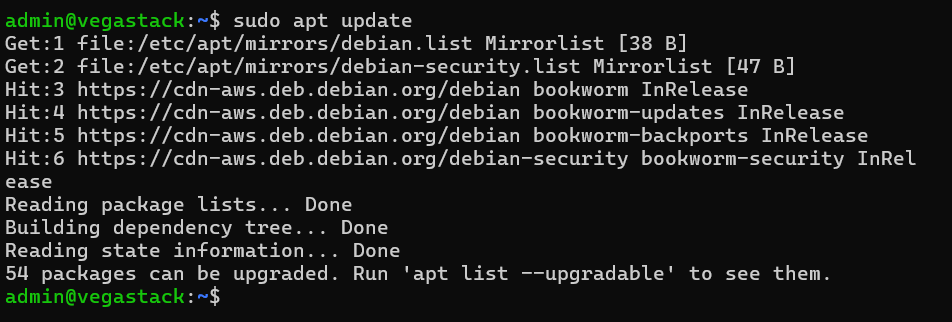
Install Build Essential required Dependencies
Install the required dependencies that are necessary for running VMware Workstation on your Debian system:
sudo apt install build-essential linux-headers-$(uname -r)
OR
sudo apt install build-essential linux-headers-6.1.0-15-common -y
The above command will install all the required packages on your system.
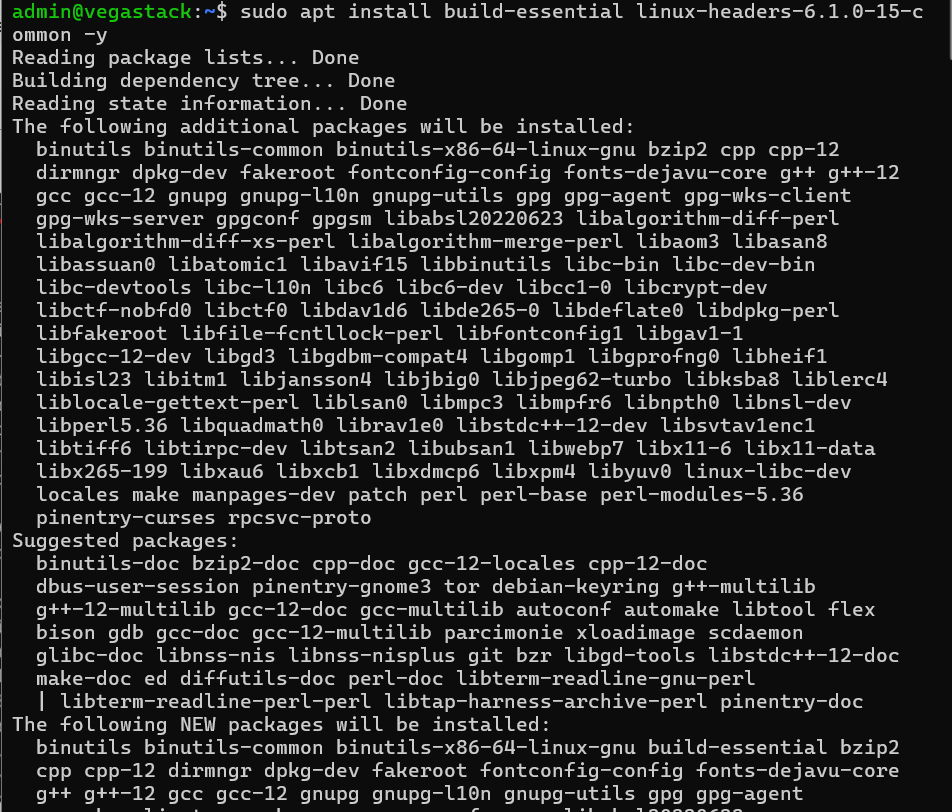
Download VMware Workstation on Debian 12
Visit the official VMware website and download the Workstation 17 Pro for Debian 12. To do this, move into the “Workstation 17 Pro for Linux” and click the ‘Download Now’ link.

Make Downloaded Bundles file Executable
Once the file is downloaded, you can find it in your system’s Downloads directory. So, change the directory using the cd command and use the ls command to list files of the Downloads directory.
cd Downloads
wget https://files03.tchspt.com/down/VMware-Workstation-Full-17.5.2-23775571.x86_64.bundle
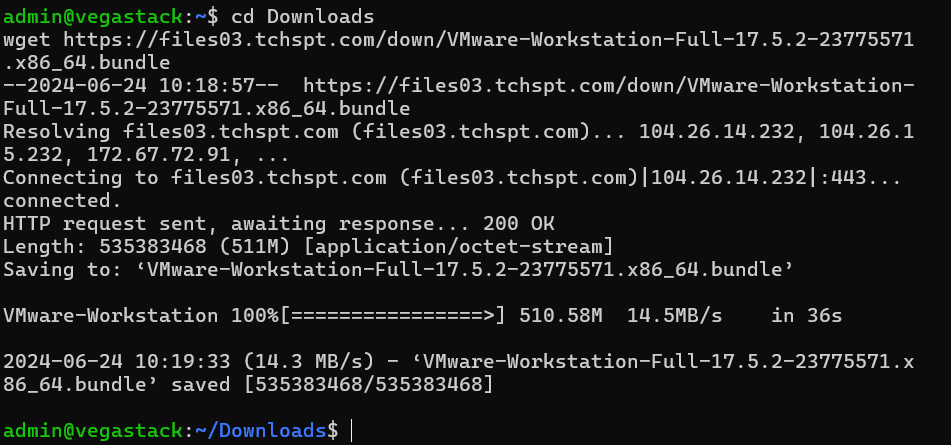
The file name will show in the directory. Change the file permission and make VMware Workstation Pro 17 bundle file executable using this command:
sudo chmod +x VMware-Workstation-Full-17.5.2-23775571.x86_64.bundle

Install VMware Workstation on Debian 12
Run the executable file to install VMware Workstation on Debian 12:
sudo ./VMware-Workstation-Full-17.5.2-23775571.x86_64.bundle
The above command installs the VMware Workstation and required VMware tools on Debian 12.
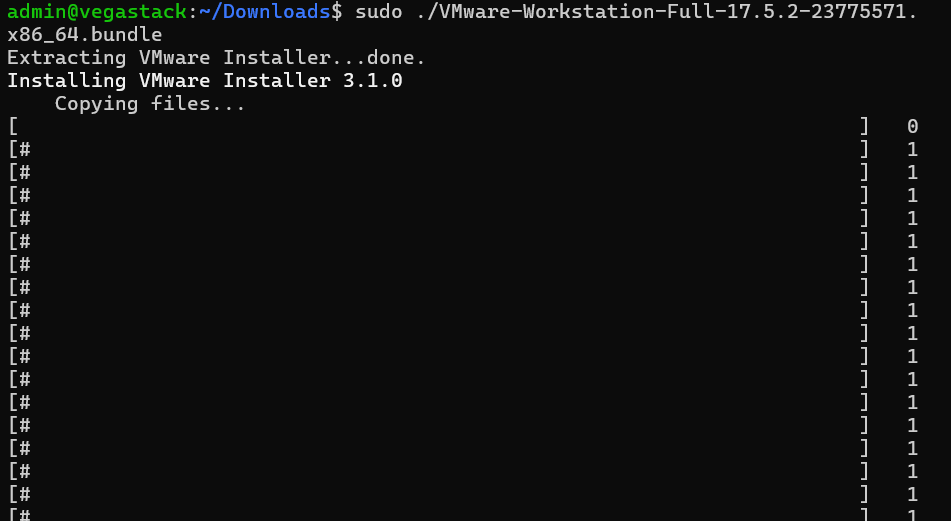
Launch VMware Workstation on Debian 12
Click on the application search bar and type ‘VMware’ in the search bar to launch the VMware Workstation interface on Debian 12:

Click on the Vmware icon. It displays the license agreement on your screen. Accept the terms and conditions and click “Next”.

Next, if you want to receive product updates in the future, select “yes”.

Choose “Use Vmware Player 17 for free for non-commercial use” and click on ‘Finish’ to complete the configuration process.

Once you complete all steps, you will see the following window on the desktop:

FAQs to Install VMWare Workstation on Debian 12
Can I install VMware Workstation on Debian 12 using the package manager?
No, VMware Workstation is not available in the Debian package repositories. You need to download and install it from the official VMware website.
Can my system meet the requirements for VMware Workstation?
Check the minimum system requirements specified by VMware to ensure your Debian 12 system meets the necessary prerequisites for VMware Workstation.
How do I install VMware Workstation on Debian 12?
After downloading the package, navigate to the location where it was saved and run sudo dpkg -i <package-name>.deb to install VMware Workstation. Follow the on-screen prompts to complete the installation.
Can I use VMware Workstation for commercial purposes?
VMware Workstation offers both personal-use and commercial licenses. Make sure you choose the appropriate license based on your requirements.
How do I launch VMware Workstation after installation?
You can launch VMware Workstation from the applications menu or by running the command vmware-workstation in the terminal.
Can I create and configure virtual machines within VMware Workstation?
Yes, VMware Workstation provides a user-friendly interface to create, configure, and manage virtual machines, allowing you to customize hardware settings, network configurations, and more.
Are there any alternatives to VMware Workstation on Debian 12?
Yes, alternatives such as VirtualBox and KVM (Kernel-based Virtual Machine) are available for virtualization on Debian. They provide similar functionality with their unique features and compatibility.
Conclusion
We demonstrated in this tutorial how to install VMware Player 17 Pro on Debian 12. The build-essential packages are required for running it on Linux. So, install dependencies and install VMware Workstation on your Linux system.
I hope this tutorial will give you deep knowledge about how to install VMware Workstation on a Linux system. If you have queries, let us know via comments.