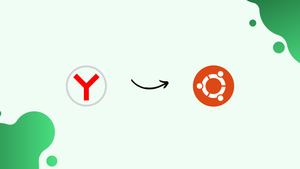Choose a different version or distribution
Introduction
Before we discuss how to install Yandex Browser on Ubuntu 22.04, let's first understand-What is Yandex Browser?
The Russian search engine company Yandex is the developer of the well-known web browser Yandex Browser. When switching to Yandex, users can quickly and simply import their bookmarks and browser settings from other well-known browsers.
This tutorial will explain how to install Yandex Browser on Ubuntu 22.04. We will also address some FAQs on how to install Yandex Browser on Ubuntu 22.04.
Advantages
- Speed and Performance: Yandex Browser is known for its fast performance, providing quick page load times and smooth browsing experience.
- Security Features: The browser includes advanced security features like built-in antivirus protection, automatic HTTPS encryption, and phishing protection, ensuring a safe browsing experience.
- Intelligent SmartBox Search: SmartBox Search offers intelligent search suggestions and instant answers to queries directly in the address bar, enhancing the search experience.
- Turbo Mode: For slower internet connections, Yandex Browser's Turbo Mode optimizes web pages, compresses data, and uses less bandwidth.
- Customization and Extensions: Yandex Browser supports a wide range of extensions, allowing users to personalize their browsing experience with additional features and functionality.
Install Yandex browser on Ubuntu 22.04
1. Perform a system update
To install the browser on Ubuntu, we need to use the APT package manager. In the event that an update is available, we must execute the system update command in order to install it.
sudo apt update && sudo apt upgrade
2. Integrate the Public Key
In order to verify the packages we are going to receive through the newly added Yandex repository, the system now requires a key.
curl -fsSL https://repo.yandex.ru/yandex-browser/YANDEX-BROWSER-KEY.GPG | gpg --dearmor | sudo tee /usr/share/keyrings/yandex.gpg > /dev/null
3. Add Yandex repository on Ubuntu 22.04
In contrast to Firefox, Ubuntu 22.04 LTS Linux's default system repository does not contain the packages needed to install the Yandex browser. Therefore, we have to include the one that the browser's developers made available for Debian systems. Below are the commands.
For Stable version
echo deb [arch=amd64 signed-by=/usr/share/keyrings/yandex.gpg] http://repo.yandex.ru/yandex-browser/deb stable main | sudo tee /etc/apt/sources.list.d/yandex-stable.list
For Beta version
echo deb [arch=amd64 signed-by=/usr/share/keyrings/yandex.gpg] http://repo.yandex.ru/yandex-browser/deb beta main | sudo tee /etc/apt/sources.list.d/yandex-beta.list
Run the system update command to rebuild the APT package index cache after adding the key and repository.
sudo apt update
4. Install the Yandex browser on Ubuntu 22.04
We can use the system's default APT package manager to install the Yandex browser after you've added the repository. These are the instructions to follow.
For stable version:
The browser can be installed with the provided command by those who have used the Stable repository.
sudo apt install yandex-browser-stable
For the Beta version:
If you have added the browser's beta repository, retrieve it with the following syntax:
sudo apt install yandex-browser-beta
5. Remove the extra Yandex repo
Since we have already manually configured the repository, the Yandex browser during installation will also create one that is unnecessary. Thus, take that out:
sudo rm /etc/apt/sources.list.d/yandex-browser*.list
6. Run the browser
Once the installation is finished, locate the browser by going to the Application Launcher. Click when its icon shows up to run the same.
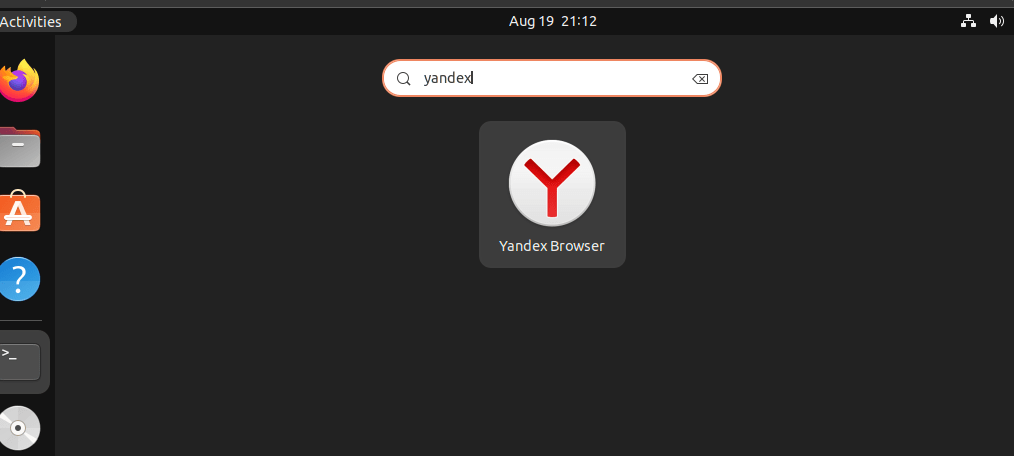
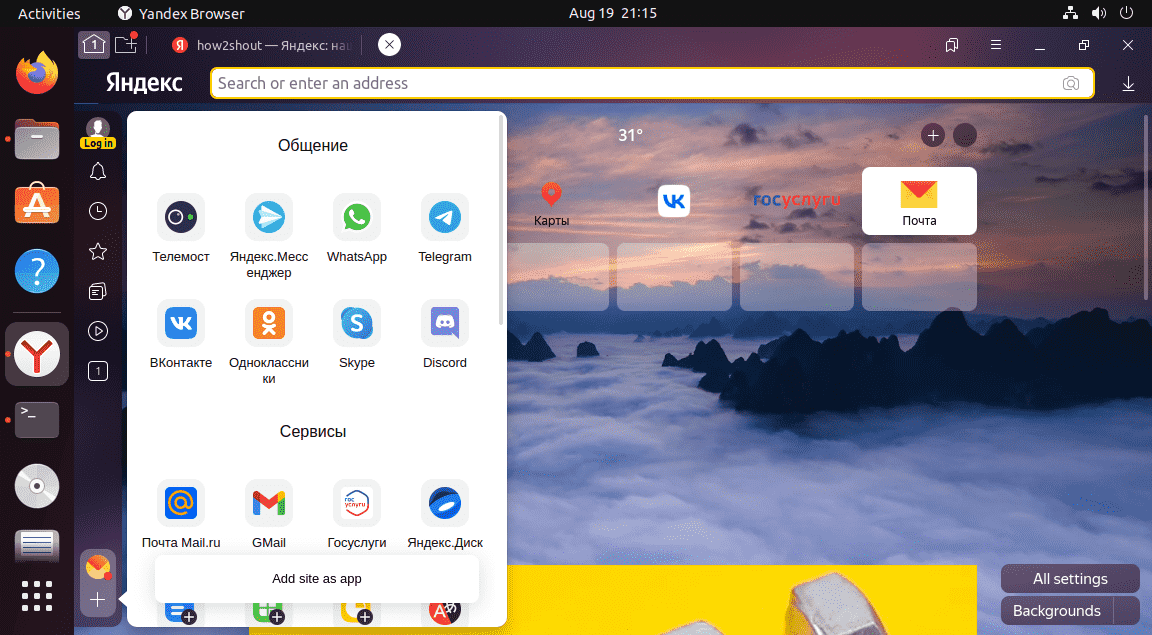
7. How to update or upgrade
Basically, the browser will notify you when an update is available for it to install. Alternatively, you can use the system update command as a quick fix. Since we installed it using the APT and Yandex repository, if there is a browser update, it will also install when we run the system update command.
sudo apt update && sudo apt upgrade
8. Uninstall Yandex from Ubuntu 22.04
It's also simple to uninstall the Yandex browser if, after using it for a while, you decide it's not useful. Simply execute the provided APT package manager command to eradicate it entirely from your system.
Remove the browser app
For Stable version
sudo apt autoremove yandex-browser-stable
For the Beta version:
sudo apt autoremove yandex-browser-beta
To remove the repository and GPG key:
For Stable repo
sudo rm /etc/apt/sources.list.d/yandex-stable.list
For beta repo
sudo rm /etc/apt/sources.list.d/yandex-beta.list
To remove the GPG key:
sudo rm /usr/share/keyrings/yandex.gpg
FAQs to Install Yandex Browser on Ubuntu 22.04
Can I sync my bookmarks and settings across devices with Yandex Browser?
Yes, Yandex Browser provides a built-in sync feature that allows you to sync bookmarks, settings, and browsing history across all your devices.
Does Yandex Browser support Chrome extensions?
Yes, Yandex Browser is based on the Chromium open-source project, and it supports most Chrome extensions available in the Chrome Web Store.
Can I import my bookmarks and settings from another browser to Yandex Browser?
Yes, during the installation process, Yandex Browser offers the option to import bookmarks and settings from other browsers like Chrome, Firefox, and Opera.
Does Yandex Browser collect my browsing data?
Yandex Browser, like many other web browsers, collects anonymized data to improve the browser's performance, features, and security.
Can I use Yandex Browser as my default browser on Ubuntu 22.04?
Yes, after installing Yandex Browser, you can set it as your default browser through the system settings on Ubuntu 22.04.
Does Yandex Browser support browser extensions like LastPass or Adblock Plus?
Yes, Yandex Browser supports popular browser extensions like LastPass, Adblock Plus, and many others available in the Chrome Web Store.
Can I customize the appearance of Yandex Browser?
Yes, Yandex Browser allows users to customize the browser's appearance by changing themes, wallpaper, and other visual settings.
Conclusion
We have gone through multiple steps on how to install Yandex Browser on Ubuntu 22.04 in this tutorial.
If you have any queries you can ask them in the comments section and, we would be happy to respond to them.....