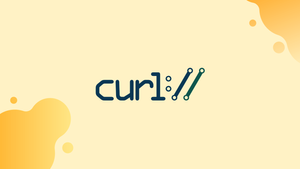Introduction
Before we begin talking about how to make a post request with cURL, let's briefly understand - What is cURL?
cURL is a command-line tool for sending data from or to a remote server using one of the protocols supported. It comes pre-installed on Mac OS X and most Linux variants.
Developers use cURL to test APIs, inspect response headers, and make HTTP queries. To transfer data to a remote server, utilize the HTTP POST method.
We'll show you how to make POST requests with cURL in this tutorial. We will also address a few FAQs on how to make a POST request with cURL.
Create a POST Request
To make a POST request, use the curl command in the following format:
curl -X POST [options] [URL]
-X option specifies which HTTP request method will be used.The Content-Nature header of the request body specifies the type of the request body.
A POST request is often sent through an HTML form. The data sent to the form is commonly encoded in one of two content types: multipart/form-data or application/x-www-form-urlencoded.
Use the -F option, then the field=value pair to make a POST request. The example below shows how to create a POST request to a form with fields for "name" and "email":
curl -X POST -F 'name=vegastack' -F '[email protected]' https://example.com/contact.php
Curl delivers data using the multipart/form-data Content-Type when the -F option is specified.
The -d option is another way to make a POST request. This tells curl to use the application/x-www-form-urlencoded Content-Type to convey the data.
curl -X POST -d 'name=vegastack&[email protected]' https://example.com/contact.php
Specifying the Content-Type
Use the -H option to specify a specified header or Content-Type. The following command transmits a JSON object and sets the POST request type to application/json:
curl -X POST -H "Content-Type: application/json" \
-d '{"name": "vegastack", "email": "[email protected]"}' \
https://example/contact
Uploading Files
Simply add the @ symbol before the file path to POST a file with curl. An archive, image, document, or other types of file can be used.
curl -X POST -F 'image=@/home/user/Pictures/wallpaper.jpg' http://example.com/upload
FAQs to Make a POST request with cURL
How can I specify POST data with cURL?
To include POST data, use the -d or --data flag followed by the data you want to send. For example, -d "param1=value1¶m2=value2".
Can I include JSON data in a POST request with cURL?
Yes, you can include JSON data by using the -H or --header flag to set the Content-Type header to application/json, and then passing the JSON payload using the -d flag.
How do I set custom headers in a POST request with cURL?
Use the -H or --header flag, followed by the header name and its value. For example, -H "Authorization: Bearer token".
Can I upload a file in a POST request with cURL?
Yes, you can upload a file by using the --data-binary @file.txt flag, replacing "file.txt" with the path to your file.
How do I handle cookies in a POST request with cURL?
To handle cookies, you can use the --cookie flag followed by the data from a cookie file, or use the --cookie-jar flag to save cookies to a file.
How can I make an authenticated POST request with cURL?
You can include authentication credentials using the -u or --user flag followed by the username and password in the format username:password.
Can I follow redirects in a POST request with cURL?
Yes, you can enable redirect following using the -L or --location flag. This allows cURL to automatically follow redirect responses.
Conclusion
We've already taught you how to make POST requests with curl. Visit the documentation page for more information.
If you have any queries, please leave a comment below and we’ll be happy to respond to them.