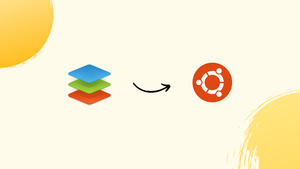Choose a different version or distribution
Introduction
Before we begin talking about how to install ONLYOFFICE Docs on Ubuntu 20.04, let's briefly understand – What is ONLYOFFICE Docs?
ONLYOFFICE Docs is a comprehensive online office suite that allows you to create, edit, and collaborate on documents, spreadsheets, and presentations. It offers a wide range of powerful features, including real-time co-editing, commenting, and track changes.
With its user-friendly interface and compatibility with popular file formats, ONLYOFFICE Docs is an ideal solution for businesses and individuals looking for a reliable and efficient office productivity tool.
In this tutorial, we will explain how to install ONLYOFFICE Docs on Ubuntu 20.04.
Advantages of ONLYOFFICE Docs
- Robust Collaboration: Real-time co-editing, comments, and track changes facilitate seamless teamwork.
- Extensive Compatibility: Supports popular file formats like DOCX, XLSX, PPTX, ensuring easy integration with existing workflows.
- Feature-Rich: Offers a wide range of powerful tools for advanced formatting, formulas, and presentations.
- Secure Data: Provides strong encryption, access control, and self-hosting options to protect sensitive information.
- User-Friendly: Intuitive interface, customizable layout, and familiar editing tools make it easy to use for all skill levels.
Hardware Requirements to Install ONLYOFFICE Docs on Ubuntu 20.04
The official documentation states that to install ONLYOFFICE Docs, you will at the very least need:
- Dual-core 2 GHz CPU
- 2 GB of RAM
- 40 GB of storage
- 4 GB of swap
Installing ONLYOFFICE
The use of Docker simplifies the suite's installation process. This is the way officially recommended by the creators. If you want to get Docker set up but haven't yet, the Docker documentation offers detailed steps for doing so.
The ONLYOFFICE Docs and all their dependencies may be installed with a single command after you have the most recent version of Docker.
sudo docker run -i -t -d -p 80:80 --restart=always onlyoffice/documentserver
Use the -p option to modify the port if necessary. Here is an example of how to change to port 8080:
sudo docker run -i -t -d -p 8080:80 --restart=always onlyoffice/documentserver
Type http://localhost into your browser's address bar when you're ready to access the home page. There, the editors come pre-packaged with an integration sample. It's a toy DMS for testing out the editors and seeing how the integration works.
Storing Data Outside Containers
The designated directories known as data volumes are where all the data is kept:
- logs
/var/log/onlyoffice - certificates
/var/www/onlyoffice/Data - file cache
/var/lib/onlyoffice - database
/var/lib/postgresql
Mounting them to your hosting machine is a smart idea. When using the docker run command, use the -v option:
sudo docker run -i -t -d -p 80:80 --restart=always \
-v /app/onlyoffice/DocumentServer/logs:/var/log/onlyoffice \
-v /app/onlyoffice/DocumentServer/data:/var/www/onlyoffice/Data \
-v /app/onlyoffice/DocumentServer/lib:/var/lib/onlyoffice \
-v /app/onlyoffice/DocumentServer/db:/var/lib/postgresql onlyoffice/documentserver
You will not lose any data if the container is deleted or if the update fails. You may also update your certificates without disrupting the container.
Switching to HTTPS
The quickest approach to convert ONLYOFFICE Docs to HTTPS is to use certbot to automatically get Let's Encrypt SSL Certificates.
Install certbot:
sudo snap install --classic certbot
sudo ln -s /snap/bin/certbot /usr/bin/certbot
Run the Docker container for ONLYOFFICE Docs. Set your domain name and email address, then choose ports 80 and 443:
sudo docker run -i -t -d -p 80:80 -p 443:443 \
-e LETS_ENCRYPT_DOMAIN=yourdomain.com -e [email protected] onlyoffice/documentserver
ONLYOFFICE Docs will thereafter be accessible at https://yourdomain.com.
Integrating with Cloud Platforms
Incorporating ONLYOFFICE Docs' editors into your chosen DMS/sync&share platform is a breeze. To do this, a connection tool called a "connector" is required to facilitate communication between the editors and the DMS.
The developers have made available a suite of integrated applications on the main website. The WordPress plugin has been one of the most recent additions to our list of compatible platforms. It's a convenient way for WordPress administrators to create, modify, and share office documents without ever leaving the dashboard.
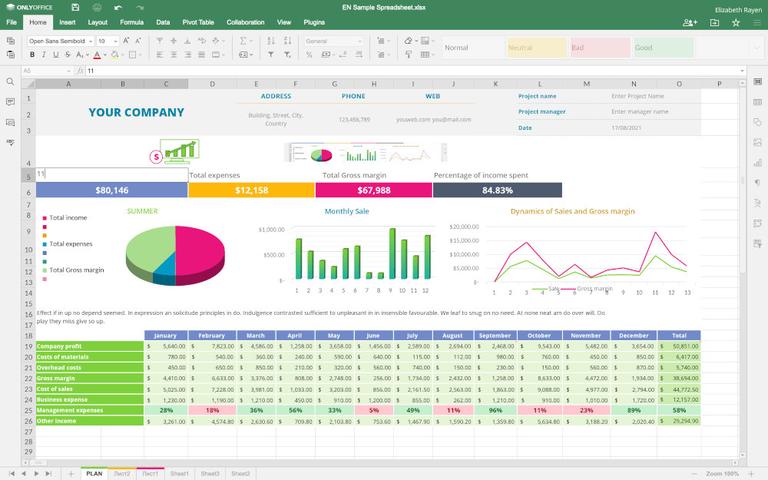
Additionally, ONLYOFFICE blocks may be included in the post to embed documents:
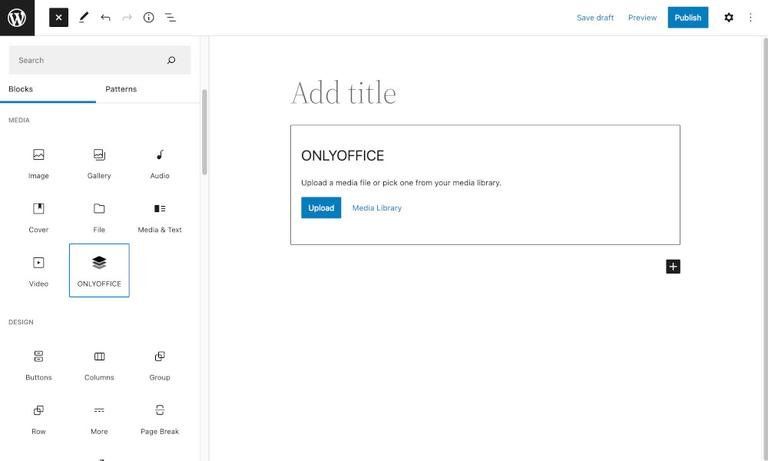
FAQs to Install ONLYOFFICE Docs on Ubuntu 20.04
Is ONLYOFFICE Docs free to install on Ubuntu 20.04?
ONLYOFFICE Docs offers both free and commercial versions. The free version can be installed on Ubuntu 20.04, while additional features are available in the commercial version.
Can I integrate ONLYOFFICE Docs with other applications on Ubuntu 20.04?
Yes, ONLYOFFICE Docs provides various integration options, including plugins for popular platforms like Nextcloud, ownCloud, and more.
Does ONLYOFFICE Docs support collaborative editing on Ubuntu 20.04?
Yes, ONLYOFFICE Docs supports real-time collaborative editing, allowing multiple users to work on the same document simultaneously.
Can I customize the appearance and functionality of ONLYOFFICE Docs on Ubuntu 20.04?
Yes, ONLYOFFICE Docs offers customization options, allowing you to modify the appearance and functionality according to your preferences.
Is ONLYOFFICE Docs compatible with Microsoft Office formats on Ubuntu 20.04?
Yes, ONLYOFFICE Docs is fully compatible with Microsoft Office formats like DOCX, XLSX, and PPTX, ensuring seamless file exchange.
Can I access and edit documents stored on cloud storage services through ONLYOFFICE Docs on Ubuntu 20.04?
Yes, ONLYOFFICE Docs supports integration with various cloud storage services, enabling you to access and edit documents stored on platforms like Google Drive, Dropbox, and more.
Are there any security measures in place when using ONLYOFFICE Docs on Ubuntu 20.04?
ONLYOFFICE Docs ensures data security through encryption, access control, and the option to self-host, giving you full control over your documents and sensitive information.
Conclusion
Installing ONLYOFFICE Docs on Ubuntu 20.04 has been shown. To avoid switching between several programs, you can now edit and co-author your office documents without leaving your cloud platform of choice.
Developers of the editors have made it possible to set up the newest version (7.1) on Ubuntu 18.04 and Ubuntu 20.04 for the 64-bit ARM architecture. You may consult the canonical rules and regs.
If you have any queries, please leave a comment below and we’ll be happy to respond to them.