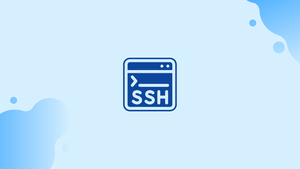Introduction
Before we begin talking about how to use SSH command with password in single line, let's briefly understand – What is SSH command?
SSH (Secure Shell) command is a widely used networking protocol that enables secure remote access and control of computers and servers. It allows users to establish a secure encrypted connection over an unsecured network, like the internet.
By using SSH, users can securely log into remote systems, execute commands, transfer files, and manage network services. SSH command provides a reliable and secure way to access and manage remote machines, making it essential for administrators and developers working with remote servers.
In this tutorial, you will use the SSH command with a password in a single line.
Advantages of SSH Command
- Secure Remote Access: SSH provides encrypted communication, safeguarding data during remote access to servers.
- Authentication: SSH uses public-key cryptography and passwords to authenticate users, ensuring secure access to remote systems.
- Encrypted Data Transfer: All data transmitted through SSH is encrypted, protecting it from potential eavesdropping or manipulation.
- Port Forwarding: SSH allows forwarding of network connections, enabling secure access to services running on remote servers.
- Platform Independence: SSH is available on multiple operating systems, allowing users to connect to and manage diverse remote systems easily.
What's the point, though?
There may be a lot of factors at play, such as the need to access a server, the need to execute a command from an automatic script using crontab, the desire to be lazy, etc.
Whatever the situation, it is undeniable that THIS IS ONE OF THE MOST UNSAFE WAYS TO ACCESS SERVERS since the instructions are recorded in history and the passwords may also be seen in a script, which means you are giving away the login and password to anyone with access to the system.
Without having to enter a login and password, there are alternative safe ways to SSH server securely.
SSH keys can be used for that, and we don't need to enter any usernames or passwords because public/private ssh keys allow a server to authenticate the server credentials using certificates (though we can use pass-phrase also for certificates). Refer to this tutorial to set passwordless ssh authentication.
Even so, read on if you need to use a one-liner command to use the ssh command with the password. We'll go over two different approaches to using the single-line ssh command with a password.
Use the SSHPASS Command
The excellent Linux program sshpass offers a straightforward method of non-interactive ssh login and will enter the ssh password for you. This must be installed on our system:
For Ubuntu
sudo apt install sshpass
For CentOS/RHEL
The EPEL repository contains the SSHPASS command, so we must first install that.
yum install epel-release
After installation, execute the next command:
yum install sshpass
Using the sshpass command, let's examine how to utilize the ssh command with a password.
sshpass -p “ENTER PASSWORD HERE” ssh [email protected]
Here's an example:
ssh -p “MY@Password” ssh [email protected]
As you can see, we utilized the sshpass command's option p to provide the password in this instance. But what if we need to access ssh on a server using a specific port? Here is another example of that.
ssh -p “MY@Password” ssh -p 2222 [email protected]
The fundamental format for sshpass is to use the sshpass command, then the option for sshpass, and then the ssh command as usual.
Now, let's talk about the second approach.
Use the EXPECT Command
Another crucial command that can be used to ssh with a password is expect command. Run the following command to install the EXPECT command on your Linux systems:
On Ubuntu
sudo apt install expect
On CentOS/RHEL
The EPEL repository contains the Expect command, so we must first install that.
yum install epel-release
Run the following command to set up the expect command on your system once it has been installed:
yum install expect
The one-liner command to use expect to ssh is:
expect -c 'spawn ssh [email protected] ; expect "password:"; send "MY@Password\r"; interact'
So let's briefly explain this.
-cprefaces a command to be executed before any other command when used with the expect command.- Expect "password:" to search for the password prompt.
- When prompted, sending "MY@Password\r" will transmit the password (add \r after you enter your password)
Additionally, a script might use this, for instance:
#!/usr/bin/expect -f
spawn ssh [email protected]
expect "password:"
send "MY@Password\r"
interact
FAQs to Use SSH Command with Password in Single Line
Is it secure to use SSH with a password in a single line?
Using SSH with a password in a single line is not recommended as it can expose the password in command history. It is more secure to use public-key authentication or SSH keys.
Can I automate SSH login with a password in a single line?
Yes, you can automate SSH login by writing a script that includes the SSH command with a password in a single line. However, be cautious with security implications and consider other authentication methods.
How can I specify the SSH port when using a password in a single line?
To specify the SSH port, use the -p flag followed by the port number in the SSH command with a password in a single line, like this: sshpass -p 'your_password' ssh -p port user@host.
What if my password contains special characters when using SSH in a single line?
If your password contains special characters, you might need to escape or quote them properly. Enclose the password in single quotes ('') or use backslashes (/) to escape special characters.
Are there any alternatives to using passwords with SSH in a single line?
Yes, an alternative is to use public-key authentication with SSH, which provides stronger security and convenience without requiring passwords in the command line.
Can I store the password securely and avoid typing it in the command line?
Yes, you can use SSH key pairs instead of passwords. Generate a key pair, add the public key to the remote server, and use the private key for authentication.
Is it possible to use SSH with a password in a single line on Windows?
Yes, you can use tools like PuTTY or Plink on Windows to achieve the same functionality. Refer to their documentation for instructions on using passwords in a single line.
Conclusion
In this tutorial, you used SSH Command with Password in Single Line 🙌.
If you have any queries, please leave a comment 👇, and we’ll be happy to respond to them.