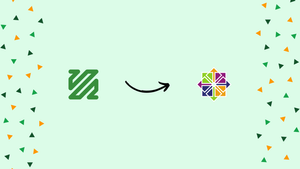Choose a different version or distribution
Introduction
Before we begin talking on how to install and use FFmpeg on CentOS 7. Let’s briefly understand - What is FFmpeg?
FFmpeg is a free and open-source command-line tool used for handling multimedia data. It allows you to perform various tasks related to audio and video processing, including converting file formats, extracting audio from video files, merging or splitting media files, and applying filters and effects.
Installing FFmpeg on CentOS 7 allows you to leverage its powerful multimedia capabilities for handling audio and video processing tasks. FFmpeg is a command-line tool that supports a wide range of codecs and formats. In this tutorial, we will walk you through the steps to install FFmpeg on CentOS 7.
Before proceeding, please ensure that you have administrative privileges on your CentOS 7 system.
In this tutorial, you will install and use FFmpeg on CentOS 7. We will also address a few FAQs on how to install and use FFmpeg on CentOS 7.
Advantages to Install FFmpeg on CentOS 7
- Versatile Multimedia Framework: FFmpeg is a powerful multimedia framework capable of handling audio and video processing tasks efficiently.
- Wide Format Support: FFmpeg supports a vast range of multimedia formats, making it an ideal choice for media conversion and playback.
- Efficient Encoding and Decoding: FFmpeg's optimized codecs and algorithms ensure fast and high-quality encoding and decoding of multimedia files.
- Customization Options: FFmpeg offers a variety of configurable parameters, allowing users to fine-tune the output based on their specific requirements.
- Cross-Platform Compatibility: With the ability to run on various operating systems, including CentOS 7, FFmpeg ensures seamless multimedia processing across different platforms.
Prerequisites
You must be logged in as a user with sudo privileges to add new repositories and install packages on your CentOS system.
Installing FFmpeg on CentOS 7
The core repositories for CentOS 7 do not contain FFmpeg. You have the option of building the FFmpeg tools from the source or installing them via yum from a third-party Yum repository.
We will choose option two and install it from the RPM Fusion repository:
1) The EPEL software repository is a prerequisite for the RPM Fusion repository. If your system's EPEL is not already enabled, do so by typing:
sudo yum install epel-release
2) Next, install the rpm package to enable the RPM Fusion repository:
sudo yum localinstall --nogpgcheck https://download1.rpmfusion.org/free/el/rpmfusion-free-release-7.noarch.rpm
3) Install FFmpeg when the repository has been enabled:
sudo yum install ffmpeg ffmpeg-devel
4) Check the version of FFmpeg to confirm installation:
ffmpeg -version
The current version of FFmpeg available in the RPM Fusion repository at the time of writing is 3.4.7:
Output
ffmpeg version 3.4.7 Copyright (c) 2000-2019 the FFmpeg developers
built with gcc 4.8.5 (GCC) 20150623 (Red Hat 4.8.5-39)
...
There you go. Your CentOS machine now has FFmpeg installed and is ready to use.
FFmpeg Examples
The use of ffmpeg utility will be demonstrated with some simple examples in this section.
Basic conversion
Using ffmpeg, you do not need to specify the input and output formats when converting audio and video files. The output format is inferred from the file extension, and the input format is automatically detected.
- Converting a mp4 video file to a webm format:
ffmpeg -i input.mp4 output.webm
- Converting an audio file from mp3 to ogg:
ffmpeg -i input.mp3 output.ogg
Specifying codecs
With the -c option, you can choose the codecs to use. The codec can be the name of any decoder or encoder that is supported, or it can be a unique value copy that just replicates the input stream.
- Convert a mp4 video file to webm using the
libvorbisaudio codec andlibvpxvideo codec:
ffmpeg -i input.mp4 -c:v libvpx -c:a libvorbis output.webm
- Convert a mp3 audio file to an ogg file using the
libopuscodec.
ffmpeg -i input.mp3 -c:a libopus output.ogg
FAQs to Install FFmpeg on CentOS 7
What is the EPEL repository?
The EPEL (Extra Packages for Enterprise Linux) repository is a third-party repository that provides additional software packages, including FFmpeg, for CentOS and Red Hat Enterprise Linux systems.
Which package manager is used to install FFmpeg on CentOS 7?
The package manager yum is used to install FFmpeg on CentOS 7.
Do I need administrative privileges to install FFmpeg on CentOS 7?
Yes, administrative privileges (root access) are required to install software packages on CentOS 7.
Can I install specific versions of FFmpeg on CentOS 7?
The version available in the EPEL repository is usually the most up-to-date stable version. If you require a specific version, you may need to consider alternative installation methods.
Can I use FFmpeg with programming languages on CentOS 7?
Yes, FFmpeg provides libraries and APIs that allow developers to integrate its functionality into their applications and projects.
Can I update FFmpeg on CentOS 7 once it is installed?
Yes, you can update FFmpeg along with other software packages on CentOS 7 by running the command sudo yum update.
Are there any alternative multimedia frameworks to FFmpeg on CentOS 7?
Yes, other multimedia frameworks like GStreamer and Libav offer similar functionalities, but FFmpeg is one of the most widely used and feature-rich frameworks.
Conclusion
This tutorial has provided you with the steps to install FFmpeg on CentOS 7 by enabling the EPEL repository and using the package manager. By following these steps, you can quickly and easily install FFmpeg and begin utilizing its extensive capabilities.
To explore FFmpeg's full potential, it is beneficial to consult the FFmpeg documentation and community resources, which provide detailed information and usage examples.
If you hit a problem or want to share feedback, feel free to leave a comment below.